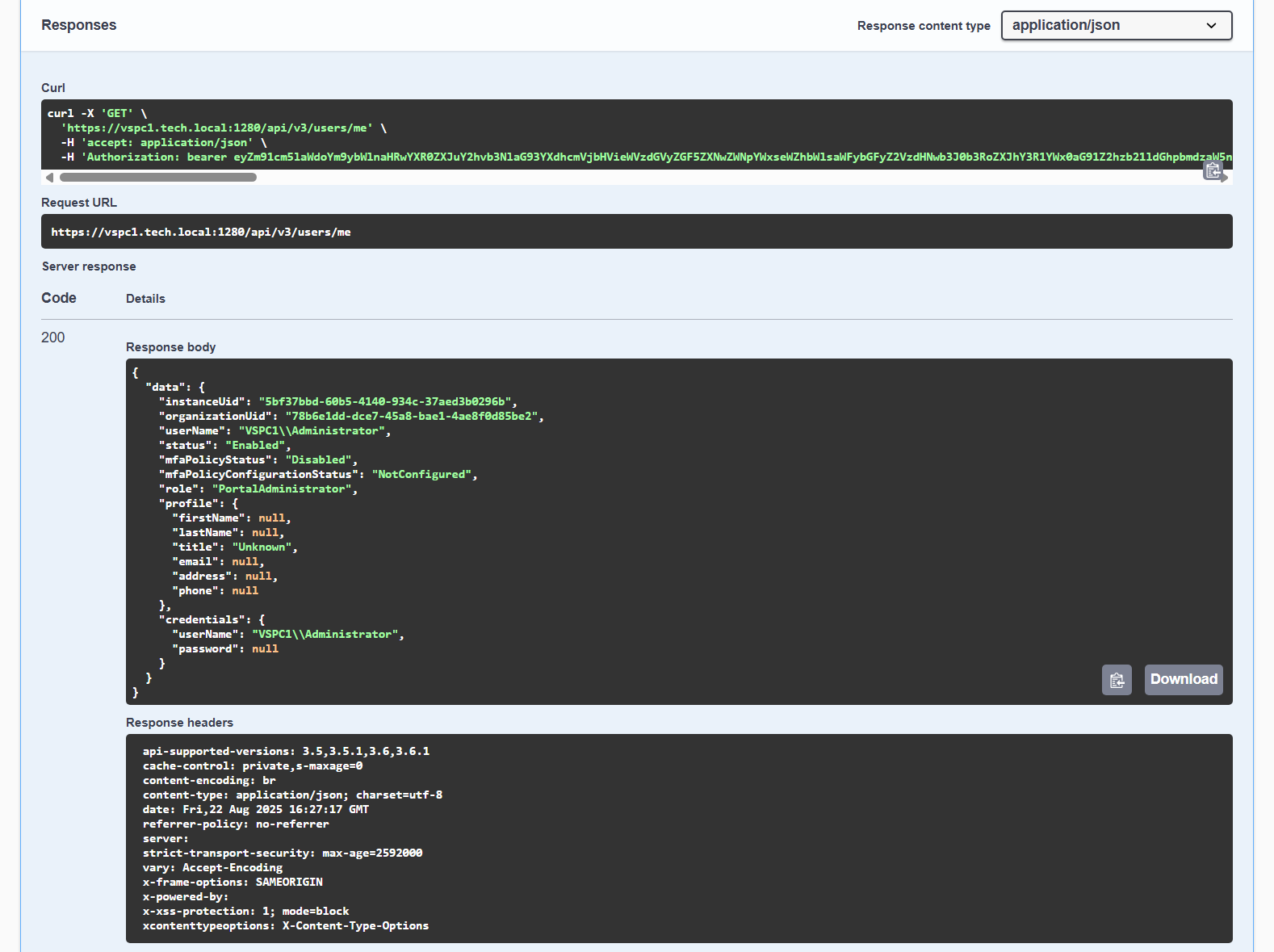- About Veeam Service Provider Console REST API
- Overview
- Changelog
- Public Cloud Integration Examples
- Preview Operations
- getGet All Policies for Mac Computers
- postCreate Backup Policy for Mac Computers
- getGet Backup Policy for Mac Computers
- patchModify Backup Policy for Mac Computers
- postDownload Veeam Backup & Replication Installation File
- postDownload Veeam ONE Installation File
- postGet Active Directory Infrastructure
- getGet Veeam Products with Available Request Proxying.
- getGet Active Proxy Sessions.
- getGet Management Agent Credentials
- putConfigure Management Agent Credentials
- delDelete Management Agent Credentials
- postDownload Veeam Backup & Replication Upgrade Setup File
- postStarts Patch Upload to Veeam Backup & Replication Server
- postUpload Patch File Chunk to Veeam Backup & Replication Server
- postComplete Patch Upload to Veeam Backup & Replication Server
- postAbort Patch Upload to Veeam Backup & Replication Server
- postStarts Patch Upload to Veeam Backup for Public Clouds Appliances registered on Veeam Cloud Connect Site
- postUpload Patch File Chunk to Veeam Backup for Public Clouds Appliances Registered on Veeam Cloud Connect Site
- postComplete Patch Upload to Veeam Backup for Public Clouds Appliances registered on Veeam Cloud Connect Site
- postAbort Patch Upload to Veeam Backup for Public Clouds Appliances registered on Veeam Cloud Connect Site
- getGet All Google Cloud Accounts
- postCreate Google Cloud Account
- getGet Google Cloud Account
- patchModify Google Cloud Account
- delDelete Google Cloud Account
- getGet All Google Cloud Datacenters
- getGet Google Cloud Zones
- getGet All Google Cloud Networks
- getGet All Google Cloud Subnets
- getGet All Google Cloud Network Tags
- getGet Veeam Cloud Connect Site IP Adresses in Google Cloud
- getGet Google Cloud Account IP Addresses
- getGet All Google Cloud VMs
- postCreate Veeam Backup for Google Cloud Appliance
- postConnect Veeam Backup for Google Cloud Appliance
- getGet Veeam Backup for Google Cloud Appliance
- patchModify Veeam Backup for Google Cloud Appliance
- getGet All Veeam Backup for Public Clouds Appliances to Create SQL Accounts
- getGet All Available Public Cloud SQL accounts.
- postCreate Public Cloud SQL Account.
- postRecollect Public Cloud SQL Account Data
- getGet Public Cloud SQL account
- patchModify Public Cloud SQL Account
- delDelete Public Cloud SQL Account
- getGet Veeam Backup & Replication Server Credentials.
- delDelete Veeam Backup & Replication Server Credentials Record.
- postAdd Veeam Backup & Replication Server Standard Credentials.
- postAdd Veeam Backup & Replication Server Linux Credentials
- getGet Veeam Backup & Replication Server Encryption Passwords
- postCreate Veeam Backup & Replication Server Encryption Password
- delDelete Veeam Backup & Replication Server Encryption Password
- getGet Configuration of Veeam Agent for Mac Job
- patchModify Configuration of Veeam Agent for Mac Job
- postCreate Configuration of Job for Veeam Agent for Mac
- getGet Backups of All Protected Cloud VMs
- getGet Backups of All Protected Cloud Databases
- getGet All Protected Cloud File Share Backups
- getGet Session States Dashboard
- postDownload Veeam ONE Upgrade Setup File
- postStart Veeam ONE Patch Upload to Server
- postUpload Patch File Chunk to Veeam ONE Server
- postComplete Patch Upload to Veeam ONE Server
- postAbort Patch Upload to Veeam ONE Server
- About
- Accounts
- getGet Current User
- getGet All User Identities
- getGet All Identities of User
- getGet All User Backup Resources
- postEnable MFA for User
- postAssign Public Key to User
- postAssign API Key to User
- getGet User Identity
- patchModify User Identity
- delDelete User Identity
- postReset User Password
- putComplete Password Reset
- getGet All Users
- postCreate User
- getGet User
- patchModify User
- delDelete User
- getGet User Backup Resource
- patchModify User Backup Resource
- getGet All User Locations
- postAssign Location to User
- delUnassign Location from User
- delRevoke Authentication Token
- getGet All Organization Users
- getGet All Location Users
- getGet Organization Keys
- getGet All Administrator Portal Users and Groups
- postCreate Administrator Portal User or Group
- getGet Administrator Portal User or Group
- patchModify Administrator Portal User or Group
- delDelete Administrator Portal User or Group
- postDiscover Domain Users and Groups
- Alarms
- AsyncActions
- Authentication
- Backup Agent Jobs
- getGet All Veeam Backup Agent Jobs
- postStart Veeam Backup Agent Job
- postStop Veeam Backup Agent Job
- getGet Jobs for All Veeam Agents for Microsoft Windows
- getGet All Jobs for Veeam Agent for Microsoft Windows
- getGet Veeam Agent for Microsoft Windows Job
- delDelete Veeam Agent for Microsoft Windows Job
- patchModify Veeam Agent for Microsoft Windows Job
- postStart Veeam Agent for Microsoft Windows Job
- postStop Veeam Agent for Microsoft Windows Job
- getGet Configuration of Job for Veeam Agent for Microsoft Windows
- patchModify Configuration of Veeam Agent for Microsoft Windows Job
- postCreate Configuration of Veeam Agent for Microsoft Windows Job
- getGet Jobs for All Veeam Agents for Linux
- getGet All Jobs for Veeam Agent for Linux
- getGet Veeam Agent for Linux Job
- delDelete Veeam Agent for Linux Job
- postStart Veeam Agent for Linux Job
- postStop Veeam Agent for Linux Job
- getGet Configuration of Veeam Agent for Linux Job
- patchModify Configuration of Veeam Agent for Linux Job
- postCreate Configuration of Veeam Agent for Linux Job
- getGet Jobs for All Veeam Agents for Mac
- getGet All Jobs for Veeam Agent for Mac
- getGet Job for Veeam Agent for Mac
- delDelete Job for Veeam Agent for Mac
- postStart Job for Veeam Agent for Mac
- postStop Job for Veeam Agent for Mac
- Backup Agents
- getGet All Backup Agents
- getGet Backup Agent
- patchModify Backup Agent
- delDelete Backup Agent
- postActivate Backup Agent
- postDeactivate Backup Agent
- postRestart Backup Agent
- postForce Data Collection from Backup Agent
- getGet All Veeam Agents for Microsoft Windows
- getGet Veeam Agent for Microsoft Windows
- postInstall CBT Driver
- postUninstall CBT Driver
- getGet All Veeam Agents for Microsoft Windows Settings
- getGet Veeam Agent for Microsoft Windows Settings
- putReplace Veeam Agent for Microsoft Windows Settings
- patchModify Veeam Agent for Microsoft Windows Settings
- getGet Policies Assigned to All Veeam Agents for Microsoft Windows
- getGet All Policies Assigned to Veeam Agent for Microsoft Windows
- postAssign Policy to Veeam Agent for Microsoft Windows
- getGet All Veeam Agents for Linux
- getGet Veeam Agent for Linux
- getGet Policies Assigned to All Veeam Agents for Linux
- getGet All Policies Assigned to Veeam Agent for Linux
- postAssign Policy to Veeam Agent for Linux
- getGet All Veeam Agents for Mac
- getGet Veeam Agent for Mac
- getGet Policies Assigned to All Veeam Agents for Mac
- getGet All Policies Assigned to Veeam Agent for Mac
- postAssign Policy to Veeam Agent for Mac
- Backup Policies
- getGet All Backup Policies
- getGet All Available Backup Policies
- getGet Backup Policy
- delDelete Backup Policy
- patchModify Backup Policy
- postCopy Backup Policy
- getGet All Policies for Windows Computers
- postCreate Backup Policy for Windows Computers
- getGet All Policies for Linux Computers
- postCreate Backup Policy for Linux Computers
- getGet Backup Policy for Windows Computers
- patchModify Backup Policy for Windows Computers
- getGet Backup Policy for Linux Computers
- patchModify Backup Policy for Linux Computers
- Backup Server Failover Plans
- getGet All Failover Plans
- getGet All Failover Plans Configured on Backup Server
- getGet Failover Plan
- patchModify Failover Plan
- postStart Failover Plan
- postUndo Failover Plan
- getGet All Objects of Failover Plans
- getGet All Objects of Failover Plans Configured on Backup Server
- getGet All Objects of Failover Plan
- Backup Server Jobs
- getGet All Jobs
- getGet All Jobs Configured on Backup Server
- getGet Job
- patchModify Job
- delDelete Job
- postAssign Job to Company
- delUnassign Job from Company
- postStart Job
- postStop Job
- postRetry Job
- getGet All VM Backup Jobs
- getGet VM Backup Job
- getGet VMware vSphere VM Backup Job Configuration
- patchModify VMware vSphere VM Backup Job Configuration
- postCreate VMware vSphere VM Backup Job
- getGet VMware Cloud Director VM Backup Job Configuration
- patchModify VMware Cloud Director VM Backup Job Configuration
- postCreate VMware Cloud Director VM Backup Job
- getGet All VM Backup Jobs Configured on Backup Server
- getGet All Objects of VM Backup Jobs Configured on Backup Server
- getGet All Objects of VM Backup Jobs
- getGet All Objects of VM Backup Job
- getGet All VM Replication Jobs
- getGet VM Replication Job
- getGet All VM Replication Jobs Configured on Backup Server
- getGet All Objects of VM Replication Jobs Configured on Backup Server
- getGet All Objects of VM Replication Jobs
- getGet All Objects of VM Replication Job
- getGet All CDP Replication Jobs
- getGet CDP Replication Job
- getGet All CDP Replication Jobs Configured on Backup Server
- getGet All Objects of CDP Replication Jobs Configured on Backup Server
- getGet All Objects of CDP Replication Jobs
- getGet All Objects of CDP Replication Job
- getGet All Periodic Backup Copy Jobs
- getGet Periodic Backup Copy Job
- getGet All Periodic Backup Copy Jobs Configured on Backup Server
- getGet All Objects of Periodic Backup Copy Jobs
- getGet All Objects of Periodic Backup Copy Job
- getGet All Objects of Periodic Backup Copy Jobs Configured on Backup Server
- getGet All File Share Jobs
- getGet File Share Job
- getGet All File Share Jobs Configured on Backup Server
- getGet All Objects of File Share Jobs
- getGet All Objects of File Share Jobs Configured on Backup Server
- getGet All Objects of File Share Job
- getGet All File Share Copy Jobs
- getGet File Share Copy Job
- getGet All File Share Copy Jobs Configured on Backup Server
- getGet All Objects of File Share Copy Jobs
- getGet All Objects of File Share Copy Jobs Configured on Backup Server
- getGet All Objects of File Share Copy Job
- getGet All Object Storage Backup Jobs
- getGet Object Storage Backup Job
- getGet All Object Storage Backup Jobs Configured on Backup Server
- getGet All Objects of Object Storage Backup Jobs
- getGet All Objects of Object Storage Backup Jobs Configured on Backup Server
- getGet All Objects of Object Storage Backup Job
- getGet All Object Storage Backup Copy Jobs
- getGet Object Storage Backup Copy Job
- getGet All Object Storage Backup Copy Jobs Configured on Backup Server
- getGet All Objects of Object Storage Backup Copy Jobs
- getGet All Objects of Object Storage Backup Copy Jobs Configured on Backup Server
- getGet All Objects of Object Storage Backup Copy Job
- getGet All Immediate Backup Copy Jobs
- getGet Immediate Backup Copy Job
- getGet All Immediate Backup Copy Jobs Configured on Backup Server
- getGet All Objects of Immediate Backup Copy Jobs
- getGet All Objects of Immediate Backup Copy Job
- getGet All Objects of Immediate Backup Copy Jobs Configured on Backup Server
- getGet All VM Copy Jobs
- getGet VM Copy Job
- getGet All VM Copy Jobs Configured on Backup Server
- getGet All File Copy Jobs
- getGet File Copy Job
- getGet All File Copy Jobs Configured on Backup Server
- getGet All File to Tape Jobs
- getGet File to Tape Job
- getGet All File to Tape Jobs Configured on Backup Server
- getGet All Objects of File to Tape Jobs
- getGet All Objects of File to Tape Jobs Configured on Backup Server
- getGet All Objects of File to Tape Job
- getGet All Backup to Tape Jobs
- getGet Backup to Tape Job
- getGet All Backup to Tape Jobs Configured on Backup Server
- getGet All Job Objects of Backup to Tape Jobs
- getGet All Job Objects of Backup to Tape Jobs Configured on Backup Server
- getGet All Job Objects of Backup to Tape Job
- getGet All Repository Objects of Backup to Tape Jobs
- getGet All Repository Objects of Backup to Tape Jobs Configured on Backup Server
- getGet All Repository Objects of Backup to Tape Job
- getGet All Backup Agent Jobs
- getGet All Backup Agent Jobs Configured on Backup Server
- getGet Backup Agent Job
- getGet All Objects of Backup Agent Job
- getGet All Objects of Backup Agent Jobs
- Backup Server Public Cloud Policies
- getGet All Veeam Backup for Public Clouds Policies
- getGet Veeam Backup for Public Clouds Policy
- delDelete Veeam Backup for Public Clouds Policy
- postStart Veeam Backup for Public Clouds Policy
- postStop Veeam Backup for Public Clouds Policy
- postEnable Veeam Backup for Public Clouds Policy
- postDisable Veeam Backup for Public Clouds Policy
- getGet All Veeam Backup for Public Clouds VM Policies
- getGet Veeam Backup for Public Clouds VM Policy
- getGet All Veeam Backup for Public Clouds VM Policies Configured on Veeam Backup & Replication Server
- getGet Objects of All Veeam Backup for Public Clouds VM Policies
- getGet Objects of Veeam Backup for Public Clouds VM Policy
- getGet Objects of Veeam Backup for Public Clouds VM Policies Configured on Veeam Backup & Replication Server
- getGet All Veeam Backup for Public Clouds File Share Policies
- getGet Veeam Backup for Public Clouds File Share Policy
- getGet All Veeam Backup for Public Clouds File Share Policies Configured on Veeam Backup & Replication Server
- getGet Objects of All Veeam Backup for Public Clouds File Share Policies
- getGet Objects of Veeam Backup for Public Clouds File Share Policy
- getGet Objects of All Veeam Backup for Public Clouds File Share Policies Configured on Veeam Backup & Replication Server
- getGet All Veeam Backup for Public Clouds Database Policies
- getGet Veeam Backup for Public Clouds Database Policy
- getGet Veeam Backup for Public Clouds Database Policies Configured on Veeam Backup & Replication Server
- getGet Objects of All Veeam Backup for Public Clouds Database Policies
- getGet All Objects of Veeam Backup for Public Clouds Database Policy
- getGet Objects of All Veeam Backup for Public Clouds Database Policies Configured on Veeam Backup & Replication Server
- getGet All Veeam Backup for Public Clouds Network Policies
- getGet Veeam Backup for Public Clouds Network Policy
- getGet All Veeam Backup for Public Clouds Network Policies Configured on Veeam Backup & Replication Server
- Backup Servers
- getGet All Backup Servers
- getGet Backup Server
- postForce Data Collection from Backup Server
- getGet Veeam Backup Agents Managed by All Veeam Backup & Replication Servers
- getGet All Veeam Backup Agents Managed by Veeam Backup & Replication Server
- getGet Veeam Backup Agent Managed by Veeam Backup & Replication Server
- getGet All Backup Repositories
- getGet All Backup Repositories Connected to Backup Server
- getGet Backup Repository
- getGet All Backup Proxies
- getGet All Backup Proxies Connected to Backup Server
- getGet Backup Proxy
- getGet All WAN Accelerators
- getGet All WAN Accelerators Connected to Backup Server
- getGet WAN Accelerator
- getGet All Hosts Connected to Backup Server
- getGet All Hosts Connected to Backup Servers
- getGet Host Connected to Backup Server
- getGet Tags From Connected vCenter Server
- getGet All VMs Marked With vCenter Server Tag
- postGet VMs In VMware vSphere VM Containers
- getGet All Protection Groups
- getGet All Protection Groups Configured on Backup Server
- getGet All VMware Cloud Director Servers
- getGet All VMware Cloud Director Servers Managed by Veeam Backup & Replication Server
- getGet VMware Cloud Director Server
- getGet All VMware Cloud Director Organizations
- getGet All VMware Cloud Director Organizations Managed by Veeam Backup & Replication Server
- getGet All VMware Cloud Director Organizations Configured on VMware Cloud Director Server
- getGet VMware Cloud Director Organization
- getGet All Organization VDCs
- getGet All Organization VDCs Managed by Veeam Backup & Replication Server
- getGet All Organization VDCs on VMware Cloud Director Server
- getGet All VDCs Providing Resources to VMware Cloud Director Organization
- getGet Organization VDC
- getGet Users of All VMware Cloud Director Organizations
- getGet Users of All VMware Cloud Director Organizations Managed by Veeam Backup & Replication server
- getGet Users of VMware Cloud Director Organization
- getGet vApps Configured on VMware Cloud Director Server
- getGet VMs Configured on VMware Cloud Director Server
- postGet VMs in VMware Cloud Director Containers
- Billing
- getGet Company Billing Settings
- getGet Billing Settings of Company
- patchModify Billing Settings of Company
- getGet All Company Invoices
- getGet All Invoices for Company
- postGenerate Invoice for Company
- postGenerate Quota Usage Report for Company
- getGet Invoice
- delDelete Invoice.
- getDownload Invoice
- postChange Invoice Payment Status
- postSend Invoice
- Cloud Connect
- getGet All Sites
- getGet Site
- patchModify Site
- putSet Site Maintenance Mode
- putSet Tenant Management on Site
- getGet All Hardware Plans
- getGet All Hardware Plans Configured on Site
- getGet Hardware Plan
- getGet All Hardware Plan Storage Entities
- getGet All Hardware Plan Storage Entities
- getGet All Cloud Gateway Pools
- getGet All Cloud Gateway Pools Configured for Site
- getGet Cloud Gateway Pool
- getGet All Cloud Gateways in Pool
- getGet All Cloud Gateways
- getGet All Cloud Gateways Configured for Site
- getGet Cloud Gateway
- getGet All Wan Accelerators
- getGet All Wan Accelerators Configured for Site
- getGet Wan Accelerator
- getGet All Site Backups
- getGet Site Backup
- getGet All Backups Created by Site
- getGet All Tenants
- getGet All Tenants Registered on Site
- postCreate Tenant on Site
- getGet Tenant
- patchModify Tenant
- delDelete Tenant
- postEnable Cloud Tenant
- postDisable Cloud Tenant
- getGet All Tenant Backup Resources
- getGet All Backup Resources Allocated to Tenant
- postCreate Tenant Backup Resource
- getGet Usage of All Backup Resources Allocated to Tenant
- getGet Usage of All Tenant Backup Resources
- getGet Tenant Backup Resource
- patchModify Tenant Backup Resource
- delDelete Tenant Backup Resource
- getGet Tenant Traffic Resource
- patchModify Tenant Traffic Resource
- getGet All Tenant Replication Resources
- getGet All Replication Resources Allocated to Tenant
- postCreate Tenant Replication Resource
- patchModify Tenant Replication Resource
- getGet Tenant Hardware Plan
- getGet All Network Extension Appliances Allocated to Tenant
- getGet Tenant Network Extension Appliance
- patchModify Tenant Network Extension Appliance
- getGet Usage of All Tenant Replication Resources
- getGet Usage of All Replication Resources Allocated to Tenant
- getGet All Tenant VMware Cloud Director Replication Resources
- getGet All VMware Cloud Director Replication Resources Allocated to Tenant
- postCreate Tenant VMware Cloud Director Replication Resource on Site
- patchModify Tenant VMware Cloud Director Replication Resource
- getGet Tenant Organization VDC
- getGet Usage of All Tenant VMware Cloud Director Replication Resources
- getGet Usage of All VMware Cloud Director Replication Resources Allocated to Tenant
- getGet All Network Extension Appliances Configured for Tenant
- getGet Tenant Network Extension Appliance
- patchModify Tenant Network Extension Appliance
- getGet All Subtenants
- getGet All Subtenants Registered on Site
- getGet All Subtenants Registered by Tenant
- getGet Subtenant
- getGet All Cloud Gateway Pools Assigned to Tenant
- getGet Tenant Veeam Products
- getGet Tenant Veeam Products on Site
- getGet VMware Cloud Director Servers Managed by All Veeam Cloud Connect Sites
- getGet All VMware Cloud Director Servers Managed by Veeam Cloud Connect Site
- getGet VMware Cloud Director Server Managed by Veeam Cloud Connect Site
- getGet VMware Cloud Director Organizations Managed by All Veeam Cloud Connect Sites
- getGet All VMware Cloud Director Organizations Managed by Veeam Cloud Connect Site
- getGet All Organizations Configured on VMware Cloud Director Server Managed by Veeam Cloud Connect Site
- getGet VMware Cloud Director Organization Managed by Veeam Cloud Connect Site
- getGet Organization VDCs Managed by All Veeam Cloud Connect Sites
- getGet All Organization VDCs Managed by Veeam Cloud Connect Site
- getGet All VDCs Providing Resources to VMware Cloud Director Organization Managed by Veeam Cloud Connect Site
- getGet Organization VDC Managed by Veeam Cloud Connect Site
- getGet Users of VMware Cloud Director Organizations Managed by All Veeam Cloud Connect Sites
- getGet Users of All VMware Cloud Director Organizations Managed by Veeam Cloud Connect Site
- getGet Users of VMware Cloud Director Organization Managed by Veeam Cloud Connect Site
- Companies
- getGet All Companies
- postCreate Company
- getGet Company
- patchModify Company
- delDelete Company
- postSend Welcome Email to Company
- getGet All Cloud Tenants Assigned to Company
- getGet All Company Veeam Backup for Microsoft 356 Resources
- getGet All Veeam Backup for Microsoft 365 Resources of Company
- postCreate Company Veeam Backup for Microsoft 365 Resource
- getGet Company Veeam Backup for Microsoft 365 Resource
- patchModify Company Veeam Backup for Microsoft 365 Resource
- delDelete Company Veeam Backup for Microsoft 365 Resource
- getGet All Company Veeam Backup for Microsoft 365 Backup Resources
- getGet All Veeam Backup for Microsoft 365 Backup Resources of Company
- postCreate Company Veeam Backup for Microsoft 365 Backup Resource
- getGet Company Veeam Backup for Microsoft 365 Backup Resource
- patchModify Company Veeam Backup for Microsoft 365 Backup Resource
- delDelete Company Veeam Backup for Microsoft 365 Backup Resource
- getGet All Company Hosted Server Resources
- getGet All Hosted Server Resources of Company
- postCreate Company Hosted Server Resource
- getGet Company Hosted Server Resource
- patchModify Company Hosted Server Resource
- delDelete Company Hosted Server Resource
- getGet All Company Hosted Repository Resources
- getGet All Hosted Repository Resources of Company
- postCreate Company Hosted Repository Resource
- getGet Company Hosted Repository Resource
- patchModify Company Hosted Repository Resource
- delDelete Company Hosted Repository Resource
- getGet All Tag Resources on Company Hosted Server Resource
- postCreate Tag Resource on Company Hosted Server Resource
- getGet Company Tag Resource
- delDelete Company Tag Resource
- getGet All Company Tag Resources
- getGet All Mappings of VMware Cloud Director Organizations to Company with Assigned Hosted Resource
- postCreate Mapping of VMware Cloud Director Organization to Company with Assigned Hosted Resource
- getGet VMware Cloud Director Organization to Company Mapping
- delDelete VMware Cloud Director Organization to Company Mapping
- getGet Mappings of VMware Cloud Director Organizations to All Companies with Assigned Hosted Resources
- getGet Services Usage by All Companies
- getGet Services Usage by Company
- getGet Permissions of Veeam Service Provider Console Entity
- patchModify Veeam Service Provider Console Entity Permissions
- Configuration
- Containers
- Deployment
- postInstall Backup Agent on Discovered Computer
- postInstall Backup Agent on Discovered Linux Computer
- postInstall Veeam Backup & Replication on Discovered Computer
- postSchedule Veeam Backup & Replication Installation on Discovered Computer
- postInstall Veeam ONE on Discovered Computer
- postSchedule Veeam ONE Installation on Discovered Computer
- getGet All Deployment Tasks Scheduled for Computer
- getGet All Deployment Tasks Scheduled for Management Agent
- getGet Computer Scheduled Deployment Task
- patchModify Computer Scheduled Deployment Task
- delDelete Computer Scheduled Deployment Task
- getGet Management Agent Scheduled Deployment Task
- patchModify Management Agent Scheduled Deployment Task
- delDelete Management Agent Scheduled Deployment Task
- postStart Computer Scheduled Deployment Task
- postStart Management Agent Scheduled Deployment Task
- postUpdate Veeam Backup & Replication on Server
- postPatch Veeam Backup & Replication on Server
- postSchedule Veeam Backup & Replication Update
- postSchedule Veeam Backup & Replication Patch
- postUpdate Veeam Agent for Microsoft Windows
- postUpdate Veeam Agent for Linux
- postUpdate Veeam Agent for Mac
- getGet All Deployment Tasks
- getGet Deployment Task
- postRun Waiting Task for Deployment Task
- getGet Deployment Task Status
- getGet Example for Veeam Backup & Replication Server Deployment Configuration
- getGet Management Agent Deployment Parameters for Hosted Linux Computers
- postUpdate Veeam ONE on Server
- getGet Example for Veeam ONE Server Deployment Configuration
- postSchedule Veeam ONE Update
- Discovery
- getGet All Discovery Rules
- getGet Discovery Rule
- patchModify Discovery Rule
- delDelete Discovery Rule
- postStart Discovery Rule
- postStop Discovery Rule
- postReset Discovery Rule Results
- getGet All Discovery Rules for Windows
- getGet Discovery Rule for Windows
- patchModify Discovery Rule for Windows
- getGet All Network-Based Discovery Rules for Windows
- postCreate Network-Based Discovery Rule for Windows
- getGet Network-Based Discovery Rule for Windows
- patchModify Network-Based Discovery Rule for Windows
- getGet All Microsoft Entra ID Discovery Rules for Windows
- postCreate Microsoft Entra ID Discovery Rule for Windows
- getGet Microsoft Entra ID Discovery Rule for Windows
- patchModify Microsoft Entra ID Discovery Rule for Windows
- getGet All Import-Based Discovery Rules for Windows
- postCreate Import-Based Discovery Rule for Windows
- getGet Import-Based Discovery Rule for Windows
- patchModify Import-Based Discovery Rule for Windows
- getGet All Discovery Rules for Linux
- getGet Discovery Rule for Linux
- patchModify Discovery Rule for Windows
- getGet All Network-Based Discovery Rules for Linux
- postCreate Network-Based Discovery Rule for Linux
- getGet Network-Based Discovery Rule for Linux
- patchModify Network-Based Discovery Rule for Linux
- getGet All Import-Based Discovery Rules for Linux
- postCreate Import-Based Discovery Rule for Linux
- getGet Import-Based Discovery Rule for Linux
- patchModify Import-Based Discovery Rule for Linux
- getGet All Discovered Computers
- getGet All Computers Discovered with Specific Rule
- getGet Discovered Computer
- postReboot Discovered Computer
- Enterprise Manager
- Event Logs
- Licensing
- getGet All Site Licenses
- getGet Site License
- putInstall Site License
- patchModify Site License
- postUpdate Site License
- getGet All License Usage Reports
- getGet Latest License Usage Reports
- getDownload License Usage Report
- getGet License Usage Reports for Date
- postFinalize License Usage Reports
- getGet License Usage Report Settings
- patchModify License Usage Report Settings
- getGet All Veeam Backup & Replication Licenses
- getGet Veeam Backup & Replication License
- putInstall Veeam Backup & Replication License
- delDelete Veeam Backup & Replication License
- patchModify Veeam Backup & Replication License
- postUpdate Veeam Backup & Replication License
- getGet All Veeam One Licenses
- getGet Veeam One License
- putInstall Veeam One License
- delDelete Veeam One License
- patchModify Veeam One License
- postUpdate Veeam One License
- getGet All Veeam Backup for Microsoft 365 Licenses
- getGet Veeam Backup for Microsoft 365 License
- putInstall Veeam Backup for Microsoft 365 License
- patchModify Veeam Backup for Microsoft 365 License
- postUpdate Veeam Backup for Microsoft 365 License
- getGet Veeam Service Provider Console License
- putInstall Veeam Service Provider Console License
- postUpdate Veeam Service Provider Console License
- getGet Veeam Service Provider Console License Settings
- getGet License Usage by All Organizations
- Locations
- Management Agents
- getGet All Unverified Management Agents
- getGet Unverified Management Agent
- postAccept Unverified Management Agent
- getGet All Management Agents
- getDownload Management Agent Setup File for Windows
- getDownload Management Agent Setup File for Linux
- getDownload Management Agent Setup File for macOS.
- getGet Management Agent
- patchModify Management Agent
- delDelete Management Agent
- postRestart Management Agent
- postReboot System on Managed Computer
- Misc
- Organizations
- getGet All Custom Settings of Email Notification
- getGet Custom Settings of Organization Email Notifications
- postConfigure Custom Settings for Organization Email Notifications
- patchModify Custom Settings of Organization Email Notifications
- getGet All Organization Alarm Templates
- postEnable Organization Alarm Templates
- postDisable Organization Alarm Templates
- getGet Organization Policy Settings
- patchModify Organization Policy Settings
- getGet Organization Notification Settings
- patchModify Organization Notification Settings
- postTest SMTP Server Settings
- postTest Email Notifications
- postSend SMTP Server OAuth 2.0 Authorization Request
- getObtain SMTP Server OAuth 2.0 Authorization Tokens
- getGet Organization Branding Settings
- patchModify Organization Branding Settings
- getGet Organization Portal URL
- putReplace Organization Portal URL
- getGet Organization Automatic Deployment Settings
- patchModify Organization Automatic Deployment Settings
- getGet All Organizations
- getGet Organization
- patchModify Organization
- postRefresh Organization Security Token
- Protected Public Cloud Workloads
- Protected Workloads
- getGet All Protected VMs
- getGet Backups of All Protected VMs
- getGet All Backups of Protected VM
- getGet All Latest Restore Points of Protected VMs
- getGet All Backup Restore Points of Protected VM
- getGet All Replication Restore Points of Protected VM
- getGet All Protected Computers Managed by Veeam Service Provider Console
- getGet Jobs Protecting All Computers Managed by Veeam Service Provider Console
- getGet All Jobs Protecting Computer Managed by Veeam Service Provider Console
- getGet All Restore Points of Protected Computers Managed by Veeam Service Provider Console
- getGet Latest Restore Points of All Protected Computers Managed by Veeam Service Provider Console
- getGet All Restore Points of Protected Computer Managed by Veeam Service Provider Console
- getGet All Protected Computers Managed By Backup Server
- getGet All Restore Points of Protected Computers Managed by Backup Server
- getGet Backups of All Protected Computers Managed by Backup Server
- getGet All Backups of Protected Computer Managed by Backup Server
- getGet Latest Restore Points of All Protected Computers Managed by Backup Server
- getGet Latest Restore Points of Protected Computer Managed by Backup Server
- getGet All Protected File Shares
- getGet All Restore Points of Protected File Shares
- getGet Backups of All Protected File Shares
- getGet All Backups of Protected File Share
- getGet Latest Restore Points of Protected File Share
- getGet All Protected Object Storages
- getGet All Restore Points of Protected Object Storages
- getGet Backups of All Protected Object Storages
- getGet All Backups of Protected Object Storage
- getGet Latest Restore Points of Protected Object Storage
- getGet All Objects Protected by Veeam Backup for Microsoft 365
- getGet All Restore Points of Object Protected by Veeam Backup for Microsoft 365
- Provider
- Public Cloud
- getGet Veeam Backup for Public Clouds Appliance Mapping
- postCreate Veeam Backup for Public Clouds Appliance Mapping
- delDelete Veeam Backup for Public Clouds Appliance Mapping
- getGet Veeam Backup for Public Clouds Appliance Certificate
- postVerify Veeam Backup for Public Clouds Appliance Certificate
- postSynchronize Public Cloud Accounts
- getGet Public Cloud Time Zones
- postCreate Guest OS Credentials
- getGet All Guest OS Credentials
- getGet Guest OS Credentials Record
- patchModify Guest OS Credentials Record
- delDelete Guest OS Credentials Record
- postSynchronize Public Cloud Guest OS Credentials
- getGet All Public Cloud Repositories
- getGet Veeam Backup for Public Clouds Appliances Registered on All Veeam Cloud Connect Sites
- getGet All Veeam Backup for Public Clouds Appliances Registered on Veeam Cloud Connect Site
- getGet Veeam Backup for Public Clouds Appliance Registered on Veeam Cloud Connect Site
- delDelete Veeam Backup for Public Clouds Appliance Registered on Veeam Cloud Connect Site
- postUpgrade Veeam Backup for Public Clouds Appliance Registered on Veeam Cloud Connect Site
- postCollect Data From Veeam Backup for Public Clouds Appliance Registered on Veeam Cloud Connect Site.
- getGet Veeam Backup for Public Clouds Appliance Repositories Registered on Veeam Cloud Connect Site
- getGet All Veeam Backup for Public Clouds Appliances.
- getGet All Veeam Backup for Public Clouds Appliances Registered on Veeam Backup & Replication Server
- getGet Veeam Backup for Public Clouds Appliance
- postCollect Data From Veeam Backup for Public Clouds Appliance
- Public Cloud AWS
- postCreate AWS Account
- getGet All AWS Accounts
- getGet AWS Account
- patchModify AWS Account
- delDelete AWS Account
- postGrant Permissions to Update Veeam Backup for AWS Appliance
- postValidate Veeam Backup for AWS Appliance Credentials
- getGet AWS Datacenters
- postAdd Amazon Connection
- delDelete Amazon Connection
- getGet All AWS VMs
- getGet All AWS Regions
- getGet All AWS Networks
- getGet All AWS Subnets
- getGet AWS Elastic IP Addresses
- getGet Veeam Cloud Connect Site IP Adresses
- getGet All Amazon Encryption Keys
- postCreate Amazon Encryption Key
- getGet All AWS Security Groups
- postCreate Veeam Backup for AWS Appliance
- postConnect Veeam Backup for AWS Appliance
- postValidate Veeam Backup for AWS Appliance
- getGet Veeam Backup for AWS Appliance
- patchModify Veeam Backup for AWS Appliance
- Public Cloud Azure
- postAdd Existing Microsoft Azure Account
- postCreate Microsoft Azure Account
- getGet All Microsoft Azure Accounts
- getGet Microsoft Azure Account
- patchModify Microsoft Azure Account
- delDelete Microsoft Azure Account
- postRenew Microsoft Azure Account Secret
- getGet Device Authentication Code
- getGet All Microsoft Azure Subscriptions
- postCreate Microsoft Azure Connection
- delDelete Microsoft Azure Connection
- getGet All Microsoft Azure Networks
- getGet Microsoft Azure IP Addresses
- getGet Veeam Cloud Connect Site IP Addresses
- getGet All Microsoft Azure Cryptographic Keys
- postCreate Microsoft Azure Cryptographic Key
- getGet All Microsoft Azure Security Groups
- getGet All Microsoft Azure Datacenters
- getGet All Microsoft Azure Resource Groups
- getGet All Microsoft Azure VMs
- postConnect Veeam Backup for Microsoft Azure Appliance
- postCreate Veeam Backup for Microsoft Azure Appliance
- getGet Veeam Backup for Microsoft Azure Appliance
- patchModify Veeam Backup for Microsoft Azure Appliance
- Pulse
- getGet VCSP Pulse Configuration
- patchModify VCSP Pulse Configuration
- postSynchronize with VCSP Pulse Portal
- getGet All Rental Agreement Contracts
- getGet Veeam Products Available in VCSP Pulse
- getGet All Licenses Managed in VCSP Pulse
- postAdd License to VCSP Pulse
- getGet License Managed in VCSP Pulse
- patchModify License Managed in VCSP Pulse
- delDelete License Managed in VCSP Pulse.
- postCopy License Managed in VCSP Pulse
- postRevoke License Managed in VCSP Pulse
- postInstall License Managed in VCSP Pulse
- postDownload License Managed in VCSP Pulse
- getGet All VCSP Pulse Tenants
- postCreate VCSP Pulse Tenant
- getGet VCSP Pulse Tenant
- patchModify VCSP Pulse Tenant
- postCreate Company from VCSP Tenant
- Resellers
- getGet All Resellers
- postCreate Reseller
- getGet Reseller
- patchModify Reseller
- delDelete Reseller
- postSend Welcome Email to Reseller
- getGet All Companies Managed by Reseller
- postAssign Company to Reseller
- delUnassign Company from Reseller
- getGet All Reseller License Management Resources
- getGet License Management Resource Allocated to Reseller
- patchModify License Management Resource Allocated to Reseller
- getGet All Reseller Veeam Backup for Microsoft 365 Resources
- getGet All Veeam Backup for Microsoft 365 Resources of Reseller
- postCreate Reseller Veeam Backup for Microsoft 365 Resource.
- getGet Reseller Veeam Backup for Microsoft 365 Resource
- patchModify Reseller Veeam Backup for Microsoft 365 Resource
- delDelete Reseller Veeam Backup for Microsoft 365 Resource
- delDelete Reseller Veeam Backup for Microsoft 365 Repository
- getGet All Reseller Veeam Backup & Replication Server Resources
- getGet All Veeam Backup & Replication Server Resources of Reseller
- postCreate Reseller Veeam Backup & Replication Server Resource
- getGet Reseller Veeam Backup & Replication Server Resource
- patchModify Reseller Veeam Backup & Replication Server Resource
- delDelete Reseller Veeam Backup & Replication Server Resource
- getGet All Reseller Site Resources
- getGet All Site Resources Allocated to Reseller
- postCreate Reseller Site Resource
- getGet Reseller Site Resource
- patchModify Reseller Site Resource
- delDelete Reseller Site Resource
- getGet All Reseller Backup Resources
- getGet All Backup Resources Allocated to Reseller on Site
- postCreate Reseller Backup Resource on Site
- getGet Usage of All Reseller Backup Resources
- getGet Usage of Reseller Backup Resources on Site
- getGet Reseller Backup Resource
- patchModify Reseller Backup Resource
- delDelete Reseller Backup Resource
- getGet Cloud WAN Accelerator Resources of All Resellers
- getGet All Cloud WAN Accelerator Resources Allocated to Reseller on Site
- postCreate Reseller Cloud WAN Accelerator Resource
- getGet Reseller Cloud WAN Accelerator Resource
- patchModify Reseller Cloud WAN Accelerator Resource
- delDelete Reseller Cloud WAN Accelerator Resource
- getGet All Reseller Replication Resources
- getGet All Replication Resources Allocated to Reseller on Site
- postCreate Reseller Replication Resource on Site
- getGet Usage of All Reseller Replication Resources
- getGet Usage of Replication Resources by Reseller on Site
- getGet Reseller Replication Resource
- patchModify Reseller Replication Resource
- delDelete Reseller Replication Resource
- getGet All Reseller VMware Cloud Director Replication Resources
- getGet All VMware Cloud Director Replication Resources Allocated to Reseller on Site
- postCreate Reseller VMware Cloud Director Replication Resource on Site
- getGet Reseller VMware Cloud Director Replication Resource
- delDelete Reseller VMware Cloud Director Replication Resource
- getGet Services Usage by All Resellers
- getGet Services Usage by Reseller
- Single Sign On
- getGet All Identity Providers
- postCheck Uniqueness of Identity Provider Name.
- getGet All Identity Providers of Organization
- postCreate SAML2 Identity Provider
- getGet Mapping Rules of All Organization Identity Providers
- getGet All Mapping Rules
- getGet Mapping Rules of Organization Identity Provider
- postCreate Mapping Rule for Organization Identity Provider
- getGet Organization Identity Provider Mapping Rule
- patchModify Organization Identity Provider Mapping Rule
- delDelete Organization Identity Provider Mapping Rule
- getGet Organization Identity Provider
- patchModify Organization Identity Provider
- delDelete Organization Identity Provider
- postRevalidate Organization Identity Provider
- getGet Metadata for Organization Identity Provider.
- Subscription Plans
- Veeam Backup for Microsoft 365 Server
- getGet All Unactivated Veeam Backup for Microsoft 365 Servers.
- getGet Unactivated Veeam Backup for Microsoft 365 Server
- postActivate Unactivated Veeam Backup for Microsoft 365 Server
- getGet All Connected Veeam Backup for Microsoft 365 Servers.
- getGet All Microsoft Organizations
- getGet All Microsoft Organization Mappings to Companies
- postMap Microsoft Organization to Company
- getGet Microsoft Organization to Company Mapping
- delDelete Microsoft Organization to Company Mapping
- getGet Veeam Backup for Microsoft 365 Server
- delDelete Veeam Backup for Microsoft 365 Server
- postEnforce Data Collection from Veeam Backup for Microsoft 365 Server
- getGet All Microsoft Organizations Managed by Veeam Backup for Microsoft 365 Server
- postCreate Device Code
- getGet Device Code Status
- getGet Microsoft Organization
- delDelete Microsoft Organization
- getGet All Microsoft 365 Organizations Managed by Veeam Backup for Microsoft 365 Server
- postCreate Microsoft 365 Organization
- getGet Microsoft 365 Organization
- patchModify Microsoft 365 Organization
- getCheck Microsoft 365 Organization Application Certificate
- getGet All Microsoft Organization Groups
- getGet All Microsoft Organization Sites
- getGet All Microsoft Organization Teams
- getGet All Microsoft Organization Users
- getGet All Veeam Backup for Microsoft 365 Jobs
- delDelete Veeam Backup for Microsoft 365 Job
- postStart Veeam Backup for Microsoft 365 Job
- postStop Veeam Backup for Microsoft 365 Job
- postDisable Veeam Backup for Microsoft 365 Job
- postEnable Veeam Backup for Microsoft 365 Job
- getGet All Veeam Backup for Microsoft 365 Backup Copy Jobs
- postCreate Veeam Backup for Microsoft 365 Backup Job
- getGet Veeam Backup for Microsoft 365 Backup Job
- patchModify Veeam Backup for Microsoft 365 Backup Job
- getGet All Veeam Backup for Microsoft 365 Backup Copy Jobs
- postCreate Veeam Backup for Microsoft 365 Backup Copy Job
- getGet Veeam Backup for Microsoft 365 Backup Copy Job
- patchModify Veeam Backup for Microsoft 365 Backup Copy Job
- getGet All Backup Repositories Connected to Veeam Backup for Microsoft 365 Server
- getGet Available Backup Repositories for Veeam Backup for Microsoft 365 Backup Job
- getGet All Backup Proxies Connected to Veeam Backup for Microsoft 365 Server
- getGet All Backup Proxy Pools Connected to Veeam Backup for Microsoft 365 Server
- Veeam ONE Server
- Plugins
- getGet Plugin
- delUninstall Plugin
- postAssign API Key to Plugin
- postConfigure Plugin Access Permissions for Organizations
- postConfigure Plugin Access Permissions for Management Agents
- postModify Plugin Status.
- getGet Plugin User Account Data
- getGet All Installed Plugins
- getGet Plugin Available Versions
- getGet Charges for All Plugins
The following topics will help you learn how to connect to Veeam Service Provider Console REST API and authorize your access. You will also learn what method-implemented operations you can perform with Veeam Service Provider Console entities, how to control and sort the data that Veeam Service Provider Console REST API returns, and monitor request statistics.
Each Veeam Service Provider Console REST API-exposed entity has a resource representing it. To get a resource representation, request its URL. All Veeam Service Provider Console REST API URLs have the following base:
https://<hostname>:<port>/api/v3
where:
<hostname>is the DNS name or IP address of the machine on which Veeam Service Provider Console Web UI is installed.<port>is the REST API v3 port number you specified during Veeam Service Provider Console Web UI installation.The default port number is
1280.
To get a collection of the Veeam Service Provider Console REST API resources, request a base URL followed by resource collection path. For example:
GET https://localhost:1280/api/v3/infrastructure/backupServers
To get a representation of an individual resource, enter a resource identifier after a resource collection path. For example:
GET https://localhost:1280/api/v3/infrastructure/backupServers/c3517470-112c-11ea-aaef-0800200c9a66
The resource identifier is represented by the instanceUid properties of the resource from the collection.
{
"meta": {
"pagingInfo": {
"total": 3,
"count": 3,
"skip": 0
}
},
"data": [
{
"instanceUid": "86238779-5bb3-4a2c-8578-466dedf635a3",
"name": "LRSVBR10CC",
"organizationUid": "b06a644b-4a55-443f-9f60-048073734a7b",
"locationUid": "29331def-5554-4866-9ed7-1020f379e062",
"managementAgentUid": "ee12a85e-670c-49f4-b250-235f96238b6f",
"version": "10.0.1.4854",
"displayVersion": "10.0.1.4854",
"installationUid": "ae517dbe-638d-459e-a32c-82c7bca1f7bb",
"backupServerRoleType": "CloudConnect",
"status": "Healthy",
"inHighAvailabilityCluster": false
},
{
"instanceUid": "592a9947-235f-4234-b8e8-5c8a559d6d3a",
"name": "LRSVBR11CC",
"organizationUid": "b06a644b-4a55-443f-9f60-048073734a7b",
"locationUid": "29331def-5554-4866-9ed7-1020f379e062",
"managementAgentUid": "5e521f15-1ea7-4ec9-8a2e-8d759083676e",
"version": "11.0.1.1261",
"displayVersion": "11.0.1.1261 P20220302",
"installationUid": "cf82f868-0c22-4bfe-9264-f4b370a74bd6",
"backupServerRoleType": "CloudConnect",
"status": "Healthy",
"inHighAvailabilityCluster": false
},
{
"instanceUid": "d8c5132a-30e1-4cf7-bea3-f0bc10bcaa96",
"name": "lrsvbr12",
"organizationUid": "b06a644b-4a55-443f-9f60-048073734a7b",
"locationUid": "29331def-5554-4866-9ed7-1020f379e062",
"managementAgentUid": "a38f81df-bc23-426d-b870-4cf02c902f78",
"version": "12.1.0.2067",
"displayVersion": "12.1.0.2067",
"installationUid": "0ad6d11c-6450-4dd6-bb22-4602c169f8ce",
"backupServerRoleType": "Hosted",
"status": "Healthy",
"inHighAvailabilityCluster": false
}
]
}
To start working with the Veeam Service Provider Console REST API, clients must first authenticate themselves and receive authorization grant by obtaining an access token and a refresh token.
- Access token is a string that represents authorization issued to the client and must be used in all requests. By default, access token expires after 1 hour.
- Refresh token is a string that represents authorization granted to the client and can be used to obtain a new access token when the current access token expires.
You authorize to Veeam Service Provider Console REST API using the following methods:
This authentication type is based on the OAuth 2.0 Authorization Framework.
To obtain a pair of tokens, send the HTTP POST request to the /token path.
A successfully completed operation returns the 200 OK response code and an access and a refresh token in the response body. The client inserts the access token in headers of further requests to the Veeam Service Provider Console REST API. The refresh token must be saved locally.
To learn how to authorize your access using an application, you can review the Example Requests and Responses section. Alternatively, you can use Swagger UI.
Using Refresh Token
To obtain a new pair of tokens in case the access token expires or becomes invalid, send the HTTP POST request with the refresh token in the request body to the /token path. A successfully completed operation returns the 200 OK response code and a new pair of tokens in the response body.
Token Invalidation
An access token expires in 1 hour which means that the access to resources is disabled automatically. If an access token must be revoked immediately, send the HTTP DELETE request to the /users/{userId}/tokens path where {userId} is a UID assigned to a user.
To revoke a token of a specific user identity, specify ID assigned to this user identity in the userLoginID query parameter.
A successfully completed operation returns the 200 OK response code and the true value in the response body.
To learn how to authorize your access using an application, you can review the Example Requests and Responses section. Alternatively, you can use Swagger UI.
The following example illustrates how you communicate with the server using requests and responses.
To obtain an access and a refresh token, send the HTTP POST request with the
application/x-www-form-urlencodedcontent type to the/tokenpath.In the body of the request, specify the following parameters:
- grant_type — the authorization process requires that the password value is specified for this parameter.
- username and password — credentials used to access the server; in this example, vspc\administrator and Password1 are used.
Request: POST https://vspc:1280/api/v3/token Request Header: Content-Type: application/x-www-form-urlencoded Authorization: Bearer Request Body: grant_type : password username : vspc\administrator password : Password1The server sends a response in the following format.
Response Code: 200 OK Response Body: { "access_token": "eyJ0eXAiOiJKV1QiLCJhbGciOiJSUzI1NiJ9.eyJpYXQiOiIxNTgzMDA4MTc4IiwiZXhwIjoiMTA4MzAxMTc3OCIsInN1YiI6IjEzYTUyNjUyLTY5YmEtNDI4My04OGQwLTdiZGI1MDgzY2ZhNiIsImp0aSI6ImEwNWI4ZTcwLTU1ODQtNGM2ZS1hm4VmLTk2Yjk0ZGNhM2Q2NSIsIm5hbWUiOiJYQUc0M1xcQWRtaW5pc3RyYXRvciIsImxpZCI6IjgiLCJ1aWQiOiI3IiwidHMiOiI3Mjk0N2RlYi1mM2Y2LTQ4ZWEtYWE0ZC0wOTJhOWZkNzBmNDIiLCJzY29wZSI6IjIiLCJraW5kIjoiMyJ9.n6cmkbX3dQsZdMR4V0IgEBfdyiSJ1FQByvdQVhSYbiHoAaYU1IF473qhRqJCt3IRkqfjMCtPmXzeWDXJ0pihOioiY4y8iqIGr7iQlS9nW-UDRj79NqiZQ-FZI1Jyre4HI3r4undfP9Y3BxSxswLD61XNGao1VWIDf2UdpTxIekimeaPS12Km0YY2prWp5jkvMHe5IR_JQWi6D-DeYf5Smdcn4fVNpsb327qdONf1Vp2pgkLuEZim33Two4r8cDXj3q6h2NCOnxf1wD3Kv5fvLxT33G6Ia37kiCjdwKI2MWlyppaoLj2IBGgVAxOzdIbtVVzQtvU7T0-2WSdfN3QzlA", "token_type": "bearer", "refresh_token": "eyJ0eXAiOiJKV1QiLCJhbGciOiJSUzI1NiJ9.eyJpYXQiOiIxNTgzMDA4MTc4IiwiZXhwIjoiMTU4MzE4MDk3OCIsInN1YiI6IjEzYTUyNjUyLTY5YmEtNDI4My04OGQwLTdiZGI1MDgzR7ZhNiIsImp0aSI6ImI5MGNmMzM0LTJiMmUtNGU1MS04MWZlLTQ3MDViNTRjMTNiMiIsIm5hbWUiOiJYQUc0M1xcQWRtaW5pc3RyYXRvciIsImxpZCI6IjgiLCJ1aWQiOiI3IiwidHMiOiI3Mjk0N2RlYi1mM2Y2LTQ4ZWEtYWE0ZC0wOTJhOWZkNzBmNDIiLCJzY29wZSI6IjIiLCJraW5kIjoiMiJ9.Sv1d9-J5uKX7-dYFCds9mdPBxC3-_glCoVciPwJZR82MLYP5lZe5Rq56KbzjmEA3BlS5wx0j7jK75ZNFgM-Y4gEZSYmlAxArrM7DvK1CPoGDib_XAWqNw2mBNUZloGe0yTh8FvVQlw2Hb8NddMmfJdCi5JRrSguRgX-Z1kojI8Zx7HVWAanG8woI_YfvBamN4_NVJRbQR10iLbYNK5_kclK9YmJC4rmC0RgO2FSXa-0gMldmAQ_7iDERBDdmHBpWRJTwZblYK40vSJYNz27cq-G9BAyQR-UqwbAYzTBenn7S99FwGzkA_W1NeyBBq5Va-nFZL7rY_h6TrfcKGRSrvA" "mfa_token": null, "encrypted_code": null, "expires_in": 3600, }After you authorize you can authenticate as another user. For details, see User Impersonation.
To refresh a pair of tokens, send the HTTP POST request with the
application/x-www-form-urlencodedcontent type to the/tokenpath.In the body of the request, specify the following values for the parameters:
grant_type— to refresh the token, it is required that therefresh_tokenvalue is specified for this parameter.refresh_token— the previously saved refresh token.
Request: POST https://vspc:1280/api/v3/token Request Header: Content-Type: application/x-www-form-urlencoded Authorization: Bearer Request Body: grant_type : refresh_token refresh_token : eyJ0eXAiOiJKV1QiLCJhbGciOiJSUzI1NiJ9.eyJpYXQiOiIxNTgzMDA4MTc4IiwiZXhwIjoiMTU4MzE4MDk3OCIsInN1YiI6IjEzYTUyNjUyLTY5YmEtNDI4My04OGQwLTdiZGI1MDgzR7ZhNiIsImp0aSI6ImI5MGNmMzM0LTJiMmUtNGU1MS04MWZlLTQ3MDViNTRjMTNiMiIsIm5hbWUiOiJYQUc0M1xcQWRtaW5pc3RyYXRvciIsImxpZCI6IjgiLCJ1aWQiOiI3IiwidHMiOiI3Mjk0N2RlYi1mM2Y2LTQ4ZWEtYWE0ZC0wOTJhOWZkNzBmNDIiLCJzY29wZSI6IjIiLCJraW5kIjoiMiJ9.Sv1d9-J5uKX7-dYFCds9mdPBxC3-_glCoVciPwJZR82MLYP5lZe5Rq56KbzjmEA3BlS5wx0j7jK75ZNFgM-Y4gEZSYmlAxArrM7DvK1CPoGDib_XAWqNw2mBNUZloGe0yTh8FvVQlw2Hb8NddMmfJdCi5JRrSguRgX-Z1kojI8Zx7HVWAanG8woI_YfvBamN4_NVJRbQR10iLbYNK5_kclK9YmJC4rmC0RgO2FSXa-0gMldmAQ_7iDERBDdmHBpWRJTwZblYK40vSJYNz27cq-G9BAyQR-UqwbAYzTBenn7S99FwGzkA_W1NeyBBq5Va-nFZL7rY_h6TrfcKGRSrvA
In Veeam Service Provider Console, you can use OAuth 2.0 protocol to impersonate another user. It can be useful if you want to perform REST API operations on behalf of a user of a managed company or reseller.
Required Privileges
To perform this task, a user must have one of the following roles assigned: Portal Administrator, Location Administrator, Site Administrator, Portal Operator, Service Provider Global Administrator, Service Provider Administrator, Company Owner, Service Provider Operator, Company Administrator.
Note that to impersonate another user you are required to have the same permissions as for editing that user.
Impersonating Another User
To authenticate as another user:
Authorize as described in the OAuth 2.0 Authentication section.
Send the HTTP POST request with the
application/x-www-form-urlencodedcontent type to the/tokenpath.In the body of the request, specify the following values for the parameters:
grant_type— to authenticate as another user, it is required that theasvalue is specified for this parameter.refresh_token— the previously saved refresh token.userUid— UID assigned to a user that you want to impersonate.
Request: POST https://localhost:1280/api/v3/token Request Header: Content-Type: application/x-www-form-urlencoded Authorization: Bearer Request Body: grant_type : as refresh_token : eyJ0eXAiOiJKV1QiLCJhbGciOiJSUzI1NiJ9.eyJpYXQiOiIxNTgzMDA4MTc4IiwiZXhwIjoiMTU4MzE4MDk3OCIsInN1YiI6IjEzYTUyNjUyLTY5YmEtNDI4My04OGQwLTdiZGI1MDgzR7ZhNiIsImp0aSI6ImI5MGNmMzM0LTJiMmUtNGU1MS04MWZlLTQ3MDViNTRjMTNiMiIsIm5hbWUiOiJYQUc0M1xcQWRtaW5pc3RyYXRvciIsImxpZCI6IjgiLCJ1aWQiOiI3IiwidHMiOiI3Mjk0N2RlYi1mM2Y2LTQ4ZWEtYWE0ZC0wOTJhOWZkNzBmNDIiLCJzY29wZSI6IjIiLCJraW5kIjoiMiJ9.Sv1d9-J5uKX7-dYFCds9mdPBxC3-_glCoVciPwJZR82MLYP5lZe5Rq56KbzjmEA3BlS5wx0j7jK75ZNFgM-Y4gEZSYmlAxArrM7DvK1CPoGDib_XAWqNw2mBNUZloGe0yTh8FvVQlw2Hb8NddMmfJdCi5JRrSguRgX-Z1kojI8Zx7HVWAanG8woI_YfvBamN4_NVJRbQR10iLbYNK5_kclK9YmJC4rmC0RgO2FSXa-0gMldmAQ_7iDERBDdmHBpWRJTwZblYK40vSJYNz27cq-G9BAyQR-UqwbAYzTBenn7S99FwGzkA_W1NeyBBq5Va-nFZL7rY_h6TrfcKGRSrvA userUid : b3ffc78b-7982-44f3-ae66-1384415f2beaThe server sends a response in the following format.
Response Code: 200 OK Response Body: { "access_token": "eyJ0eXAiOiJKV1QiLCJhbGciOiJSUzI1NiJ9.eyJpYXQiOiIxNTgzMDA4MTc4IiwiZXhwIjoiMTA4MzAxMTc3OCIsInN1YiI6IjEzYTUyNjUyLTY5YmEtNDI4My04OGQwLTdiZGI1MDgzY2ZhNiIsImp0aSI6ImEwNWI4ZTcwLTU1ODQtNGM2ZS1hm4VmLTk2Yjk0ZGNhM2Q2NSIsIm5hbWUiOiJYQUc0M1xcQWRtaW5pc3RyYXRvciIsImxpZCI6IjgiLCJ1aWQiOiI3IiwidHMiOiI3Mjk0N2RlYi1mM2Y2LTQ4ZWEtYWE0ZC0wOTJhOWZkNzBmNDIiLCJzY29wZSI6IjIiLCJraW5kIjoiMyJ9.n6cmkbX3dQsZdMR4V0IgEBfdyiSJ1FQByvdQVhSYbiHoAaYU1IF473qhRqJCt3IRkqfjMCtPmXzeWDXJ0pihOioiY4y8iqIGr7iQlS9nW-UDRj79NqiZQ-FZI1Jyre4HI3r4undfP9Y3BxSxswLD61XNGao1VWIDf2UdpTxIekimeaPS12Km0YY2prWp5jkvMHe5IR_JQWi6D-DeYf5Smdcn4fVNpsb327qdONf1Vp2pgkLuEZim33Two4r8cDXj3q6h2NCOnxf1wD3Kv5fvLxT33G6Ia37kiCjdwKI2MWlyppaoLj2IBGgVAxOzdIbtVVzQtvU7T0-2WSdfN3QzlA", "token_type": "bearer", "refresh_token": "eyJ0eXAiOiJKV1QiLCJhbGciOiJSUzI1NiJ9.eyJpYXQiOiIxNTgzMDA4MTc4IiwiZXhwIjoiMTU4MzE4MDk3OCIsInN1YiI6IjEzYTUyNjUyLTY5YmEtNDI4My04OGQwLTdiZGI1MDgzR7ZhNiIsImp0aSI6ImI5MGNmMzM0LTJiMmUtNGU1MS04MWZlLTQ3MDViNTRjMTNiMiIsIm5hbWUiOiJYQUc0M1xcQWRtaW5pc3RyYXRvciIsImxpZCI6IjgiLCJ1aWQiOiI3IiwidHMiOiI3Mjk0N2RlYi1mM2Y2LTQ4ZWEtYWE0ZC0wOTJhOWZkNzBmNDIiLCJzY29wZSI6IjIiLCJraW5kIjoiMiJ9.Sv1d9-J5uKX7-dYFCds9mdPBxC3-_glCoVciPwJZR82MLYP5lZe5Rq56KbzjmEA3BlS5wx0j7jK75ZNFgM-Y4gEZSYmlAxArrM7DvK1CPoGDib_XAWqNw2mBNUZloGe0yTh8FvVQlw2Hb8NddMmfJdCi5JRrSguRgX-Z1kojI8Zx7HVWAanG8woI_YfvBamN4_NVJRbQR10iLbYNK5_kclK9YmJC4rmC0RgO2FSXa-0gMldmAQ_7iDERBDdmHBpWRJTwZblYK40vSJYNz27cq-G9BAyQR-UqwbAYzTBenn7S99FwGzkA_W1NeyBBq5Va-nFZL7rY_h6TrfcKGRSrvA" "mfa_token": null, "encrypted_code": null, "expires_in": 3600, }
Using an API key allows a user to receive a permanent authorization grant. Unlike access and refresh tokens that expire after a specific period of time, an API key is active until the associated user identity is disabled or deleted.
To configure API key-based authentication:
Log in using one of the methods described in the OAuth 2.0 Authentication section.
Send the HTTP POST request to the
/users/{userUid}/logins/apikeypath, whereuserUidis the UID of your current user account. Additionally you must provide the following query string parameters:description— contains information about the API key issuance.scopes— defines array of services to which the API key grants access. You can specify the following values:ui— allows a user to send UI requests.rest— allows a user to send REST API requests.integration— allows a user to configure integrations.
If you want a user to have access only to GET operations, provide the
truevalue for aisReadAccessOnlyquery parameter. The response body will contain a resource representation of a new user identity with the API key in the parameters property.Request: POST https://vspc:1280/api/v3/users/955b0b80-03b2-49fd-bf38-14785ecff0a8/logins/apikey?description=Portal Operator API Key&scopes=["integration","rest"]&isReadAccessOnly=true Request Headers: Content-type: application/json Authorization: Bearer <Access-Token> Response Code: 200 OK Response Body: { "data": { "id": 12, "userUid": "955b0b80-03b2-49fd-bf38-14785ecff0a8", "userName": "alpha_admin", "companyId": "3b139961-6b11-4fd8-9e87-c2be1b0e9ca8", "companyName": "Alpha", "identityProviderName": "AK", "description": "Portal Operator API Key", "isReadAccessOnly": true, "scopes": [ "integration", "rest" ], "status": "enabled", "parameters": "4baccb809a3578f4xZGp74ik1k54wD03Y25fJ7KRIR7oVJsfgyFuQj4yaCFkhQMA5qjHyETS95PCy3uKcNm2bz6NrtVFHELWPh7mZxpx6cczHZYAbuufuy2QQ7zeKvkM", "identifierInProvider": 11217524525076510964, "creationDate": "2020-08-18T16:02:26.0136931+00:00" } }
API key can be used instead of the access token in the Authorization headers of all further requests.
Authorization: Bearer 4baccb809a3578f4xZGp74ik1k54wD03Y25fJ7KRIR7oVJsfgyFuQj4yaCFkhQMA5qjHyETS95PCy3uKcNm2bz6NrtVFHELWPh7mZxpx6cczHZYAbuufuy2QQ7zeKvkM
You can temporarily restrict access with the issued API key. To do that, set the disabled value for the status property of the user identity resource associated with that API key. For details on how to modify user identities, see Modify User Identity.
If you want to disable access to REST API with the issued API key permanently, you can delete the user identity resource associated with that API key. For details, see Delete User Identity.
To perform operations with Veeam Service Provider Console entities using REST API, you can use the following standard HTTP methods:
GET— retrieves information about a resource or collection.POST— creates a new resource in a collection or activates a resource action.PATCH— makes changes to a resource.PUT— replaces a resource.DELETE— removes a resource from a collection.
The POST HTTP method can be used in two different ways:
To create a new resource, for example, a new location. To perform an operation, for example, undo a failover plan or update a license.
Post New Resource
All requests that create a new resource require a request body. The body must contain properties for this resource. For example, to create a new location, send the following request:
Request:
POST https://<hostname>:1280/api/v3/organizations/locations
Request Header:
Content-Type: application/json
Authorization: Bearer <Access-Token>
Request Body:
{
"organizationUid": "89d3b0c2-529f-4d51-988a-d8ae92f3259b",
"name": "Default location",
"quotaGb": 10,
"isDefault": false
}
Post Action
Requests that perform an action do not require a request body. For example, to undo a failover plan, send the following request:
Request:
POST https://<hostname>:1280/api/v3/failoverPlans/{planUid}/undo
Request Header:
Content-Type: application/json
Authorization: Bearer <Access-Token>
In case of success, the POST HTTP method returns the 200 OK response code.
The PATCH HTTP method is used to modify the values of the resource properties.
The PATCH HTTP method requires a request body. The body of the request must contain representation of the JSON Patch operations that you want to perform on the resource. For details on available operations and structure of a request body, see RFC 6902.
For example, the following request changes maximum number of workstations that a reseller can manage.
Request:
PATCH https://localhost:1280/api/v3/organizations/resellers/debcdb55-afbd-4772-bf99-5ea6a3249f43
Request Header:
Authorization: Bearer <Access-Token>
Content-Type: application/json
Request Body:
{
"op": "replace",
"path": "/quota/workstationsQuota",
"value": "450"
}
Some operations that are performed using the POST HTTP method can also be performed using the PATCH HTTP method. For example, the following request runs a job.
Request:
PATCH https://<hostname>:1280/api/v3/infrastructure/backupServers/jobs/14513169-46c6-4ee1-9619-f218ada245a9
Request Header:
Authorization: Bearer <Access-Token>
Content-Type: application/json
Request Body:
{
"op": "replace",
"path": "/status",
"value": "Running"
}
In case of success, the PATCH HTTP method returns the 200 OK response code.
In the Veeam Service Provider Console REST API, errors are returned with the following HTTP status codes:
- All client errors (400–499) are returned with the associated HTTP status codes.
- All server errors (≥500) are returned with the 520 HTTP status code.
The body of the error response contains detailed information about error specifics. The following example illustrates the response for the 400 Bad Request error.
{
"errors": [
{
"message": "Property value must be larger or equal to 0.",
"type": "logical",
"code": 400,
"parameterName": "offset"
}
]
}
where:
message— short description of the problem.type— error type. For details on error types, see Errors Types.code— error code. This code may differ from the HTTP status code. For a list of error codes, see Error Response Codes.parameterName— name of the parameter that has invalid value. If an error is caused by a wrong property value,parameterNameis replaced withpropertyName.
All errors in the Veeam Service Provider Console REST API are classified into the following types:
transporterrors occur if Veeam Service Provider Console server fails to receive requests. You can fix these errors by sending the request again.logicalerrors are caused by business logic issues on the client side.retryablelogicalerrors are caused by business logic issues on the server side and can be fixed by sending the request again.securityerrors are caused by authorization or authentication issues.unspecifiederrors occur for various reasons that are not categorized.
The following table lists all error response codes in the Veeam Service Provider Console REST API.
| Code | Description |
|---|---|
| 400 | Invalid data input. Error response contains propertyName or parameterName property, that provides the name of a request property that caused the error. |
| 401 | To perform the requested operation, authorization is required. |
| 403 | Access to the requested resource is forbidden. |
| 404 | Requested resource does not exist. message property of an error response contains the name of the missing resource. |
| 409 | Creation or modification of a resource cannot be performed due to conflicts with a resource that already exists. |
| 415 | To perform the requested operation, a different content type is required. |
| 429 | Number of requests exceeds throttling limitations. For details on throttling limitations, see Throttling Settings. |
| 500 | Unspecified cause of error. |
| 504 | REST API failed to access Veeam Service Provider Console server. |
| 1000 | Requested operation cannot be performed at the moment. message property of an error response contains the information about a cause of limitation. |
| 1001 | JSON Patch modifications failed to apply. |
| 1050 | Requested task has been canceled by a user. |
| 1051 | Requested task took too long to execute. |
| 1100 | Specified user does not exist. |
| 1101 | Requested operation requires functionality that is disabled by a service provider. |
| 1200 | Specified identity provider does not exist. |
| 1201 | User identity cannot be assigned to the specified user. |
| 1202 | Provided key is already assigned to a different user. |
| 1203 | Provided key is protected with password and cannot be used in the requested operation. |
| 1204 | Non-RSA keys are not supported for asymmetric authentication. |
| 1205 | Format of the provided key is not supported. |
| 1206 | Specified identity provider is disabled. |
| 1207 | Specified TOTP code is invalid. |
| 1208 | Specified MFA answer is invalid. |
| 1209 | The specified scope cannot be assigned. |
| 1210 | Container does not include a private key. |
| 1250 | IdP with the specified name already exists. |
| 1251 | Operations on IdP are unavailable while Veeam Service Provider Console portal is in the maintenance mode. |
| 1252 | IdP with the specified display name is already configured for the organization. |
| 1253 | Veeam Service Provider Console failed to receive metadata from IdP. |
| 1254 | Veeam Service Provider Console failed to process metadata received from IdP. |
| 1255 | IdP creation or modification failed. |
| 1300 | Requested operation on the specified license failed to execute. |
| 1301 | Requested operation on the specified license is already in progress. |
| 1500 | Specified location cannot be deleted because a company must have at least one assigned location. |
| 3000 | Deployment task failed to execute. |
| 3001 | Deployment task initiated by the request already exists. |
| 4000 | Version of a managed agent is outdated. |
| 4001 | Veeam CBT driver does not support the guest OS. |
| 4002 | Management agent is busy and cannot perform the requested operation. |
| 5000 | Version of a Veeam backup agent is outdated. |
| 5001 | Veeam backup agent cannot be patched or updated because it is already up-to-date. |
| 5002 | Veeam backup agent cannot be found right now and a data collection session is initiated to find that agent. |
| 5003 | Veeam backup agent cannot be found on a computer. |
| 5004 | Veeam Agent Management mode is currently changing and is not yet set to managed. |
| 5005 | Veeam backup agent is not managed by Veeam Service Provider Console. |
| 5006 | Veeam CBT driver is not compatible with the Workstation agent mode. |
| 5007 | Veeam CBT driver cannot be installed due to outdated Veeam backup agent version. |
| 5008 | Veeam CBT driver is already installed on the computer. |
| 5009 | Veeam CBT driver is not installed and cannot be deleted. |
| 6000 | No job or policy is configured for the Veeam backup agent. |
| 7000 | Veeam ONE version is outdated. |
| 9000 | Failover to a future date cannot be performed. |
Schema extensions are the expressions that can be found in the Veeam Service Provider Console REST API specification and that provide additional information on how extended operations function. The following table lists the current set of extensions.
| Extension | Example Value | Description |
|---|---|---|
| x-veeam-vspc-patch-for | "$ref": "#/definitions/UserLogin" |
Is specified for PATCH operations. Refers to a resource that can be modified by the PATCH method. |
| x-veeam-vspc-get-for | "$ref": "#/definitions/User" |
Is specified for GET operations that require to provide UID. Refers to a resource collection that contains a resource with the specified UID. |
| x-ms-enum | "name": "AlarmCategoryType" |
Indicates that the enum name can be changed during code generation. |
| x-veeam-expandable | "true" |
Indicates that the extended operation can return additional properties. |
| x-veeam-allow-anonymous | "true" |
Indicates that the extended operation does not require authorization. |
| x-veeam-nullable | "true" |
Indicates that properties in the extended schema can have null values. |
| x-veeam-vspc-deny-async-action-registration | "true" |
Indicates that an operation cannot be executed asynchronously. For details, see Asynchronous Processing. |
| x-veeam-pagination | "true" |
Indicates that pagination is enabled for the extended operation. For details on pagination, see Pagination. |
| x-veeam-pagination-limit | "true" |
Indicates that the limit query parameter is enabled for the extended operation. For details, see Limit Parameter. |
| x-veeam-pagination-offset | "true" |
Indicates that the offset query parameter is enabled for the extended operation. For details, see Offset Parameter. |
| x-veeam-pagination-filter | "true" |
Indicates that the filter query parameter is enabled for the extended operation. For details, see Filter Parameter. |
| x-veeam-pagination-sort | "true" |
Indicates that the sort query parameter is enabled for the extended operation. For details, see Sort Parameter. |
| x-veeam-pagination-select | "true" |
Indicates that the select query parameter is enabled for the extended operation. For details, see Select Parameter. |
| x-veeam-vspc-admitted-roles | "PortalAdministrator", "CompanyOwner", "ResellerOwner", "ResellerAdministrator", "CompanyAdministrator" |
Array of user roles to whom the extended operation is available. |
| x-extensible-enum | "true" |
Indicates that new values can appear in the extended enum. If client version of the Veeam Service Provider Console REST API does not support new values, these values are displayed as Unknown. |
| x-veeam-fire-and-forget | "true" |
Indicates that the extended operation returns a positive response if a request is received. Execution of requested operation cannot be guaranteed. |
| x-veeam-create-by-default | "true" |
Indicates that if the extended property is not specified while the resource is created, it will have a default value. |
| x-veeam-empty-array-by-default | "true" |
Indicates that if the extended array is not specified while the resource is created, it will be generated empty by default. |
You can configure multi-factor authentication (MFA) for additional security of user accounts. In Veeam Service Provider Console, this authentication method is based on the TOTP algorithm and requires a user to install an authenticator application on the trusted device. Veeam Service Provider Console supports all applications that use TOTP mechanism, however we recommend Google Authenticator.
You can enable and disable MFA for a user account using REST API.
After you enable MFA for a user, that user can no longer authenticate with user name and password to the Veeam Service Provider Console REST API. Before you assign a second authentication factor to the account that requires access to REST API, configure authorization method described in the API Key-Based Authentication section.
To enable MFA for your user account:
Send the HTTP GET request to the
/authentication/keys/totp-secretpath. The server will return the following data in the response body:secret— MFA secret.secretUrl— URL that contains MFA secret and user account data.
Request: POST https://<hostname>:1280/api/v3/authentication/keys/totp-secret Request Headers: Content-type: application/json Authorization: Bearer <API-Key> Response Code: 200 OK Response Body: { "data": { "secret": "3QEYAIQAKPC2A4ENSZEXHL4OQLWJ4XNC", "secretUrl": "otpauth://totp/vspc%5cAdministrator?secret=3QEYAIQAKPC2A4ENSZEXHL4OQLWJ4XNC&issuer=My%20Company%20Portal" } }Install an authenticator application on the trusted device and enter the secret key to create an account.
The application will generate a verification code.
TIP
You can use a QR code to create an account in the authenticator application:
- On another device, open a QR code generator in a web browser.
- In the QR code generator, insert the
secretUrllink that you received at step 1. The QR code generator will display a QR code. - On your trusted device, open an authenticator application and scan the displayed QR code using the device camera. The application will automatically create an account and generate a six-digit verification code.
Send the HTTP POST request to the
/users/{userUid}/logins/totppath, whereuserUidis UID of your user. Additionally you must provide the following query string parameters:- secretUrl — URL-encoded secret that you received at step 1.
- code — active security code.
- description — description for a new user identity.
- scope — services that are available to a new user identity. In this operation, only the ui value is available.
The server will return a response containing a resource representation of a new user identity associated with MFA.
Request: POST https://<hostname>:1280/api/v3/users/955b0b80-03b2-49fd-bf38-14785ecff0a8/logins/totp?secretUrl=otpauth://totp/vspc%5cAdministrator?secret=3QEYAIQAKPC2A4ENSZEXHL4OQLWJ4XNC&issuer=My%20Company%20Portal&code=324568&description=MFA for Alpha Administrator&scope=ui Request Headers: Content-type: application/json Authorization: Bearer <API-Key> Response Code: 200 OK Response Body: { "data": { "id": 12, "userUid": "955b0b80-03b2-49fd-bf38-14785ecff0a8", "userName": "alpha_admin", "companyId": "3b139961-6b11-4fd8-9e87-c2be1b0e9ca8", "companyName": "Alpha", "identityProviderName": "TOTP", "description": "MFA for Alpha Administrator", "identifierInProvider": "11217524525076510964", "scopes": [], "status": "enabled", "parameters": "", "creationDate": "2020-08-18T16:02:26.0136931+00:00" } }
To enable MFA for other users, send the HTTP PATCH the following request to the /users/{userUid} path, where {userUid} is UID of a user:
[
{
"op": "replace",
"path": "mfaPolicyStatus",
"value": "enabled",
}
]
Enabled MFA only affects users that access Veeam Service Provider Console Portal. On the next authorization, these users will be prompted to configure MFA. Authentication to Veeam Service Provider Console REST API remains intact.
To disable MFA for other users, send the HTTP PATCH the following request to the /users/{userUid} path, where {userUid} is UID of a user:
[
{
"op": "replace",
"path": "mfaPolicyStatus",
"value": "disabled",
}
]
If you want to permanently disable MFA for a specific user, you can delete the associated user identity resource. For details, see Delete User Identity.
In some cases requests take significant time to process or there are multiple requests processed at the same time.The Veeam Service Provider Console REST API v3 may handle such requests asynchronously. Asynchronous processing decreases the load on web-browsers and notifies clients when their requests are accepted but not yet processed by the server.
When a request initiates an async action, a user receives a response with the 202 Accepted code. The Location header of the response contains a link to the /asyncAction/{asyncActionId} resource of the task. This link allows the user who initiated the task to track its progress. For details, see Get Async Action.
If you want to assign a specific UID to an async action, add the x-request-id header with this UID as a value to the request.
- Operations marked with the
x-veeam-vspc-deny-async-action-registrationextension cannot be handled asynchronously. - Some operations can take longer time to finish but do not behave as async actions. These operations are marked with the
x-veeam-vspc-fire-and-forget: trueextension.
Results of an async action are stored on a server for a limited period of time. You can change duration of this time period either on the REST API site and on the server site.
To configure async action timeout on the REST API site, on the Veeam Service Provider Console server, go to the \Veeam\Availability Console\Web UI directory and open the appsettings.json file. The AsyncAction section of the file contains the following parameters:
ResultExpirationTime— time period during which results of successfully processed actions are kept. The default value is5minutes.FailureExpirationTime— time period during which error results of actions are kept. The default value is1hour.TimerResolution— interval between action status checks. Defines the smallest unit for other async action parameters. The default value is1minute.
To apply changes, do one of the following:
- In Task Manager, end the
Veeam.AC.WebUItask. - In Internet Information Services, recycle the
Veeam Service Provider Console Web UIapplication pool.
While configuring your application to perform action status checks, set check interval that exceeds half of the result retention time.
Request proxying allows you to redirect HTTP requests to Veeam products using Veeam Service Provider Console. It can be beneficial in case Veeam Service Provider Console does not support required features available in a target Veeam product.
Currently you can proxy requests to Veeam Backup & Replication, Veeam ONE and Veeam Backup for Microsoft 365.
You can start proxying requests after Veeam Service Provider Console agent is deployed on a machine where a Veeam product is installed and product data is collected.
REST API proxying does not require additional authorization.
Note that proxying provides a user with maximum privileges in a target Veeam product. To prevent read-only users from applying any changes to target product, users authorized with read-only API keys are permitted to send only the GET requests.
To proxy a request, provide URL path targeting required Veeam product in the following format: /proxy/{managementAgentUid}/{product}/{targetProductEndpointPath}.
For example, the following URL path can be used to receive Veeam Backup for Microsoft 365 server jobs:
https://localhost:1280/proxy/69ca6904-25fd-40e8-86a6-aa16a8bf7723/vb365/v7/jobs
When you proxy a request, Veeam Service Provider Console Service sends the PrepareProxySession request to the Veeam Service Provider Console management agent installed on a Veeam product server. The management agent acquires Veeam product base URL and API token and starts a proxy session which is a set up connection of Veeam Service Provider Console Service and Veeam product API.
By default, if a proxy session is not being used for 15 minutes, API token expires and Veeam Service Provider Console Service drops the session. In this case the next time a user sends a proxied request, the management agent first sends a request to acquire a new token and start a new session, and then sends the user request to a Veeam product API.
This approach helps proxying process by maintaining system stability in situations when Veeam Service Provider Console Service or management agent becomes unavailable for some time.
Normally Veeam Service Provider Console applies no changes to proxied request responses. However, if a Veeam product access token expires and a management agent receives an error response with the 401 HTTP status code, this management agent automatically refreshes the token and sends the request again. Note that if a user receives an error response with the 401 HTTP status code to the proxied request, it means that an access token is expired on the Veeam Servce Provider Console side and the user must refresh it.
If during the proxying process an issue occurs with a request or Veeam Service Provider Console infrastructure components, a user receives an error response with the 502 HTTP status code.
You can receive collection of Veeam products available for request proxying that are installed on a managed server. To do that, send GET HTTP request to the following path:
https://<hostname>:1280/api/v3/infrastructure/managementAgents/{managementAgentUid}/proxyableProducts
where managementAgentUid is a UID assigned to a management agent installed on the server where Veeam products reside.
The response contains an array of Veeam product resources. Each resource has the following properties:
ProxyProduct- Veeam product that accepts proxied requests.ProxyProductUrlRepresentation- part of URL path that must be used to proxy requests to a Veeam product.
Veeam Service Provider Console logs proxying errors in all the infrastructure components (WebUI, Service, Agent). The ProxySessions.log file resides on the server where the Service component is installed. The default minimum log level is Information which includes all basic log entries, for example, proxying errors, basic proxying messages about opened sessions, resuming paused sessions, closed sessions and so on.
You can include additional information like used method, user UID of a caller, URL and so on by enabling verbose logging. To do that, open the appSettings.Logging.json file and replace the Information value of the MinimumLevel parameter with Verbose.
You can provide the following configuration keys in the configuration.overrides.json file to modify default proxying settings.
HttpProxy_SessionsCleanupInterval- time interval between idle sessions cleanups. The default value is1minute.HttpProxy_SessionIdleTimeout- maximum time a proxy session can stay idle before it gets dropped. The default value is15minutes.HttpProxy_SessionPausedTimeout- time interval after which an idle proxy session is considered paused. A paused session is resumed if a user sends a new request. The default value is5minutes.
Veeam Service Provider Console REST API is available in multiple versions. To work with resources available in a particular REST API version, you must specify it in the x-client-version header of each request.
The following table lists REST API versions and their current status.
| REST API Version | Support Status | Veeam Service Provider Console Version | OpenAPI Specification |
|---|---|---|---|
| 3.6.1 | Supported | 9.1 | Download |
| 3.6 | Supported | 9.0 | Download |
| 3.5.1 | Supported | 8.1 (build 8.1.0.21999) | Download |
| 3.5 | Supported | 8.1 (build 8.1.0.21377) | |
| 3.4 | Not supported | 8.0 | |
| 3.3 | Not supported | 7.0 | |
| 3.2 | Not supported | 6.0 | |
| 3.1 | Not supported | 5.0 | |
| 3.0 | Not supported | 4.0 | |
| 2 | Not supported | 2.0, 2.0 Update 1, 3.0 |
Some enums are marked with the x-extensible-enum: true extension. For those enums, new possible values may be added in further product updates.
To avoid future issues with your integration, you can send the x-client-version header in each request to return the unknown value instead of the values, that your client does not support. The value of the header is the version of the Veeam Service Provider Console REST API for which the integration is configured.
To avoid excessive loading of Veeam Service Provider Console server caused by processing too many requests simultaneously or during a specific time period, the Veeam Service Provider Console REST API controls request rate through throttling mechanism.
Each request is classified as a part of one or more of the following groups:
- All requests
- Requests with specific
UserIdparameter value - Requests with specific
IpAddressparameter value - Requests with specific
UserIDandIpAddressparameter values
According to throttling policy of those groups, a request is processed if it fits both of the following limitations:
- Maximum number of requests processed simultaneously
- Maximum number of requests processed during a unit of time
If at least one of those limitations is exceeded, server returns error with the 429 code. If maximum number of requests processed during a specific time period is exceeded, the response additionally may contain the retryAfter property that has the value equal to the number of seconds till the next time period begins:
{
"errors": [
{
"type": "transport",
"code": 429,
"retryAfter": 25
}
]
}
If your infrastructure can handle more requests than it is allowed by default throttling policy, you can increase values of the limitations. To do that, in the machine on which the Veeam Service Provider Console Web UI component is installed, go to the \Veeam\Availability Console\Web UI directory and open the appsettings.json file. The Throttling section of the file contains the following parameters:
IsDisabled— defines whether throttling is disabled. By default has thefalsevalue.MaxParallelRequestsMultiplier— multiplier for the maximum number of parallel requests. The default value is1.MaxRequestPerTimeUnitMultiplier— multiplier for the maximum number of requests processed during a unit of time. By default is equal to1.SkipIpAddresses— list of comma-separated IP addresses to whose requests custom settings are not applied.
Additionally you can provide the SkipIpNetworks parameter with array of CIDR notation masks of networks to whose requests custom settings are not applied.
The following example shows a modified configuration:
"Throttling": {
"IsDisabled": false,
"MaxParallelRequestsMultiplier": "5",
"MaxRequestPerTimeUnitMultiplier": "5",
"SkipIpAddresses": "192.168.0.1,192.168.0.2", "SkipIpNetworks": ["192.10.100.14/24","198.126.10.0/22"]
},
To apply changes, do one of the following:
- In Task Manager, end the
Veeam.AC.WebUItask. - In Internet Information Services, recycle the
Veeam Service Provider Console Web UIapplication pool.
The Veeam Service Provider Console REST API supports query string parameters that you can specify to control the amount and order of data that the Veeam Service Provider Console REST API returns for a resource or collection.
The Veeam Service Provider Console REST API supports the following query parameters:
The offset query parameter is used to exclude from a response the first N items of a resource collection.
For example, to show in a response all users starting from the forth one, send the following request:
GET https://<hostname>:1280/api/v3/users?offset=3
You can combine the limit and the offset options to request a particular set of items. Note that the offset option is applied before the limit option, regardless of its position in the request. That is, top results are selected from a collection where a set of items is already excluded.
For example, to return the second and the third backup repositories available in Veeam Service Provider Console, send the following request:
GET https://<hostname>:1280/api/v3/infrastructure/backupServers/repositories?offset=1&limit=2
The Veeam Service Provider Console REST API returns resources in the default order based on its own semantics.
The limit query parameter specifies the number of resources that a single response page contains.
For example, to show in a response only the first three backup servers from the /backupServers collection, send the following request:
GET https://<hostname>:1280/api/v3/infrastructure/backupServers?limit=3
Note that the limit parameter value cannot surpass the maximum number of elements on page which is 500 by default. For details, see Pagination.
You can combine the limit and the offset parameter to request a particular set of items. Note that the offset parameter is applied before the limit parameter, regardless of its position in the request. That is, top results are selected from a collection where a set of items is already excluded.
For example, to return 5 companies that follow the first 10 companies available in Veeam Service Provider Console, send the following request:
GET https://<hostname>:1280/api/v3/organizations/companies?offset=10&limit=5
The Veeam Service Provider Console REST API returns resources in the default order based on its own semantics.
The sort query parameter is used to sort items in a resource collection returned in a response.
The parameter accepts the array data type. To sort a resource collection, use the sort query parameter in the following format:
GET https://<hostname>:1280/api/v3/<endpoint>?sort=[{"property":"<property>","direction":"<direction>","collation":"<collation>"}]
where:
endpointis a resource collection endpoint.propertyis the searched property name.NOTE
To sort a resource collection based on a property of a resource subschema, use the
<subschema>.<property>format to specify the resource property name where<subschema>is the subschema name.directionis a direction specifier. The following values are available:- ascending
- descending
collationis the type of rules that determine how sorted values are compared to each other. The following types are available:- ordinal — compare strings symbol-by-symbol
- ignorecase — compare strings symbol-by-symbol ignoring character case
- lexicographic — compare words with words and numbers with numbers
The default value is ordinal.
Examples
To sort company cloud backup resources by used storage quota, send the following request:
GET https://vspc:1280/api/v3/organizations/companies/sites/backupResources/usage?sort=[{"property":"usedStorageQuota","direction":"descending","collation":"lexicographic"}]
To sort subscription plans by name type and currency, send the following request:
GET https://vspc:1280/api/v3/subscriptionPlans?sort=[{"property":"type","direction":"ascending"},{"property":"currency","direction":"ascending"}]
The filter query parameter is used to filter items in a resource collection to return a subset of resources in a response. The subset includes only those resources that satisfy parameter value specified in the query.
To filter a resource collection use the filter query parameter in the following format:
GET https://<hostname>:1280/api/v3/<endpoint>?filter=[{"property":"<property>","operation":"<operation>","collation":"<collation>","value":"<value>"}]
where:
endpointis a resource collection endpoint.propertyis the searched property name.NOTE
To filter a resource collection based on a property of a resource subschema, use the
<subschema>.<property>format to specify the resource property name where<subschema>is the subschema name.operationis a relational or logical operator.collationis the type of rules that determine how specified values are compared with resource property values. The following types are available:- ordinal — compare strings symbol-by-symbol
- ignorecase — compare strings symbol-by-symbol ignoring character case
- lexicographic — compare words with words and numbers with numbers
The default value is ordinal.
valueis a resource property value.
The Veeam Service Provider Console REST API supports the following operators:
| Operator | Description |
|---|---|
| in | Returns resources that match at least one of the values specified for a property. |
| contains | Returns resources that contain the value specified for a property. |
| subset | Returns resources that contain a subset of values specified for a property. |
| superset | Returns resources that contain a superset of values specified for a property. |
| equals | Returns resources that match the specified property value. |
| notEquals | Returns resources that do not match the specified property value. |
| lessThan | Returns resources with the property value that is less than the specified value. |
| lessThanOrEqual | Returns resources with the property value that is less than or equal to the specified value. |
| greaterThan | Returns resources with the property value that is greater than the specified value. |
| greaterThanOrEqual | Returns resources with the property value that is greater than or equal to the specified value. |
To group multiple filter expressions, you can include them into a grouping expression. A grouping expression includes the following elements:
operationis a relational or logical operator.itemsis an array of filter expressions.
A grouping expression has the following format:
GET https://<hostname>:1280/api/v3/<endpoint>?filter=[{"operation":"<operation>","items":[{"property":"<property>","operation":"<operation>","value":"<value>","collation":"<collation>"},{"property":"<property>","operation":"<operation>","value":"<value>","collation":"<collation>"}]}]
To combine filter expressions you can use the following operators:
| Operator | Description |
|---|---|
| exclusiveOr | Returns resources that match one of the filter expressions. |
| or | Returns resources that match one or more of the filter expressions. |
| and | Returns resources that match all filter expressions. |
| not | Returns resources that do not match all filter expressions. |
Examples
To get all triggered alarms with the Error status, send the following request:
GET https://vspc:1280/api/v3/alarms/active?filter=[{"property":"lastActivation.status","operation":"equals","collation":"ignorecase","value":"error"}]
To get all users with the Portal Operator and Portal Administrator roles:
GET https://vspc:1280/api/v3/users?filter=[{"operation":"or","items":[{"property":"role","operation":"equals","value":"PortalAdministrator"},{"property":"role","operation":"equals","value":"PortalOperator"}]}]
The select parameter is used to return only selected resource properties in a response.
The parameter accepts the array data type. To return selected properties, use the select parameter in the following format:
GET https://<hostname>:1280/api/v3/<endpoint>?select=[{"propertyPath":"<property>"}]
where:
endpointis a resource collection endpoint.propertyis the searched property name.
To filter a resource collection based on a property of a resource subschema, use the <subschema>.<property> format to specify the resource property name where <subschema> is the subschema name.
For example, to return the /organizations/resellers collection with only reseller UID, name and status displayed, send the following request:
GET https://vspc:1280/api/v3/organizations/resellers?select=[{"propertyPath":"instanceUid"},{"propertyPath":"name"},{"propertyPath":"status"}]
The expand query parameter allows you to add embedded property data to a response.
Embedded property is a property that contains resource representations of the related entities. In Veeam Service Provider Console REST API, these are root entities which usually represent the same object but from a different perspective. For example, organization is the root entity of a company. By including embedded properties in the GET /organizations/companies request, you can receive information both on all companies and organizations related to those companies without sending additional requests.
The following example response demonstrates a collection of company resources with embedded properties included.
{
"meta": {
"pagingInfo": {
"total": 2,
"count": 2,
"offset": 0
}
},
"data": [
{
"instanceUid": "eb866e8f-a0f5-41f4-9dd9-8cc59266ff25",
"name": "Alpha",
"status": "Active",
"resellerUid": "a1797b02-364e-4e31-b052-7d7db48edb4a",
"subscriptionPlanUid": "615808c7-12ba-4cd4-a1c2-3ba78d95fbe9",
"isRestAccessEnabled": true,
"isAlarmDetectEnabled": true,
"companyServices": {
"hostedServices": {
"isVbPublicCloudManagementEnabled": false
},
"remoteServices": {
"isBackupResourcesEnabled": true,
"backupAgentsManagement": {
"workstationAgentsQuota": 20,
"serverAgentsQuota": 20
},
"backupServersManagement": {
"backupServerQuota": 20
},
"vb365ServersManagement": null,
"isVbPublicCloudManagementEnabled": false
}
},
"loginUrl": null,
"ownerCredentials": {
"userName": "alphauser",
"password": null
},
"_embedded": {
"organization": {
"instanceUid": "ece6d725-2fc2-48e6-af85-b78b3778b63c",
"name": "Alpha",
"alias": "alpha",
"type": "Company",
"taxId": "65432",
"email": "t.barb@alpha.com",
"phone": "916-336-1534",
"country": 1,
"state": 5,
"countryName": "USA",
"regionName": "West",
"city": "Sacramento",
"street": "Awesome street",
"locationAdmin0Code": "us",
"locationAdmin1Code": "us-ca",
"locationAdmin2Code": null,
"notes": "",
"zipCode": "95814",
"website": "www.alpha.com",
"veeamTenantId": "10"
}
}
},
{
"instanceUid": "279595ca-2027-4110-abc8-63619d14e25a",
"name": "Beta",
"status": "Active",
"resellerUid": "a1797b02-364e-4e31-b052-7d7db48edb4a",
"subscriptionPlanUid": null,
"isRestAccessEnabled": true,
"isAlarmDetectEnabled": false,
"companyServices": {
"hostedServices": {
"isVbPublicCloudManagementEnabled": false
},
"remoteServices": {
"isBackupResourcesEnabled": true,
"backupAgentsManagement": {
"workstationAgentsQuota": 20,
"serverAgentsQuota": 20
},
"backupServersManagement": {
"backupServerQuota": 20
},
"vb365ServersManagement": null,
"isVbPublicCloudManagementEnabled": false
}
},
"loginUrl": null,
"ownerCredentials": {
"userName": "betauser",
"password": null
},
"_embedded": {
"organization": {
"instanceUid": "61a6c733-d6a9-4540-9698-1d4e3c6bdaab",
"name": "Beta",
"alias": "beta",
"type": "Company",
"taxId": "09876",
"email": "m.lore@beta.com",
"phone": "503-254-0212",
"country": 1,
"state": 37,
"countryName": "USA",
"regionName": "West",
"city": "Portland",
"street": "5006 Gateway Road",
"locationAdmin0Code": "us",
"locationAdmin1Code": "us-or",
"locationAdmin2Code": null,
"notes": "",
"zipCode": "97220",
"website": "www.beta.com",
"veeamTenantId": "2"
}
}
}
]
}
To include embedded property content, provide the name of a root entity as a value of the expand parameter. The following example request returns the root discovery rules of the discovery rules for Microsoft Windows computers.
GET https://<hostname>:1280/api/v3/discovery/rules/windows?expand=DiscoveryRule
PATCH HTTP method cannot be performed on embedded properties.
To increase readability and optimize network traffic, the Veeam Service Provider Console REST API applies pagination to a number of responses that contain array of values. Operations that return responses with pagination are marked with the x-veeam-pagination: true extension in the specification.
Pagination data is returned in the pagingInfo subsection of the meta section of a response and includes the following properties:
total— total number of resources returned.count— number of resources on the current page. The default value is100. You can modify this number using the limit parameter.offset— number of resources skipped. You can skip resources using the offset parameter.
If the number of resources in a collection changes, some resources can move from one page to another.
By default, the maximum number of elements on a page that you can set using the limit parameter is limited to 500. To increase that number:
On the Veeam Service Provider Console server, go to the
\Veeam\Availablity Console\Web UIdirectory and open theappsettings.jsonfile.In the
MaxPageSizeparameter value, specify the desired maximum number of resources on a page.Note that the maximum value is
2147483647.To apply changes, do one of the following:
- In Task Manager, end the
Veeam.AC.WebUItask. - In Internet Information Services, recycle the
Veeam Service Provider Console Web UIapplication pool.
- In Task Manager, end the
Grafana is a monitoring solution that fetches metrics and represents them in the form of dashboards. Integration with Grafana allows you to monitor the real time Veeam Service Provider Console statistics.
Veeam Service Provider Console server collects the following types of metrics that the Grafana integration utilizes:
REST API metrics contain statistics of REST API requests sent to a Veeam Service Provider Console server. REST API metrics are represented in the Veeam Service Provider Console RESTful APIs Dashboard predefined dashboard.
Veeam Service Provider Console server metrics contain server performance and infrastructure statistics data collected from the Veeam Service Provider Console server and management agents. This data is stored inside InfluxDB logical containers called measurements in the form of the Prometheus metrics. The metrics can be grouped by tags that consist of key-value pairs. Veeam Service Provider Console server metrics are represented in the following predefined dashboards:
- Veeam Service Provider Console Backend Performance Dashboard — contains server performance data.
- Veeam Service Provider Console Backend Statistic Dashboard — contains data on the managed infrastructure statistics.
- Veeam Service Provider Console Plugins Dashboard — contains data on the custom plugins available in Veeam Service Provider Console.
For details on the predefined dashboards and included metrics, see Preconfigured Dashboards.
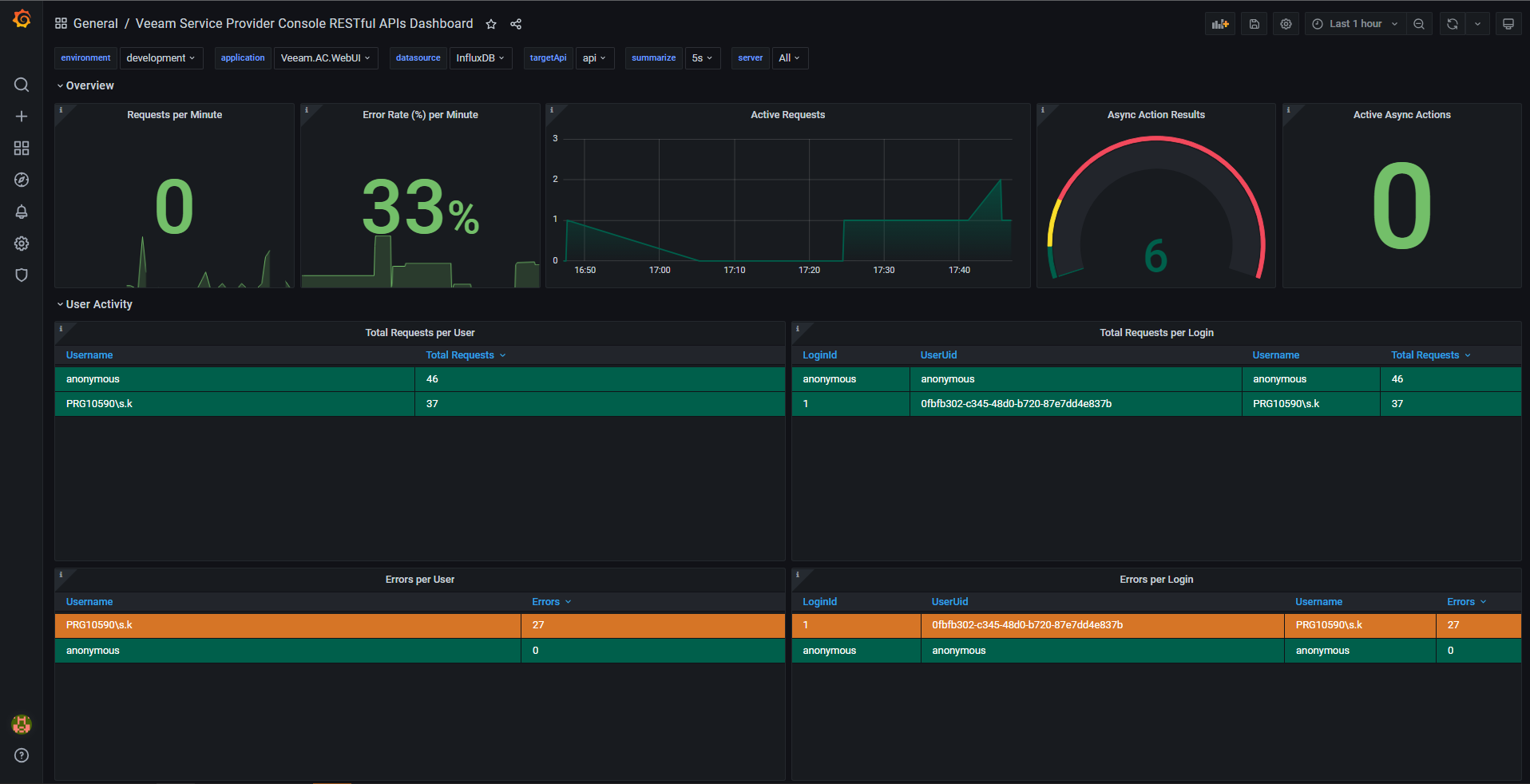
Before you set up the integration, make sure that the machine on which the Veeam Service Provider Console Web UI component is installed meets the Grafana requirements.
To collect data, Grafana requires Veeam Service Provider Console to store information about received API requests in the InfluxDB database. Note that only InfluxDB v2 or later is supported.
To view the predefined dashboards in Grafana, you must first download JSON files that contain dashboard configuration. To do that:
Log in to Veeam Service Provider Console.
For details, see Accessing Veeam Service Provider Console.
At the top right corner of the Veeam Service Provider Console window, click Configuration.
In the configuration menu on the left, click Plugin Library.
Click the Grafana Labs plugin tile. The integration instruction window will open.
Under the step 5 of the instruction, click the links to download dashboard configuration files.
Configuring InfluxDB Integration
To configure integration with Grafana using InfluxDB database:
Download InfluxDB on the official Download page.
Install InfluxDB as described in the Install InfluxDB section of the InfluxDB documentation.
Configure InfluxDB as described in the Get started with InfluxDB section of the InfluxDB documentation.
Create an InfluxDB organization as described in the Create an organization section of the InfluxDB documentation.
Create an organization bucket as described in the Create a bucket of the InfluxDB documentation.
Create an API token as described in the Create a token section of the InfluxDB documentation.
Configuring Dashboard Containing REST API Metrics
To view Veeam Service Provider Console RESTful APIs Dashboard that visually represents real time statistics of REST API requests sent to a Veeam Service Provider Console server:
On the machine on which the Veeam Service Provider Console Web UI component is installed, open the
appsettings.jsonfile located in theWeb UIfolder of the Veeam Service Provider Console installation directory.In the file, change property values in the
MetricsOptionssection so that the result looks like the following:"MetricsOptions": { "DefaultContextLabel": "VAC_REST", "Enabled": true, "ReportingEnabled": true, "Reporter": "InfluxDb2" "InfluxDb2Reporting": { "Url": "http://<IP address of the server on which InfluxDB is installed>:<TCP port for InfluxDB client-server communication>", "Enabled": true, "Organization": "<name of an organization that you configured at step 4>", "Bucket": "<name of a bucket that you configured at step 5>", "Token": "<API token that you created at step 6>" } },Save the changes.
Do one of the following:
- In Task Manager, end the
Veeam.AC.WebUItask. - In Internet Information Services, recycle the
Veeam Service Provider Console Web UIapplication pool.
- In Task Manager, end the
Download and install Grafana as described in the Install Grafana on Windows section of Grafana documentation.
Access Grafana and add a data source as described in the Getting Started with Grafana and InfluxDB section of Grafana documentation.
On the side menu, select Create > Import.
In the Import window, click the Upload .json file button and select the
grafana-v11-web-dashboard.jsonfile.Click the Import button. The dashboard will automatically open.
Configuring Dashboard Containing Veeam Service Provider Console Server Metrics
To view dashboards that visually represent Veeam Service Provider Console server metrics:
On the machine on which the Veeam Service Provider Console Server component is installed, open the
configuration.overrides.jsonfile located in the\Veeam\Veeam Availability Console\Configuration\Servicefolder.In the file, change property values in the
GeneratedConfigurationsection so that the result looks like the following:"GeneratedConfiguration": { "Service_InfluxDb2_Url": "http://localhost:8086", "Service_InfluxDb2_Enabled": true, "Service_InfluxDb2_Organization": "veeam", "Service_InfluxDb2_Bucket": "vspc", "Service_InfluxDb2_Token": "admin" }where:
Service_InfluxDb2_Organizationis the name of the organization that you created at step 4 of the Configuring InfluxDB Integration section.Service_InfluxDb2_Bucketis the name of the organization bucket that you created at step 5 of the Configuring InfluxDB Integration section.Service_InfluxDb2_Tokenis the API key that you created at step 6 of the Configuring InfluxDB Integration section.
Save the changes.
Restart the
VeeamManagementPortalSvcservice.Download and install Grafana as described in the Install Grafana on Windows section of Grafana documentation.
Access Grafana and add a data source as described in the Getting Started with Grafana and InfluxDB section of Grafana documentation.
On the side menu, select Create > Import.
In the Import window, click the Upload .json file button and select one of the
JSONfiles that you downloaded from the Grafana plugin page in Veeam Service Provider Console.Click the Import button. The dashboard will automatically open.
Repeat steps 7-9 for each downloaded JSON file.
To display data, Grafana queries Veeam Service Provider Console server metrics by fetching them from the measurements using the InfluxQL or Flux statements and optionally filtering or grouping them by tags.
You can fetch a specific metric from an external application. To do that, use a query similar to the following:
-- most recent value
SELECT last("vspc.statistic.alarms_total_active_count")
FROM "prometheus";
If you want to customize a Grafana panel with a specific metric, use a query similar to the following:
SELECT last("vspc.statistic.alarms_total_active_count")
FROM "prometheus"
WHERE $timeFilter
GROUP BY time($__interval)
FILL(previous);
This section contains all panels included in the preconfigured Grafana dashboards for Veeam Service Provider Console.
Veeam Service Provider Console RESTful APIs Dashboard
Veeam Service Provider Console RESTful APIs Dashboard consists of the following panels:
| Panel | Collected Metric | Description |
|---|---|---|
| Requests per Minute | vspc.rest__total_requests_with_tags |
Number of requests processed in 1 minute. |
| Error Rate (%) per Minute | vspc.rest__one_minute_error_percentage_rate |
Error percentage among responses. Updates after every processed request. |
| Active Requests | vspc.rest__active_requests |
Graph that represents changes in the number of requests being processed at the moment. |
| Async Action Results | vspc.rest__current_uncleaned_async_action_count |
Number of async actions whose results are not yet deleted. |
| Active Async Actions | vspc.rest__current_async_action_count |
Number of currently processed async actions. |
| Total Requests per User | vspc.rest__total_requests_with_tags |
Number of processed requests for each user. |
| Total Requests per Login | vspc.rest__total_requests_with_tags |
Number of processed requests for each user identity. |
| Errors per User | vspc.rest__total_errors_with_tags |
Number of returned errors for each user. |
| Errors per Login | vspc.rest__total_errors_with_tags |
Number of returned errors for each user identity. |
| Throttled Requests per User | vspc.rest__total_throttled_requests_with_tags |
Number of throttled requests for each user. |
| Throttled Requests per Login | vspc.rest__total_throttled_requests_with_tags |
Number of throttled requests for each user identity. |
| Total Requests | vspc.rest__total_requests |
Graph that represents changes in the total number of processed requests. |
| Requests per Endpoint | vspc.rest__total_requests_with_tags |
Graph that represents changes in the number of processed requests for each endpoint. |
| Response Time | vspc.rest__transactions_timer |
Percentiles of response time at any second. |
| Response Time per Endpoint (95th Percentile) | vspc.rest__transactions_per_endpoint_timer |
Graph that represents 95th percentiles of response time at any second for each endpoint. |
| Requests per Endpoint (Table) | vspc.rest__total_requests_with_tags |
Table that represents the number of processed requests for each endpoint. |
| Response Time per Endpoint (95th Percentile Table) | vspc.rest__transactions_per_endpoint_timer |
Table that represents 95th percentiles of response time for each endpoint. |
| Post Request Size | vspc.rest__post_size |
Graph that represents changes in the percentiles of POST request sizes. |
| Put Request Size | vspc.rest__put_size |
Graph that represents changes in the percentiles of PUT request sizes. |
| Total Errors by Code | vspc.rest__total_errors_with_tags |
Ratio of errors for each error code. |
| Total Errors by Type | vspc.rest__total_errors_with_tags |
Ratio of errors for each error type. |
| Total Errors | vspc.rest__total_errors |
Graph that represents changes in the total number of errors. |
| Error Rate (%) | vspc.rest__one_minute_error_percentage_rate |
Graph that represents changes in the error percentage among responses. Updates after every processed request. |
| Errors per User and Route | vspc.rest__total_errors_with_tags |
Number of errors for each user and endpoint. |
| Errors per Endpoint | vspc.rest__total_errors_with_tags |
Number of errors with error types for each endpoint. |
The following metrics are also collected and can be used to create custom panels:
vspc.rest__total_throttled_requests— total number of throttled requests.vspc.rest__one_minute_error_percentage_rate_per_endpoint— error percentage among responses returned in one minute for each endpoint. Updates after every processed request.
Veeam Service Provider Console Backend Performance Dashboard
Veeam Service Provider Console Backend Performance Dashboard contains the following metrics.
Application Metrics
Application metrics include information on data collection and processing in Veeam Service Provider Console architecture. Collected Veeam Service Provider Console server data is processed in the following way:
All collected data is saved to the staging table for temporary storage. Staging table data is distributed in the database among two data types: Operational data — infrastructure current state data collected by management agents. Analytical data — infrastructure historical data collected by management agents. Information on execution time of each process is included into a related metric and represented in the following panels:
| Panel | Collected Metric | Description |
|---|---|---|
| Incoming Analytical Data Processing Time | vspc.performance.server.database_bp_processing_time |
Time taken to process collected analytical data. |
| Incoming Operational Data Processing Time | vspc.performance.server.database_od_processing_time |
Time taken to process collected operational data. |
| Staging Table Populating Time | vspc.performance.server.entity_traffic_saving_time |
Time taken to save collected data into the staging table. |
These metrics may indicate presence of performance issues in an infrastructure:
- Values below
200seconds — no apparent performance issues. - Values over
200seconds — signs of minor performance issues. - Values over
600seconds — signs of major performance issues.
The rest of application metrics do not have recommended thresholds and are represented in the following panels:
| Panel | Collected Metric | Description |
|---|---|---|
| Incoming Analytical Data Rows Awaiting For Processing | vspc.performance.server.database_bp_staging_rows |
Number of analytical data changes awaiting processing. |
| Incoming Operational Data Rows Awaiting For Processing | vspc.performance.server.database_od_staging_rows |
Number of operational data changes awaiting processing. |
| Pending For Insertion Into The Staging Table (Rows) | vspc.performance.server.entity_traffic_rows |
Rows pending for insertion into the staging table. |
| Pending For Insertion Into The Staging Table (Bytes) | vspc.performance.server.entity_traffic |
Volume of data pending for insertion into the staging table in bytes. |
| Agent Data Traffic in Rows by Managed Agent Uid | vspc.performance.agent.entity_traffic_rows |
Number of table rows in management agent traffic. Grouped by the AgentId tag. |
| Agent Data Traffic by Managed Agent Uid | vspc.performance.agent.entity_traffic |
Data volume of management agent traffic. Grouped by the AgentId tag. |
Runtime Metrics
Runtime metrics are the standard .NET runtime counters that you can use to troubleshoot performance issues.
| Panel | Collected Metric | Description |
|---|---|---|
| Count of bytes currently in use by objects in the GC heap that haven't been collected yet | process.runtime.dotnet.gc.objects.size |
Count of bytes currently in use by objects in the GC heap. |
| Committed virtual memory | process.runtime.dotnet.gc.committed_memory.size |
Amount of committed virtual memory for the managed GC heap. |
| GC Count for Last Hour | process.runtime.dotnet.gc.collections.count |
Number of garbage collections in the last hour (derivative on the panel). |
| Allocated on the managed GC heap for the Last Hour | process.runtime.dotnet.gc.allocations.size |
Number of bytes allocated on the managed GC heap for the last hour (derivative on the panel). |
| Heap Size | process.runtime.dotnet.gc.heap.size |
Heap size including fragmentation, as observed during the latest garbage collection. |
| The heap fragmentation | process.runtime.dotnet.gc.heap.fragmentation.size |
Heap fragmentation, as observed during last GC. |
| GC Pause for the Last Hour | process.runtime.dotnet.gc.duration |
Time paused in GC for the last hour (derivative on the panel). |
| Exceptions count for the Last Hour | process.runtime.dotnet.exceptions.count |
Count of exceptions thrown in managed code for the last hour (derivative on the panel). |
| Active Timers Count | process.runtime.dotnet.timer.count |
Number of timer instances currently active. |
| Thread Pool Queue | process.runtime.dotnet.thread_pool.queue.length |
Number of work items currently queued to the thread pool. |
| Thread Pool Threads Count | process.runtime.dotnet.thread_pool.threads.count |
Number of thread pool threads that currently exist. |
| Lock Acquiring for the Last Hour | process.runtime.dotnet.monitor.lock_contention.count |
Process Metrics
Process metrics contain information on OS process performance.
| Panel | Collected Metric | Description |
|---|---|---|
| Thread Count | process.thread.count |
Number of process threads. |
| The amount of physical memory in use | process.memory.usage |
The amount of physical memory utilized by the process. |
| The amount of committed virtual memory | process.memory.virtual |
The amount of virtual memory allocated to the process. |
Veeam Service Provider Console Custom Plugins Dashboard
Veeam Service Provider Console Custom Plugins Dashboard allows you to monitor resource usage and request handling by custom plugins that run on the Veeam Service Provider Console server side. Data collection is performed every 2 minutes or less.
All plugin metrics are grouped by the pluginId tag. Optionally you can group metrics by the pluginPackageId tag. The dashboard includes the drop-down filters for both tags.
The dashboard includes the following panels:
| Panel | Collected Metric | Description |
|---|---|---|
| Plugins CPU usage | vspc.plugins.cpu_usage |
Average CPU utilization across all cores for each plugin, in percents. |
| Plugins memory usage | vspc.plugins.memory_usage |
Memory usage for each plugin. |
| Handled requests | vspc.plugins.requests_handled |
Number of requests handled by each plugin. |
| Request processing time | vspc.plugins.request_time_bucket |
Distribution bucket for plugin request processing time. |
Veeam Service Provider Console Backend Statistic Dashboard
Veeam Service Provider Console Backend Statistic Dashboard allows you to monitor Veeam Service Provider Console infrastructure entities and their dynamics. Initial data collection is perforem in approximately 5 minutes after the service restart. After that, data is updated every 24 hours.
The dashboard includes the following panels.
Alarms
| Panel | Collected Metric | Description |
|---|---|---|
| Enabled alarms | vspc.statistic.alarms_total_active_count |
Number of enabled alarms. |
| Triggered alarms | vspc.statistic.alarms_total_triggered_count |
Number of triggered alarms. |
| Configured alarm actions | vspc.statistic.alarms_action_script_count |
Number of configured alarm actions. |
Backup Agent Jobs
| Panel | Collected Metric | Description |
|---|---|---|
| Microsoft Windows backup agents | vspc.statistic.backup_agent_windows_total_count |
Total number of Microsoft Windows backup agents. |
| Linux backup agents | vspc.statistic.backup_agent_linux_total_count |
Total number of Linux backup agents. |
| Mac OS backup agents | vspc.statistic.backup_agent_mac_total_count |
Total number of Mac OS backup agents. |
| Backup agents | vspc.statistic.backup_agent_total_count |
Total number of all backup agents. |
| Microsoft Windows backup agent jobs | vspc.statistic.backup_agent_windows_jobs_total_count |
Total number of backup jobs processed by Microsoft Windows backup agents. |
| Linux backup agent jobs | vspc.statistic.backup_agent_linux_jobs_total_count |
Total number of backup jobs processed by Linux agents. |
| Mac OS backup agent jobs | vspc.statistic.backup_agent_mac_jobs_total_count |
Total number of backup jobs processed by Mac OS agents. |
| Backup agent jobs | vspc.statistic.backup_agent_jobs_total_count |
Total number of backup agent jobs. |
| Microsoft Windows backup agents by company | vspc.statistic.backup_agent_windows_company_count |
Number of Microsoft Windows backup agents for each company. Grouped by the CompanyName tag. |
| Linux backup agents by company | vspc.statistic.backup_agent_linux_company_count |
Number of Linux backup agents for each company. Grouped by the CompanyName tag. |
| Mac OS backup agents by company | vspc.statistic.backup_agent_mac_company_count |
Number of Mac OS backup agents for each company. Grouped by the CompanyName tag. |
| Backup agents by company | vspc.statistic.backup_agent_company_count |
Number of backup agents for each company. Grouped by the CompanyName tag. |
| Microsoft Windows backup agent jobs by company | vspc.statistic.backup_agent_windows_jobs_company_count |
Number of Microsoft Windows backup agent jobs for each company. Grouped by the CompanyName tag. |
| Linux backup agent jobs by company | vspc.statistic.backup_agent_linux_jobs_company_count |
Number of Linux backup agent jobs for each company. Grouped by the CompanyName tag. |
| Mac OS backup agent jobs by company | vspc.statistic.backup_agent_mac_jobs_company_count |
Number of Mac OS backup agent jobs for each company. Grouped by the CompanyName tag. |
| Backup agent jobs by company | vspc.statistic.backup_agent_jobs_company_count |
Number of backup agent jobs for each company. Grouped by the CompanyName tag. |
Veeam Cloud Connect
| Panel | Collected Metric | Description |
|---|---|---|
| Cloud Connect servers | vspc.statistic.cloud_connect_servers_count |
Total number of Veeam Cloud Connect servers. |
| Tenants per Cloud Connect server | vspc.statistic.cloud_connect_tenants_count |
Number of tenants for each Veeam Cloud Connect server. Grouped by the BackupServerName tag. |
| Sub-tenants per Cloud Connect server | vspc.statistic.cloud_connect_subtenants_count |
Number of sub-tenants for each Veeam Cloud Connect server. Grouped by the BackupServerName tag. |
| Cloud Director instances per VCC server | vspc.statistic.cloud_connect_vcloud_directors_count |
Number of VMware Cloud Director instances for each Veeam Cloud Connect server. Grouped by the BackupServerName tag. |
| Cloud gateways per Cloud Connect server | vspc.statistic.cloud_connect_cloud_gateways_count |
Number of cloud gateways for each Veeam Cloud Connect server. Grouped by the BackupServerName tag. |
| WAN accelerators per Cloud Connect server | vspc.statistic.cloud_connect_wan_accelerators_count |
Number of WAN accelerators for each Veeam Cloud Connect server. Grouped by the BackupServerName tag. |
| Hardware plans per Cloud Connect server | vspc.statistic.cloud_connect_hardware_plans_count |
Number of hardware plans for each Veeam Cloud Connect server. Grouped by the BackupServerName tag. |
| Cloud Connect servers by version | vspc.statistic.cloud_connect_servers_version_count |
Number of Veeam Cloud Connect servers for each server version. Grouped by the Version tag. |
Companies
| Panel | Collected Metric | Description |
|---|---|---|
| Companies | vspc.statistic.companies_total_count |
Total number of companies. |
| Companies by tenant type | vspc.statistic.companies_by_tenant_type_count |
Number of companies for each tenant type. Grouped by the CompanyTenantType tag. |
| Companies by geo location | vspc.statistic.companies_by_geo_location_defined_count |
Number of companies for each location. Grouped by the CompanyGeolocationEnabled tag. |
| Locations by company | vspc.statistic.companies_location_count |
Number of backup policies for each company. Grouped by the CompanyName tag. |
| Backup policies by company | vspc.statistic.companies_backup_policies_count |
Total number of backup jobs processed by Windows agents. Grouped by the CompanyName tag. |
| Users by company | vspc.statistic.companies_users_count |
Number of users for each company. Grouped by the CompanyName tag. |
| Discovery rules by company | vspc.statistic.companies_managed_vms_count |
Number of discovery rules for each company. Grouped by the CompanyName tag. |
| Managed VMs by company | vspc.statistic.backup_agent_jobs_total_count |
Number of managed VMs for each company. Grouped by the CompanyName tag. |
| Backup agents in workstation mode by company | vspc.statistic.companies_managed_agents_workstations_count |
Number of workstation agents for each company. Grouped by the CompanyName tag. |
| Backup agents in server mode by company | vspc.statistic.companies_managed_agents_servers_count |
Number of server agents for each company. Grouped by the CompanyName tag. |
| Hosted VBR jobs by company | vspc.statistic.companies_hosted_vbr_jobs_count |
Number of hosted Veeam Backup & Replication jobs for each company. Grouped by the CompanyName tag. |
| Assigned hosted vCenter Server tags | vspc.statistic.companies_hosted_vbr_tags_assigned_count |
Number of assigned hosted vCenter Server tags for each company. Grouped by the CompanyName tag. |
| Assigned hosted Cloud Directors per company | vspc.statistic.companies_hosted_vbr_vcd_assigned_count |
Number of assigned hosted Cloud Directors for each company. Grouped by the CompanyName tag. |
ConnectWise Manage Integrations
| Panel | Collected Metric | Description |
|---|---|---|
| Configured ConnectWise Manage integrations | vspc.statistic.integrations_cwm_count |
Number of configured ConnectWise Manage integrations. |
Discovery
| Panel | Collected Metric | Description |
|---|---|---|
| Discovered rules by company | vspc.statistic.discovery_rules_count |
Number of discovered rules for each company. Grouped by the CompanyName tag. |
Organization Count
| Panel | Collected Metric | Description |
|---|---|---|
| Active companies | vspc.statistic.companies_active_count |
Number of active companies. |
| Active resellers | vspc.statistic.resellers_active_count |
Number of active resellers. |
Resellers
| Panel | Collected Metric | Description |
|---|---|---|
| Resellers | vspc.statistic.resellers_total_count |
Total number of resellers. |
| Companies per reseller | vspc.statistic.resellers_company_count |
Number of companies for each reseller. Grouped by the ResellerName tag. |
| Users per reseller | vspc.statistic.resellers_users_count |
Number of users for each reseller. Grouped by the ResellerName tag. |
| Resellers by status | vspc.statistic.resellers_count_by_status |
Number of resellers for each reseller status. Grouped by the Status tag. |
Management Agents
| Panel | Collected Metric | Description |
|---|---|---|
| Management agents | vspc.statistic.management_agents_count |
Total number of management agents. |
| Management agents by guest OS | vspc.statistic.management_agents_by_os_count |
Number of management agents for each guest OS. Grouped by the OperatingSystem tag. |
| Management agents by version | vspc.statistic.management_agents_version_count |
Number of management agents for each version. Grouped by the Version tag. |
Veeam Backup & Replication Servers
| Panel | Collected Metric | Description |
|---|---|---|
| Remote Veeam Backup & Replication servers | vspc.statistic.vbr_servers_client_count |
Number of remote Veeam Backup & Replication servers. |
| Hosted Veeam Backup & Replication servers | vspc.statistic.vbr_servers_hosted_count |
Number of hosted Veeam Backup & Replication servers. |
| Jobs per Veeam Backup & Replication server | vspc.statistic.vbr_servers_job_count |
Number of jobs for each Veeam Backup & Replication server. Grouped by the BackupServerName tag. |
| Proxies per Veeam Backup & Replication server | vspc.statistic.vbr_servers_proxies_count |
Number of proxies for each Veeam Backup & Replication server. Grouped by the BackupServerName tag. |
| Repositories per Veeam Backup & Replication server | vspc.statistic.vbr_servers_repositories_count |
Number of repositories for each Veeam Backup & Replication server. Grouped by the BackupServerName tag. |
| Remote Veeam Backup & Replication servers by version | vspc.statistic.backup_servers_client_version_count |
Number of remote Veeam Backup & Replication servers for each version. Grouped by the Version tag. |
| Hosted Veeam Backup & Replication servers by version | vspc.statistic.backup_servers_hosted_version_count |
Number of hosted Veeam Backup & Replication servers for each version. Grouped by the Version tag. |
Backup Agents
| Panel | Collected Metric | Description |
|---|---|---|
| Microsoft Windows backup agents by version | vspc.statistic.backup_agent_windows_version_count |
Number of Microsoft Windows backup agents for each version. Grouped by the Version tag. |
| Linux backup agents by version | vspc.statistic.backup_agent_linux_version_count |
Number of Linux backup agents for each version. Grouped by the Version tag. |
| Mac backup agents by version | vspc.statistic.backup_agent_mac_version_count |
Number of Mac backup agents for each version. Grouped by the Version tag. |
| Hosted Microsoft Windows agents | vspc.statistic.backup_agent_windows_hosted_count |
Number of hosted Microsoft Windows agents. |
| Hosted Linux agents | vspc.statistic.backup_agent_linux_hosted_count |
Number of hosted Linux agents. |
| Hosted Mac agents | vspc.statistic.backup_agent_mac_hosted_count |
Number of hosted Mac agents. |
Protected Data
| Panel | Collected Metric | Description |
|---|---|---|
| Protected VMs | vspc.statistic.protected_data_vm_total_count |
Number of protected virtual machines. |
| Protected VMs (Hyper-V) | vspc.statistic.protected_data_vm_hyperv_count |
Number of protected Microsoft Hyper-V virtual machines. |
| Protected VMs (vSphere) | vspc.statistic.protected_data_vm_vsphere_count |
Number of protected VMware vSphere virtual machines. |
| Protected VMs (AHV) | vspc.statistic.protected_data_vm_ahv_count |
Number of protected AHV virtual machines. |
| Protected VMs (AWS) | vspc.statistic.protected_data_vm_aws_count |
Number of protected AWS virtual machines. |
| Protected VMs (Azure) | vspc.statistic.protected_data_vm_azure_count |
Number of protected Azure virtual machines. |
| Protected VMs (Google Cloud) | vspc.statistic.protected_data_vm_googlecloud_count |
Number of protected Google Cloud virtual machines. |
| Protected servers managed by VSPC | vspc.statistic.protected_data_computers_managed_by_vspc_servers_count |
Number of protected servers managed by Veeam Service Provider Console. |
| Protected workstations managed by VSPC | vspc.statistic.protected_data_computers_managed_by_vspc_workstations_count |
Number of protected workstations managed by Veeam Service Provider Console. |
| Protected servers managed by VBR | vspc.statistic.protected_data_computers_managed_by_vbr_servers_count |
Number of protected servers managed by Veeam Backup & Replication. |
| Protected workstations managed by VBR | vspc.statistic.protected_data_computers_managed_by_vbr_workstations_count |
Number of protected workstations managed by Veeam Backup & Replication. |
| Protected file shares | vspc.statistic.protected_data_file_shares_count |
Number of protected file shares. |
| Data size of protected file shares | vspc.statistic.protected_data_file_shares_amount_data_size |
Total data size of protected file shares. |
| Protected AWS EFS shares | vspc.statistic.protected_data_aws_efs_count |
Number of protected AWS EFS shares. |
| Protected AWS FSx shares | vspc.statistic.protected_data_aws_fsx_count |
Number of protected AWS FSx shares. |
| Protected Azure file shares | vspc.statistic.protected_data_azure_count |
Number of protected Azure file shares. |
| Protected object storages | vspc.statistic.protected_data_object_storages_count |
Number of protected object storages. |
| Data size of protected object storages | vspc.statistic.protected_data_object_storages_data_size |
Total data size of protected object storages. |
| Protected AWS databases | vspc.statistic.protected_data_database_aws_count |
Number of protected AWS databases. |
| Protected Azure databases | vspc.statistic.protected_data_database_azure_count |
Number of protected Azure databases. |
| Protected Google Cloud databases | vspc.statistic.protected_data_database_google_cloud_count |
Number of protected Google Cloud databases. |
| Protected Google Spanner instances | vspc.statistic.protected_data_database_google_spanner_count |
Number of protected Google Spanner instances. |
| Protected Azure Cosmos DB instances | vspc.statistic.protected_data_database_azure_cosmos_count |
Number of protected Azure Cosmos DB instances. |
| Protected AWS DynamoDB tables | vspc.statistic.protected_data_database_aws_dynamodb_count |
Number of protected AWS DynamoDB tables. |
| Protected AWS Redshift clusters | vspc.statistic.protected_data_database_aws_redshift_count |
Number of protected AWS Redshift clusters. |
| Protected AWS networks | vspc.statistic.protected_data_network_aws_count |
Number of protected AWS networks. |
| Protected Azure networks | vspc.statistic.protected_data_network_azure_count |
Number of protected Azure networks. |
| Protected Microsoft 365 users | vspc.statistic.protected_data_microsoft365_users_count |
Number of protected Microsoft 365 users. |
| Protected Microsoft 365 groups | vspc.statistic.protected_data_microsoft365_groups_count |
Number of protected Microsoft 365 groups. |
| Protected Microsoft 365 sites | vspc.statistic.protected_data_microsoft365_sites_count |
Number of protected Microsoft 365 sites. |
| Protected Microsoft 365 teams | vspc.statistic.protected_data_microsoft365_teams_count |
Number of protected Microsoft 365 teams. |
License Information
| Panel | Collected Metric | Description |
|---|---|---|
| Licensed units | vspc.statistic.licensing_licensed_units |
Number of license units. |
| Used license units | vspc.statistic.licensing_used_units |
Number of used license units. |
| New license units | vspc.statistic.licensing_new_units |
Number of new license units. |
SQL Server
| Panel | Collected Metric | Description |
|---|---|---|
| Database table size (MB) | vspc.statistic.database_sql_table_total_size |
Total database table size. Grouped by the TableName tag. |
| Used database table size (MB) | vspc.statistic.database_sql_table_used_size |
Used database table size. Grouped by the TableName tag. |
Single Sign-On
| Panel | Collected Metric | Description |
|---|---|---|
| Configured identity providers | vspc.statistic.identity_providers_count |
Number of configured identity providers. |
Authentication
| Panel | Collected Metric | Description |
|---|---|---|
| User authentication attempts last 30 days | vspc.statistic.users_authentications_last_30_days_count |
Number of user authentication attempts during the last 30 days. |
In Veeam Service Provider Console REST API, there are several date and time formats present:
date-time- has the standardyyyy-MM-ddTHH:mm:ss.fffffffKstructure according to RFC 3339. For example,2023-01-16T16:30:09.4952609+01:00.time-of-day- has the HH:MM structure. For example,10:30.time- has the HH:MM:SS structure. For example,10:30:03.
REST API Client is an application that provides optimized authentication, error processing, throttling management and PATCH operation handling. The client is a NuGet package for .NET platform located in the REST Client folder of the installation disk image.
For details on the client capabilities, see the readme.md file located in the package.
To start working with the Veeam Service Provider Console REST API, you can use any client application that supports the HTTPS protocol.
You can generate your own client using Swagger Generator. For more information, see Online Generators.
The Veeam Service Provider Console REST API is additionally available through Swagger UI, a tool that you can use to evaluate and explore capabilities of the Veeam Service Provider Console REST API. Swagger UI visually presents API specification files and allows you to work with resources.
All resources and methods are expandable. When you expand a method, you get a full description of available parameters and an automatically generated example. You can also send requests and see response messages.
To access Swagger UI for the Veeam Service Provider Console REST API:
- In the Internet browser address bar, enter the Veeam Service Provider Console REST API URL in the following format:
https://<hostname>:<port>/api. - On the landing page, click SwaggerUI.
Alternatively, in the Internet browser address bar, you can enter the Veeam Service Provider Console REST API URL in the following format: https://<hostname>:<port>/api/swagger.
By default, all resources are visible. To view only those resources that are available to users with a specific user role, open a drop down list in the upper right corner of the window and select the role.
To download the REST API specification with role specific resources, select the role and click the link under the VSPC REST header.
The Veeam Service Provider Console REST API authorization with Swagger UI involves the following procedures:
Obtain an access token:
On the VSPC REST page, expand the Authentication resource and click POST /token.
Click the Try it out button.
In the username and password fields, specify the credentials of a user with the privileges of a user that has access to the Veeam Service Provider Console REST API.
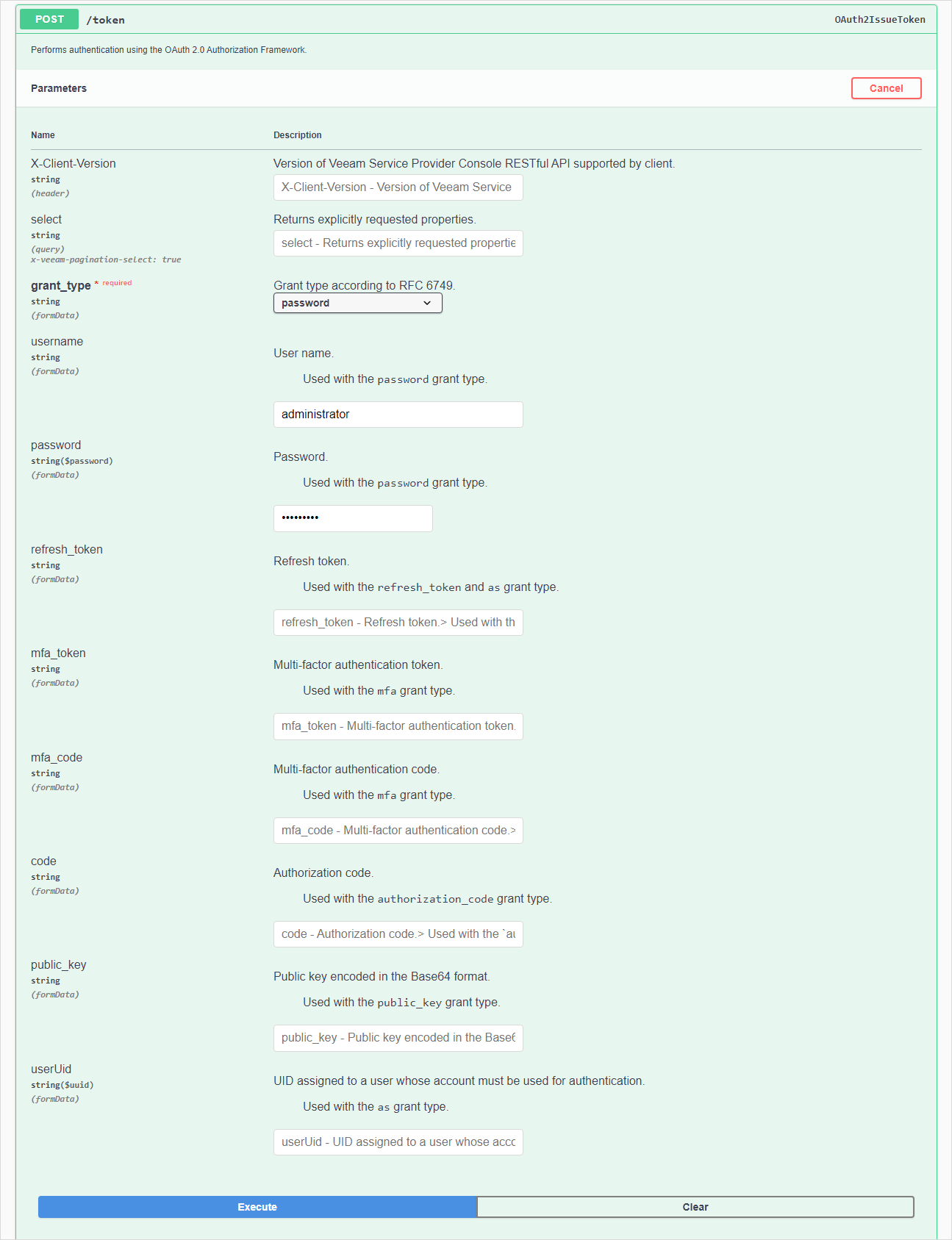
Click Execute.
Wait for the response from the server. A successfully completed operation returns the 200 OK response code and an access token in the response body.
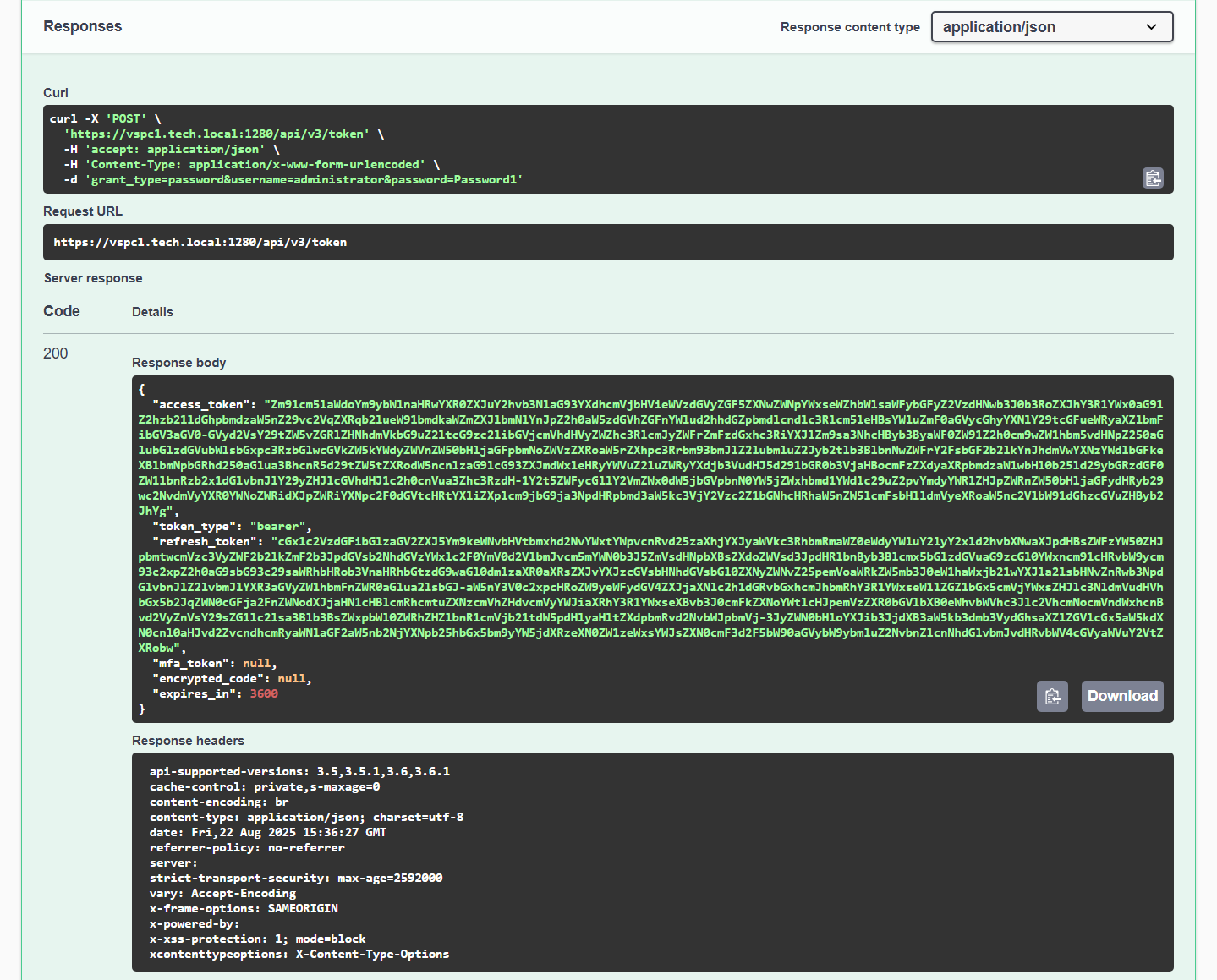
Copy the access token.
Click the Authorize button. The Available authorizations window will open.
In the Value field, type Bearer and the space character, then paste the access token.
Click Authorize.
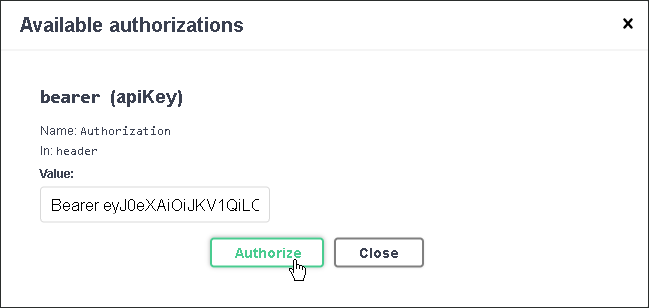
When the access token expires, use the refresh token:
On the VSPC REST page, expand the Authentication resource and click POST /token.
Click Try it out.
In the grant_type drop-down list, select refresh_token.
In the refresh_token field, insert the refresh token saved locally.
Click Execute.
Wait for the response from the server. A successfully completed operation returns the 200 OK response code and a new pair of tokens in the response body.
When you finish working with the Veeam Service Provider Console REST API:
- Click the Authorize button. The Available authorizations window will open.
- Click the Logout button.
After you get and validate an access token, you can send HTTPS requests to the Veeam Service Provider Console REST API collections and resources in Swagger UI.
To send a request:
- On the VSPC REST page, expand a resource to which you want to perform an operation.
- In the list of request methods, click the required method.
- Click Try it out.
- In the expanded method window, select a response content type and enter parameter values.
- Click Execute.
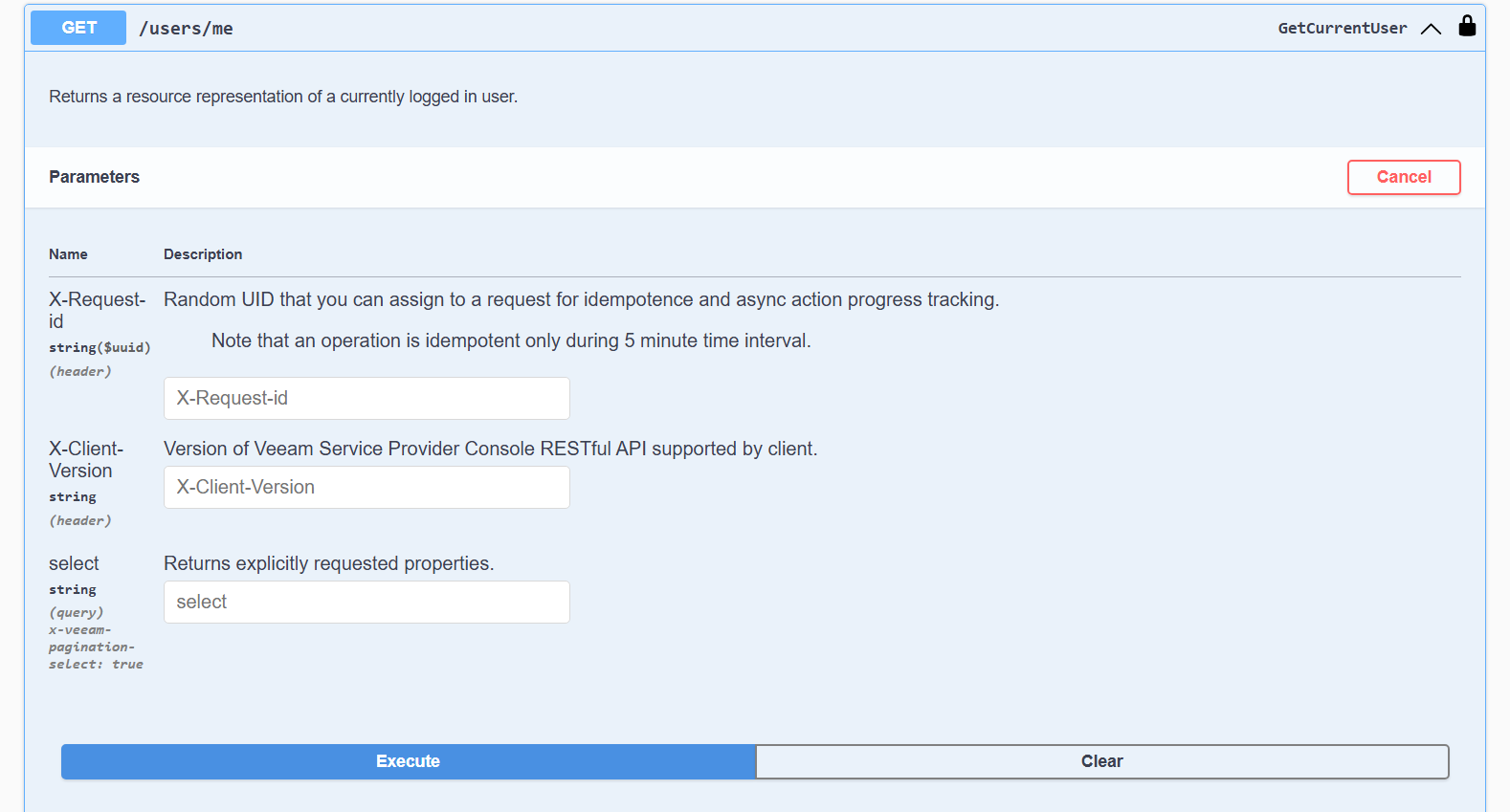
Swagger UI returns a response body as well as a response code and response headers. Additionally, Swagger UI generates a cURL command and a URL for your request.