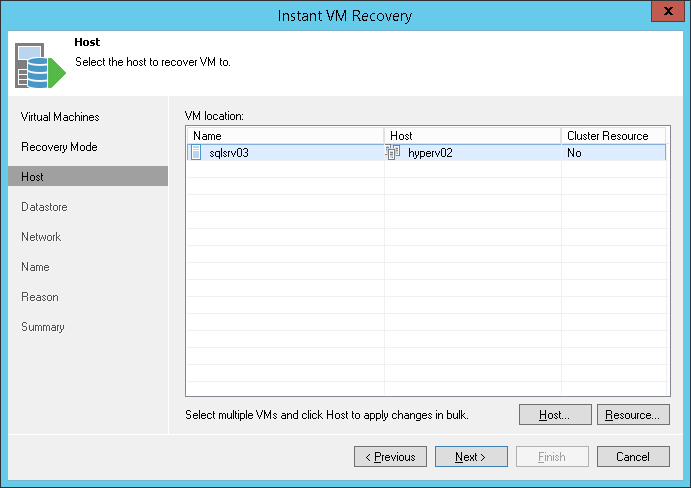This is an archive version of the document. To get the most up-to-date information, see the current version.
This is an archive version of the document. To get the most up-to-date information, see the current version.Step 5. Select Destination Host
In this article
The Host step of the wizard is available if you have chosen to change the location and settings for recovered VMs.
At the Host step of the wizard, specify a destination host for the VM(s) that you want to recover:
- Select a VM in the list and click Host. To apply changes in bulk, select several VMs in the list and click Host.
- From the virtual environment, choose a standalone or clustered host where the selected VM must be registered. You can select several VMs and apply changes in bulk.
To facilitate selection, you can use the search field at the bottom of the Select Host window:
- Click the button on the left of the field to select the necessary type of object that should be searched for: SCVMM, Cluster or Host.-
- Enter an object’s name or a part of it in the search field and click the Start search button on the right or press [ENTER].
|
You cannot restore VMs to a Microsoft Hyper-V 2008 R2 Cluster due to Microsoft's limitations. You can restore VMs to Microsoft Hyper-V 2012 Failover Cluster or Microsoft Hyper-V 2012 R2 Failover Cluster.
|