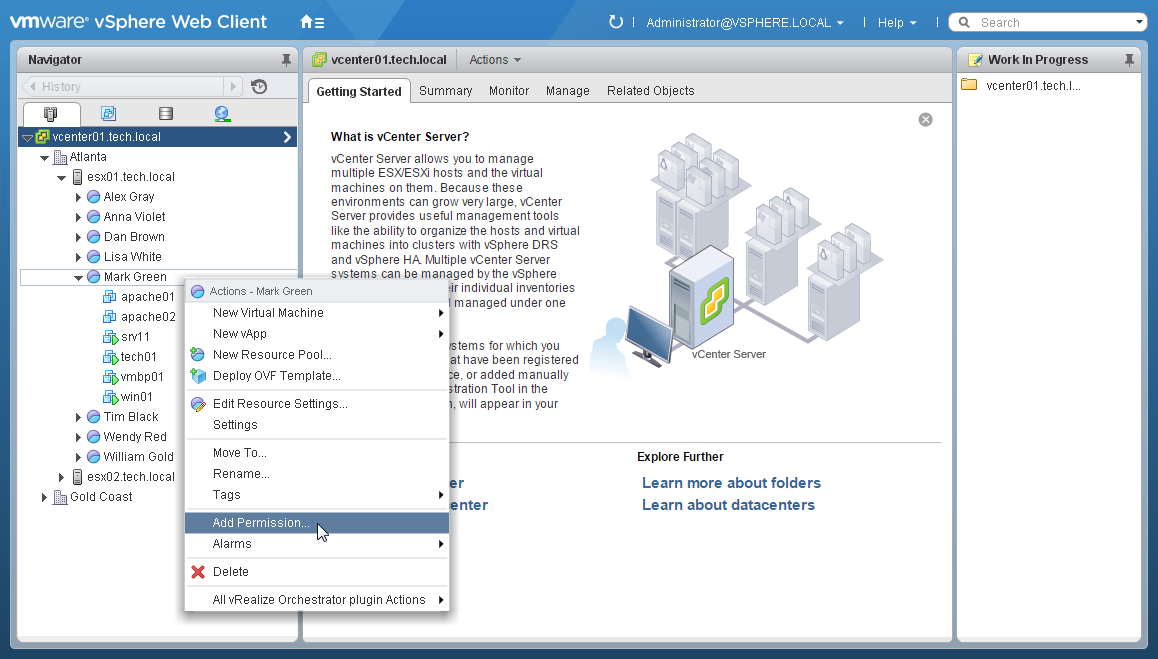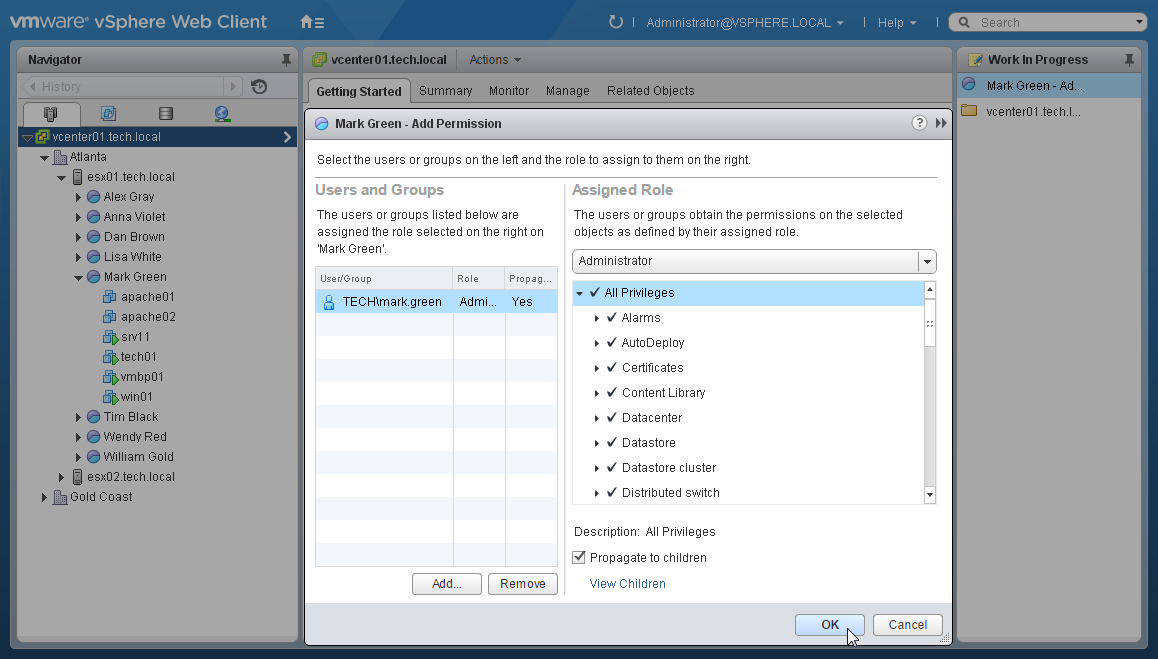This is an archive version of the document. To get the most up-to-date information, see the current version.
This is an archive version of the document. To get the most up-to-date information, see the current version.Step 1. Configure Permissions in vCenter Server
Log in to the VMware vSphere Client as administrator and assign permissions on the resource pool to the owner user:
- In the infrastructure hierarchy, right-click a resource pool node that belongs to Mark Green and choose Add Permission.
- In the Add Permissions window, add the resource pool owner to the Users and Groups list.
- In the Assigned Role list, choose the Administrator role.
Instead of giving administrator privileges, you can create a custom role with minimal privileges required by Veeam ONE. For details on required privileges, see VMware vSphere Permissions.
- Select the Propagate to children check box.
- Click OK.