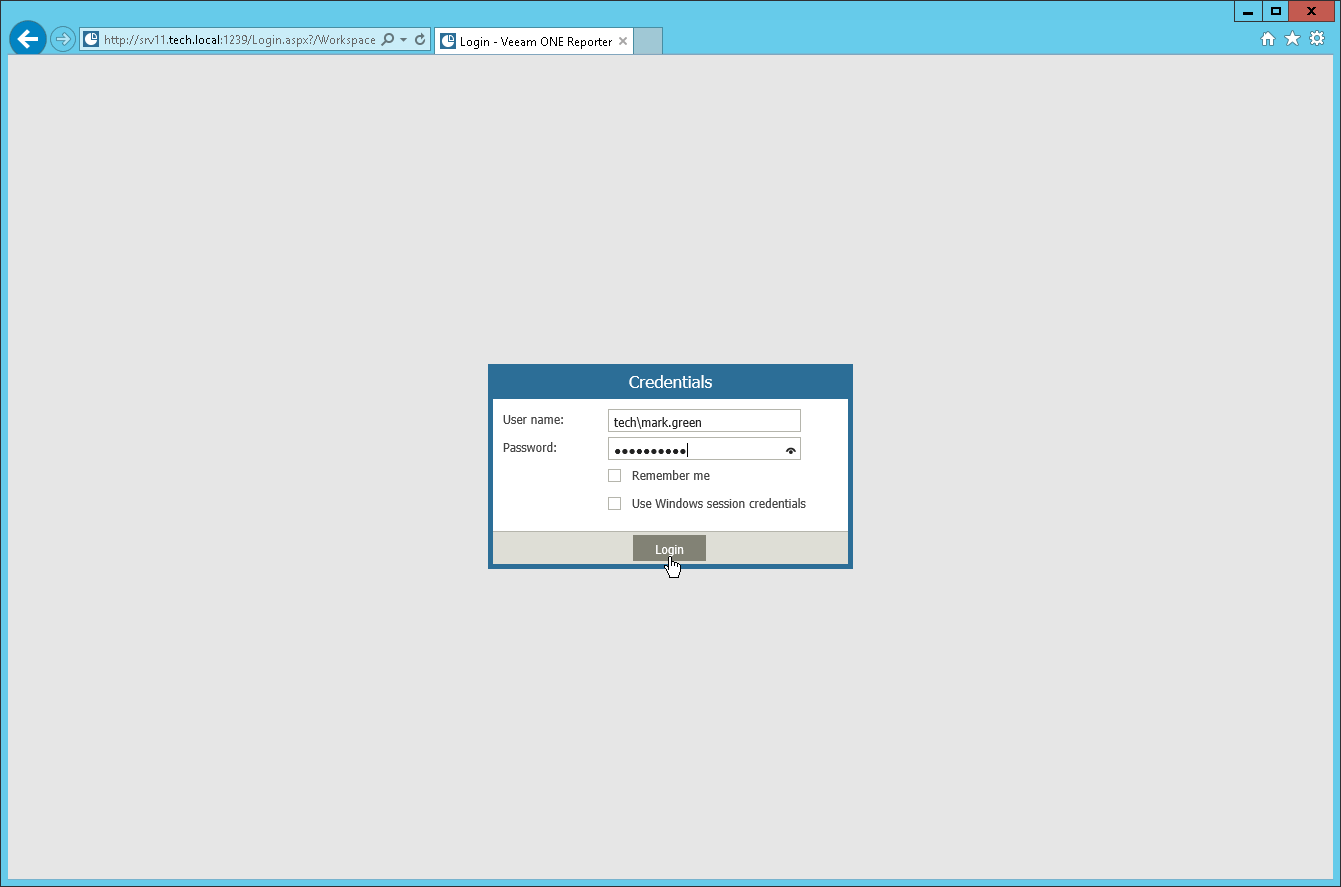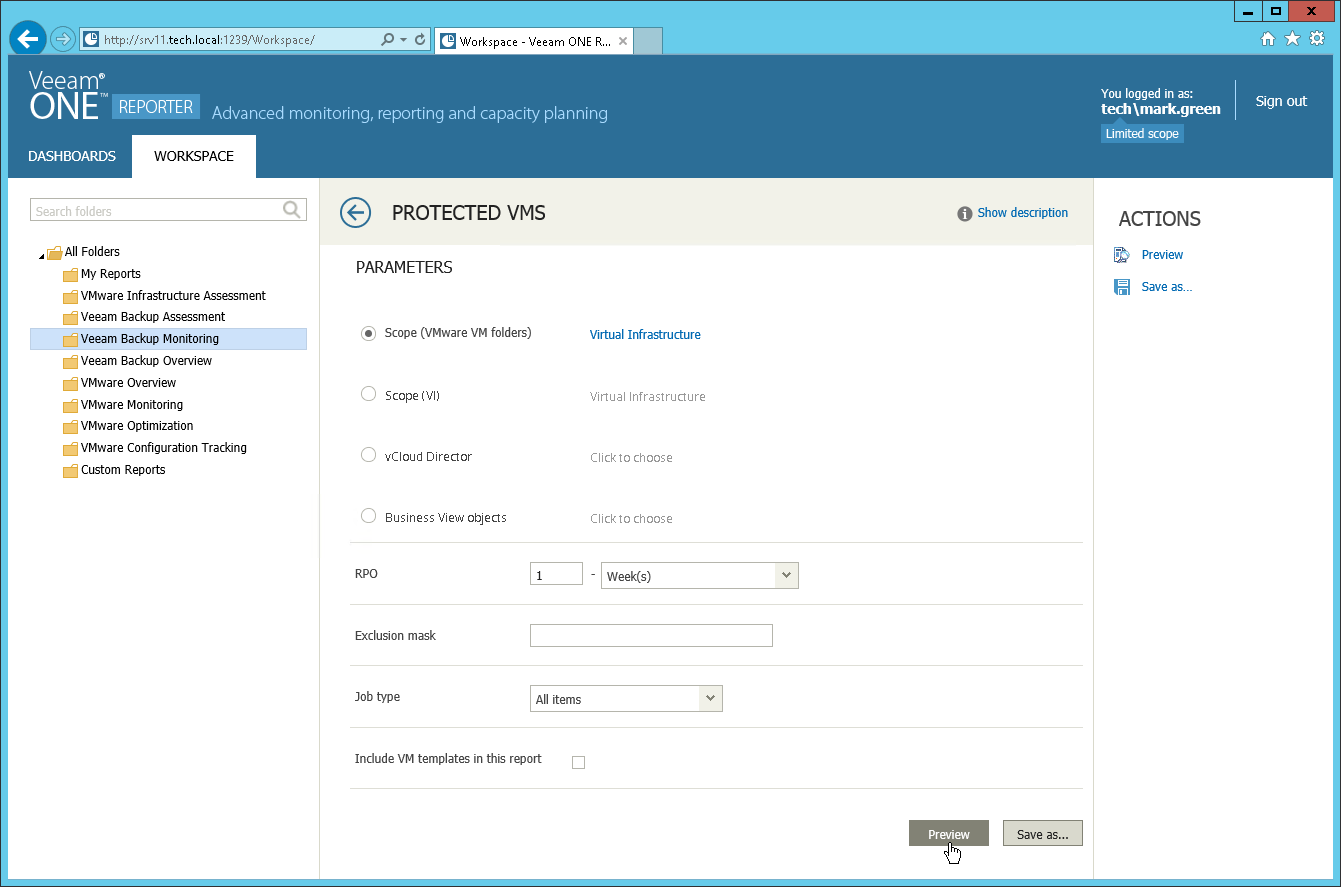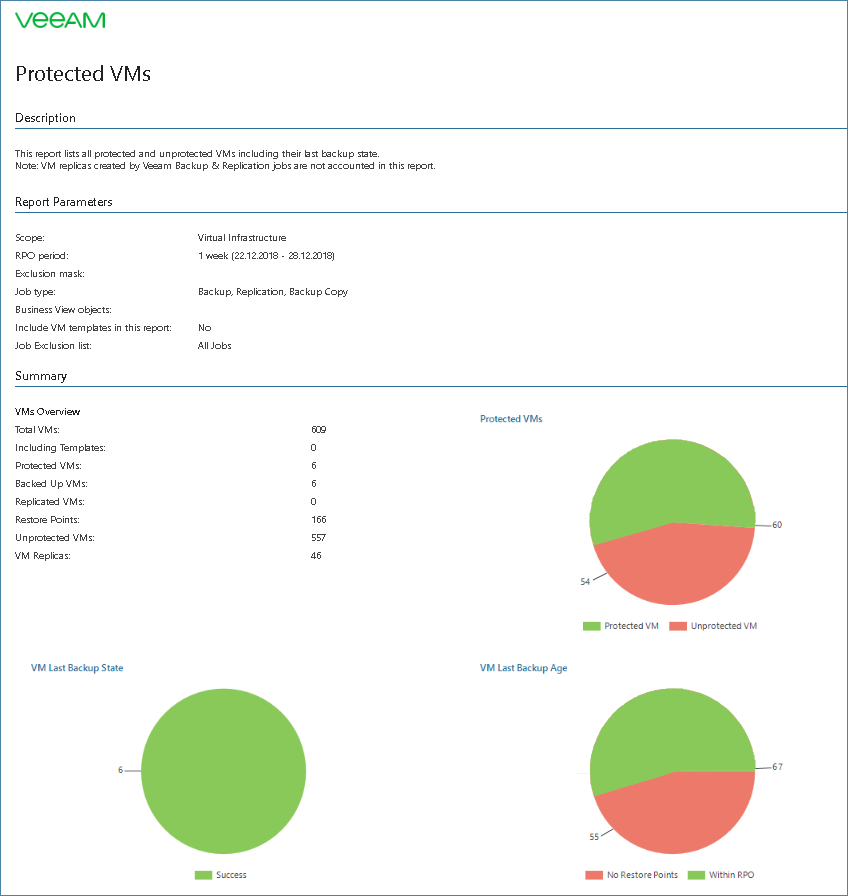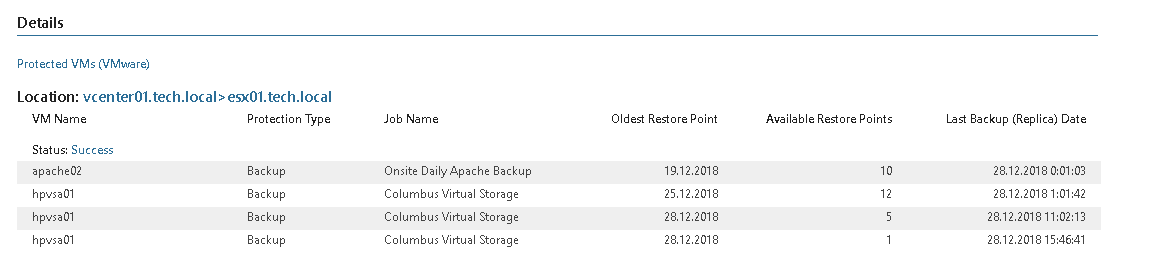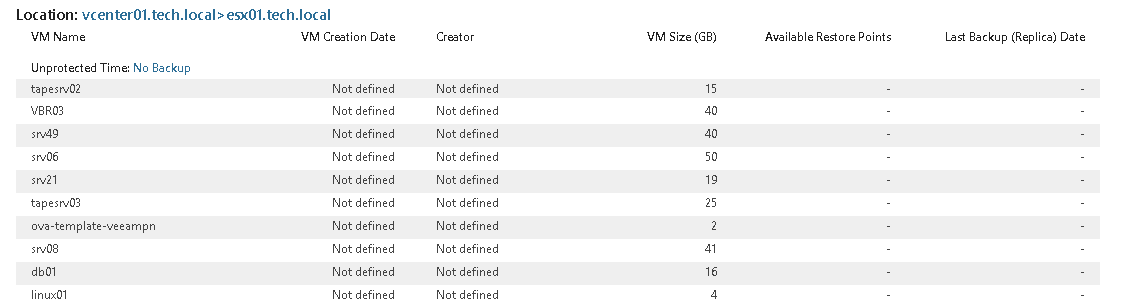This is an archive version of the document. To get the most up-to-date information, see the current version.
This is an archive version of the document. To get the most up-to-date information, see the current version.Step 2. Create the Protected VMs Report as the User
Create the Protected VMs report as Mark Green to check that its scope is limited to VMs within Mark's resource pool.
- Navigate to the Veeam ONE Reporter website.
- In the Credentials window, specify user name and password of Mark Green.
- Click Login.
- In Veeam ONE Reporter, open the Workspace tab.
- In the list of report packs on the left, select Veeam Backup Monitoring.
- In the list of reports on the right, select Protected VMs.
- Change the report parameters if required and in the Actions pane on the right click Create Report.
- Check that the report scope is limited to VMs within the resource pool owned by Mark Green.
- Switch to the second report page and check the backup state for VMs in the resource pool.
- Switch to the third report page and check the list of unprotected VMs in the resource pool.