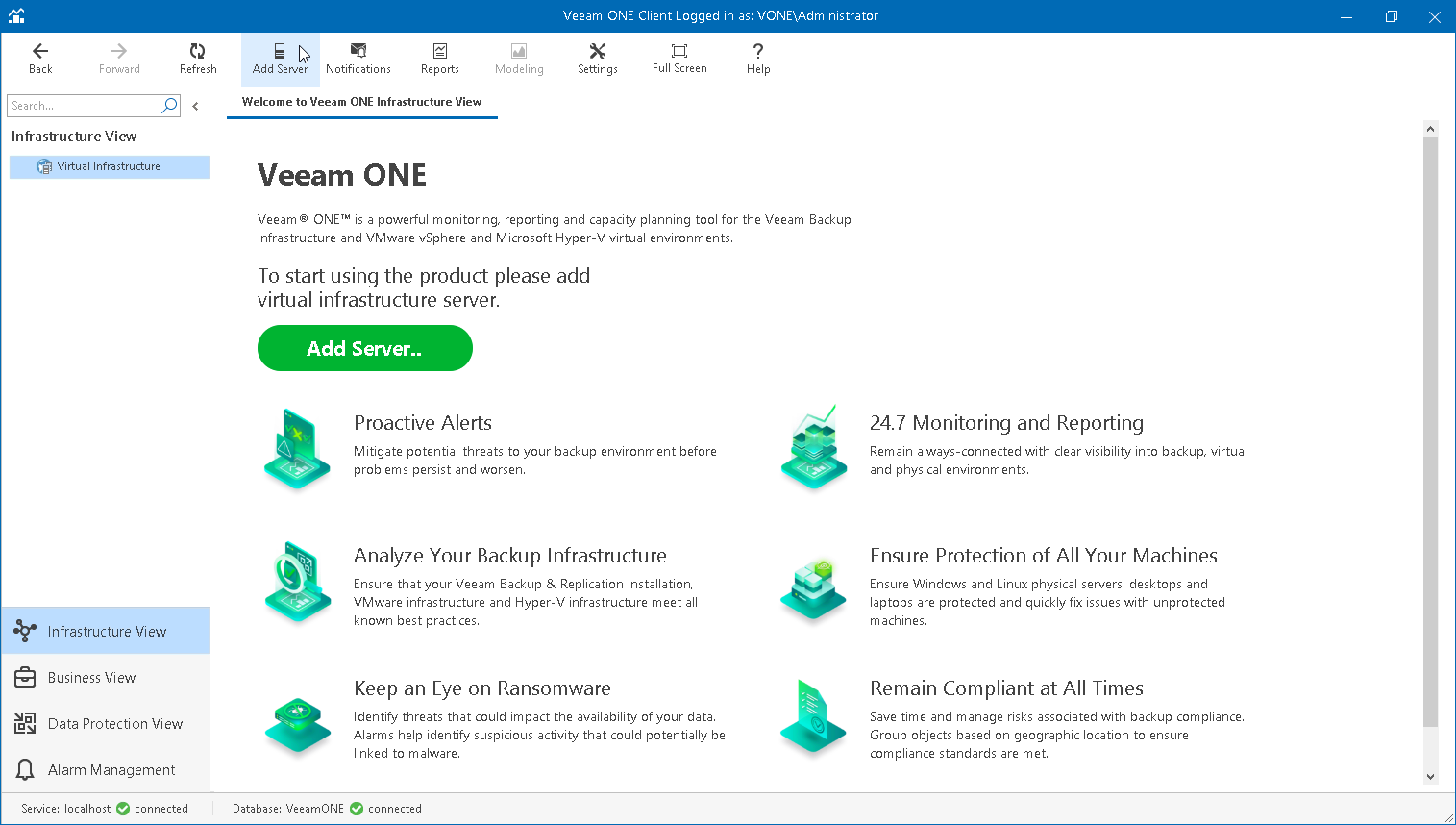This is an archive version of the document. To get the most up-to-date information, see the current version.
This is an archive version of the document. To get the most up-to-date information, see the current version.Connecting VMware vSphere Servers
Before you begin, make sure that:
- Your VMware vSphere platform is supported. For more information, see section Supported Virtualization Platforms of the Veeam ONE Deployment Guide.
- All necessary ports are open. For more information, see section Ports of the Veeam ONE Deployment Guide.
- The account used to connect vCenter Server has the required permissions. For more information, see section Connection to Virtual Servers of the Veeam ONE Deployment Guide.
To connect a VMware vSphere server:
- Open Veeam ONE Client.
For more information, see Accessing Veeam ONE Client.
- Launch the Add Server wizard. To do this, click the Add Server button on the toolbar.
- At the first step of the wizard, select VMware vSphere.

- At the Connection step of the wizard:
- Specify DNS name or IP address of the server which you want to connect to Veeam ONE.
- Select whether the server is a vCenter Server or an ESX(i) host.
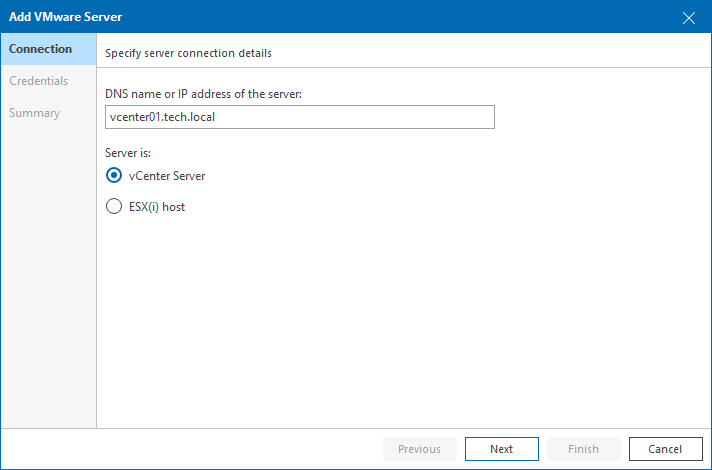
- At the Credentials step of the wizard:
- Specify credentials of the user account for connecting to the server in the DOMAIN\USERNAME format.
- Change the port number if required. By default, port 443 is used for communication with VMware vSphere servers.
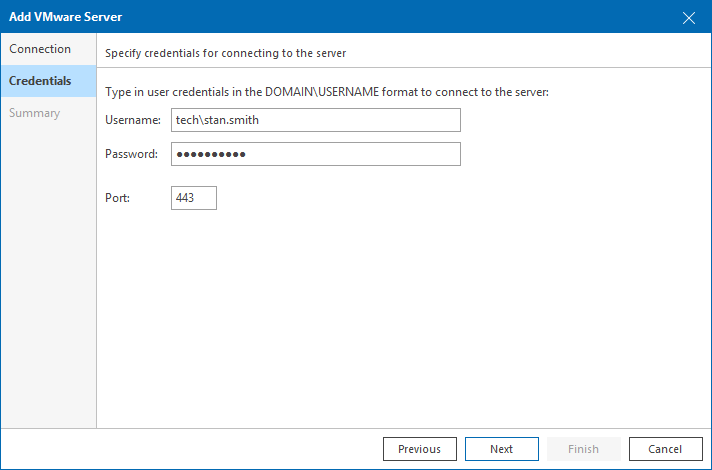
- At the Summary step of the wizard, review the connection details and click Finish.