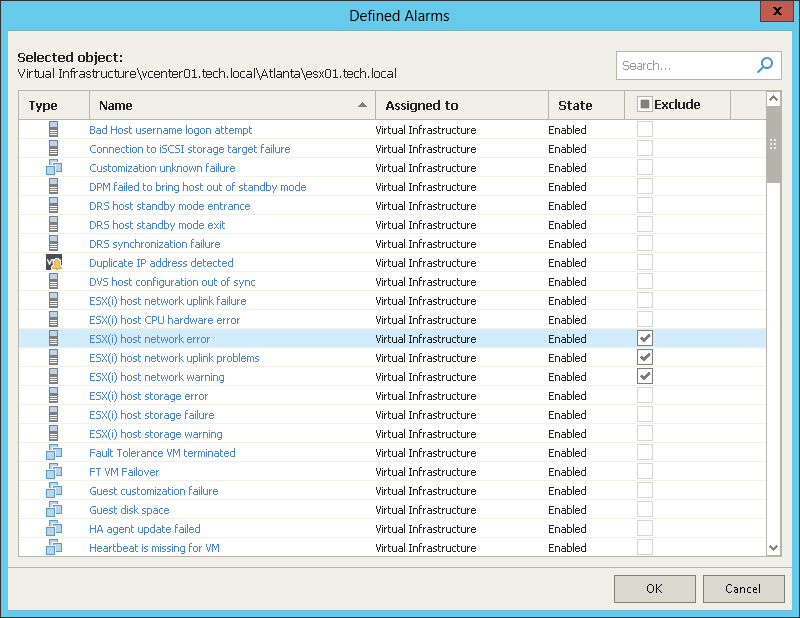This is an archive version of the document. To get the most up-to-date information, see the current version.
This is an archive version of the document. To get the most up-to-date information, see the current version.Excluding Objects from Multiple Alarms
In this article
You can exclude a single infrastructure object from the scope of multiple alarms:
- Open Veeam ONE Monitor.
For details, see Accessing Veeam ONE Monitor.
- At the bottom of the inventory pane, click the necessary view — Infrastructure View, Business View, vCloud Director View, or Data Protection View.
- In the inventory pane, select the necessary infrastructure object.
- In the information pane, open the Alarms tab.
- Select an alarm and do either of the following:
- Right-click the alarm and select Defined alarms in the shortcut menu.
- In the Actions pane on the right, click Defined alarms.
Alternatively, you can right-click the object in the inventory pane and select Alarms > Exclude from the shortcut menu.
- In the Defined Alarms window, select check boxes next to alarms from which you want to exclude the object.
- Click OK.
Other Ways to Exclude Objects from Multiple Alarms
You can also exclude an object from multiple alarms using the object tree in the inventory pane.
- Open Veeam ONE Monitor.
For details, see Accessing Veeam ONE Monitor.
- At the bottom of the inventory pane, click the necessary view — Infrastructure View, Business View, vCloud Director View, or Data Protection View.
- In the inventory pane, right-click the necessary object in the inventory pane and select Alarms > Exclude from the shortcut menu.
- In the Defined Alarms window, select check boxes next to alarms from which you want to exclude the object.
- Click OK.