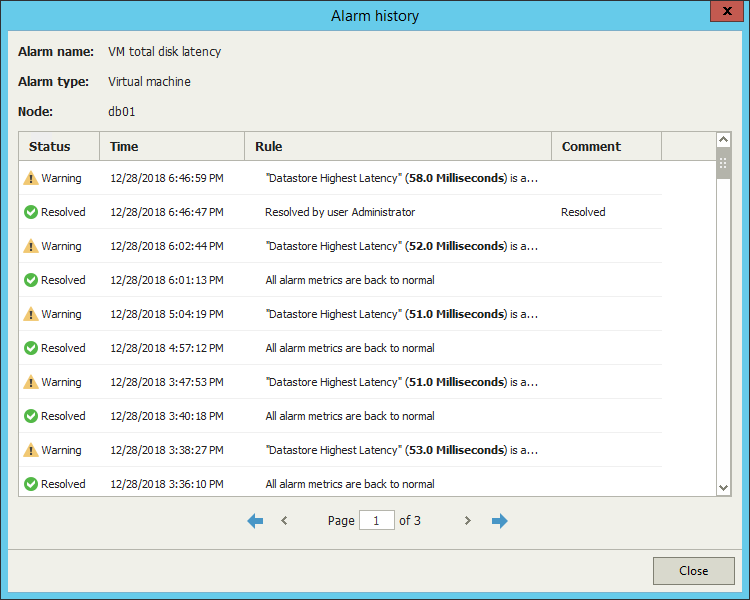This is an archive version of the document. To get the most up-to-date information, see the current version.
This is an archive version of the document. To get the most up-to-date information, see the current version.Viewing Alarm History
In this article
Veeam ONE keeps the history of alarm status changes for every triggered alarm. You can track the number of times the alarm changed its status and view alarm history details: assigned status, time, rule that triggered the alarm or changed its state, and comments for resolved, remediated, or acknowledged alarms.
To view alarm history:
- Open Veeam ONE Monitor.
For details, see Accessing Veeam ONE Monitor.
- At the bottom of the inventory pane, click the necessary view — Infrastructure View, Business View, vCloud Director View, or Data Protection View.
- In the information pane, open the Alarms tab.
- Select the necessary alarm and do either of the following:
- Click the Repeat Count link in the list of alarms.
- Double-click the alarm in the list.
- Right-click the alarm and select Show history from the shortcut menu.
- In the Actions pane, click Show history.