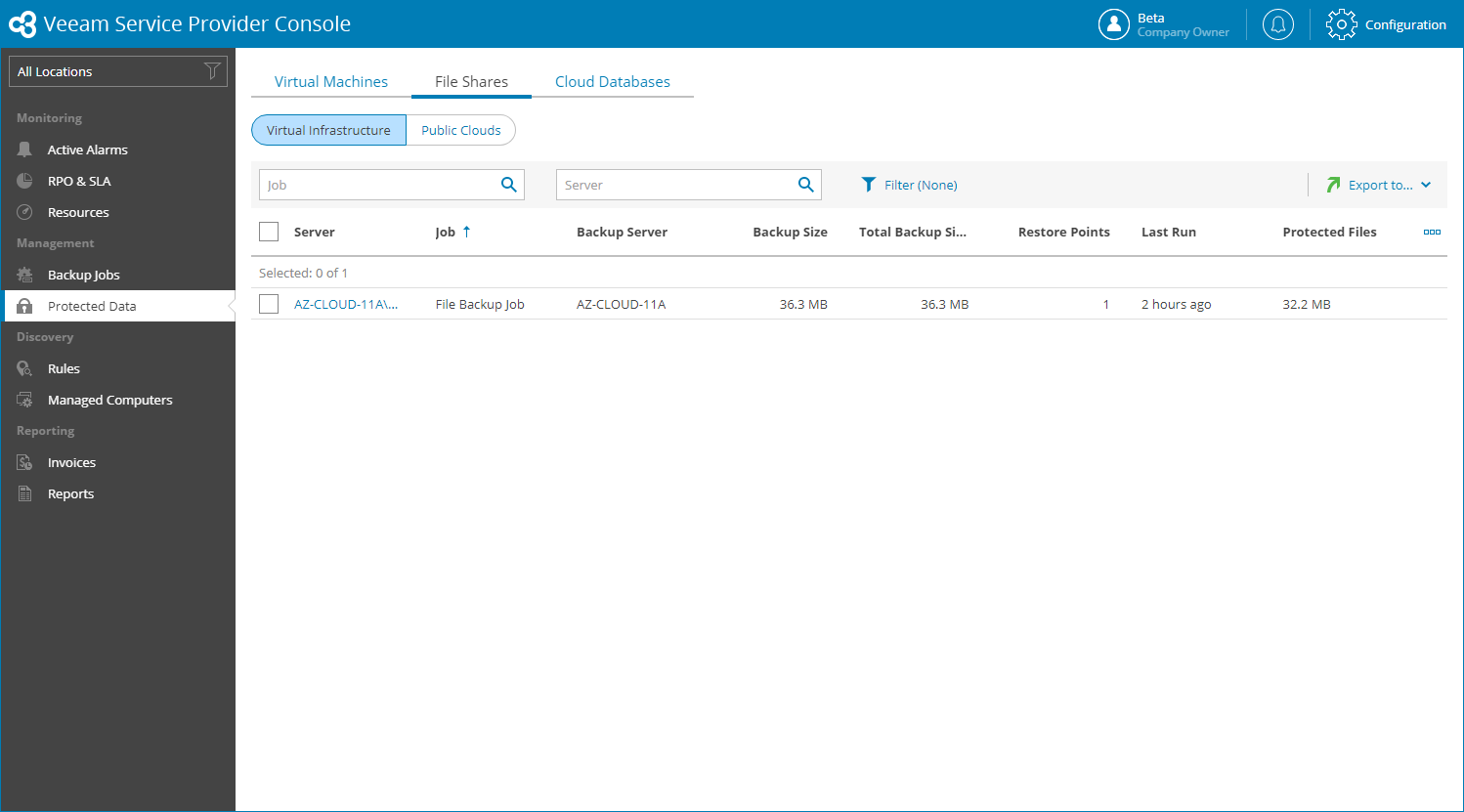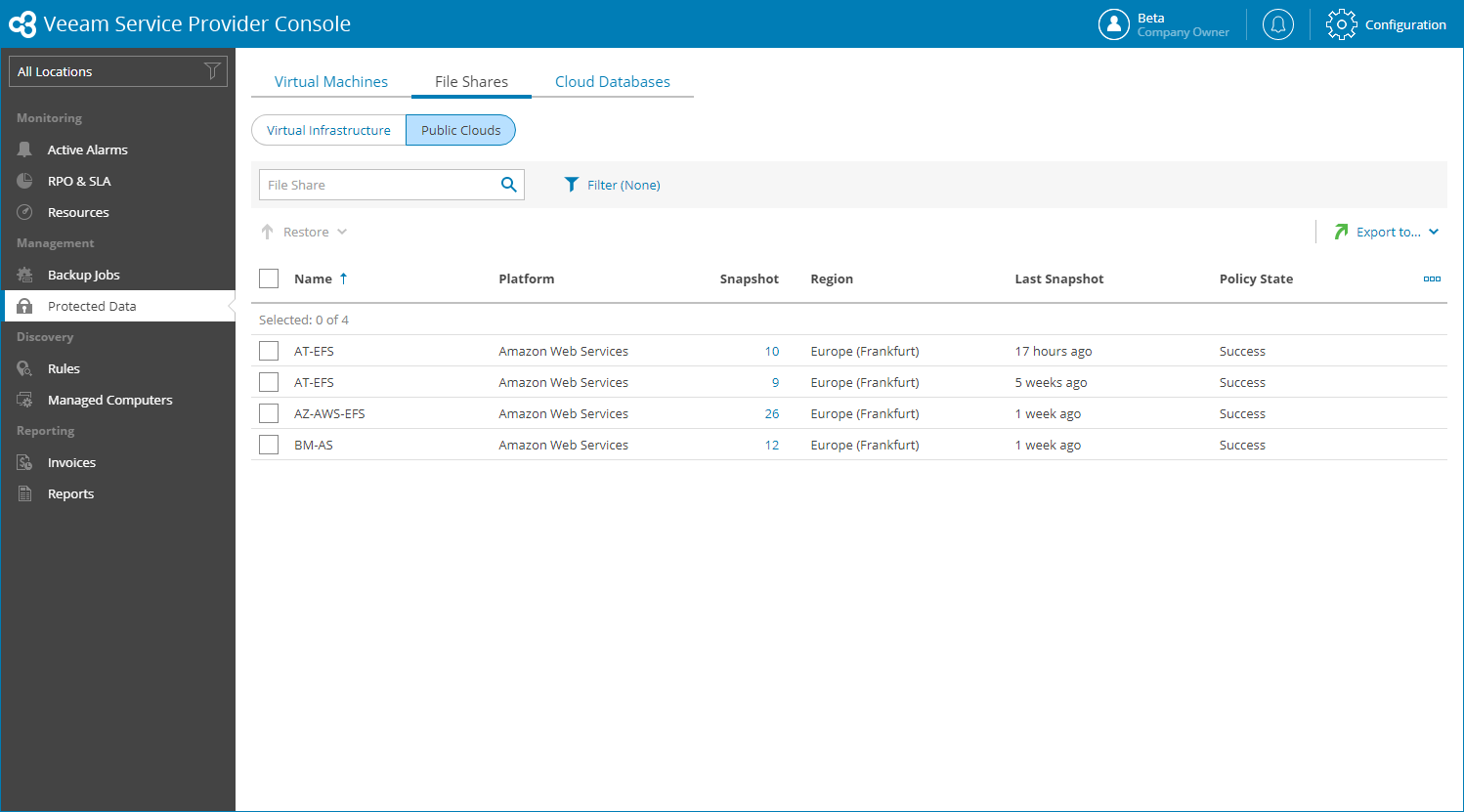This is an archive version of the document. To get the most up-to-date information, see the current version.
This is an archive version of the document. To get the most up-to-date information, see the current version.File Shares
In Veeam Service Provider Console you can view and export job and policy details for the following types of file shares:
- Virtual Infrastructure — file shares in the virtual infrastructure.
- Public Cloud — file shares hosted in Microsoft Azure, Amazon Web Services and Google Cloud public clouds.
Viewing Protected Virtual Infrastructure File Share Details
To view and export protected file share details:
- Log in to Veeam Service Provider Console.
For details, see Accessing Veeam Service Provider Console.
- In the menu on the left, click Protected Data.
- Open the File Shares tab and navigate to Virtual Infrastructure.
Veeam Service Provider Console will display a list of all file share servers protected by Veeam Backup & Replication.
To narrow down the list of file shares, you can apply the following filters:
- Job — search file shares by job name.
- Server — search file shares by file share server name.
- Backup Type — limit the list of file shares by backup type (File share backup, File share backup copy, Imported file backup).
- Location — limit the list of file shares by location to which file shares belong. To limit the list of file shares by location, use filter at the top left corner of the Veeam Service Provider Console window.
- To export protected file share details, click Export to and choose a format of the exported data:
- CSV — choose this option to structure exported data as a CSV file.
- XML — choose this option to structure exported data as an XML file.
The file with exported data will be saved to the default download location on your computer.
Each file share in the list is described with a set of properties. By default, some properties in the list are hidden. To display additional properties, click the ellipsis on the right of the list header and choose file share properties that must be displayed.
- Server — name of a file share server.
You can click this property to view the list of backed up items and applied masks.
- Job — name of a data protection job.
- Backup Server — name of a backup server on which backup was created.
- Backup Size — size of files stored in backup repository.
- Archive Size — size of files stored in archive repository.
- Total Backup Size — total size of backup files in backup and archive repositories.
- Backup Repository — name of a backup repository on which backups are stored.
- Restore Points — number of restore points available in the backup repository.
- Archived Points — number of restore points available in the archive repository.
- Last Run — indicates how long ago the file share restore point was created.
- Protected Files — size of protected data at the source file share.
- Location — name of a location to which a file share server belongs.
- Archive Repository — name of an archive repository.
Viewing Public Cloud File Share Details
To view and export details for protected file shares in the public clouds:
- Log in to Veeam Service Provider Console.
For details, see Accessing Veeam Service Provider Console.
- In the menu on the left, click Protected Data.
- Open the File Shares tab and navigate to Public Clouds.
Veeam Service Provider Console will display a list of all file shares protected by Veeam Backup for Public Clouds.
To narrow down the list of file shares, you can apply the following filters:
- File Share — search file shares by name.
- Type — limit the list of file shares by policy type (Snapshot, Replica snapshot).
- Platform — limit the list of file shares by cloud platform on which file shares reside (Amazon Web Services, Microsoft Azure, Google Cloud).
- Location — limit the list of file shares by location to which file shares belong. To limit the list of file shares by location, use filter at the top left corner of the Veeam Service Provider Console window.
- To export protected file share details, click Export to and choose a format of the exported data:
- CSV — choose this option to structure exported data as a CSV file.
- XML — choose this option to structure exported data as an XML file.
The file with exported data will be saved to the default download location on your computer.
Each file share in the list is described with a set of properties. By default, some properties in the list are hidden. To display additional properties, click the ellipsis on the right of the list header and choose file share properties that must be displayed.
- Name — file share name.
- File-Level Restore Portal — link to the Veeam Backup for Public Clouds restore portal.
- Policy — name of a file protection policy.
- Platform — platform on which a file share resides.
- Snapshot — number of snapshots available in the backup chain for a cloud file share.
You can click this property to view and export details on date and size of each snapshot.
- Replica Snapshot — number of replica snapshots available in the backup chain for a cloud file share.
You can click this property to view and export details on date and size of each snapshot.
- Region — name of region in which file share is located.
- Last Snapshot — amount of time since the last snapshot session run.
- Last Replica Snapshot — amount of time since the last replica snapshot session run.
- Policy State — state of the latest policy session.
- Location — name of a location to which a file share server belongs.