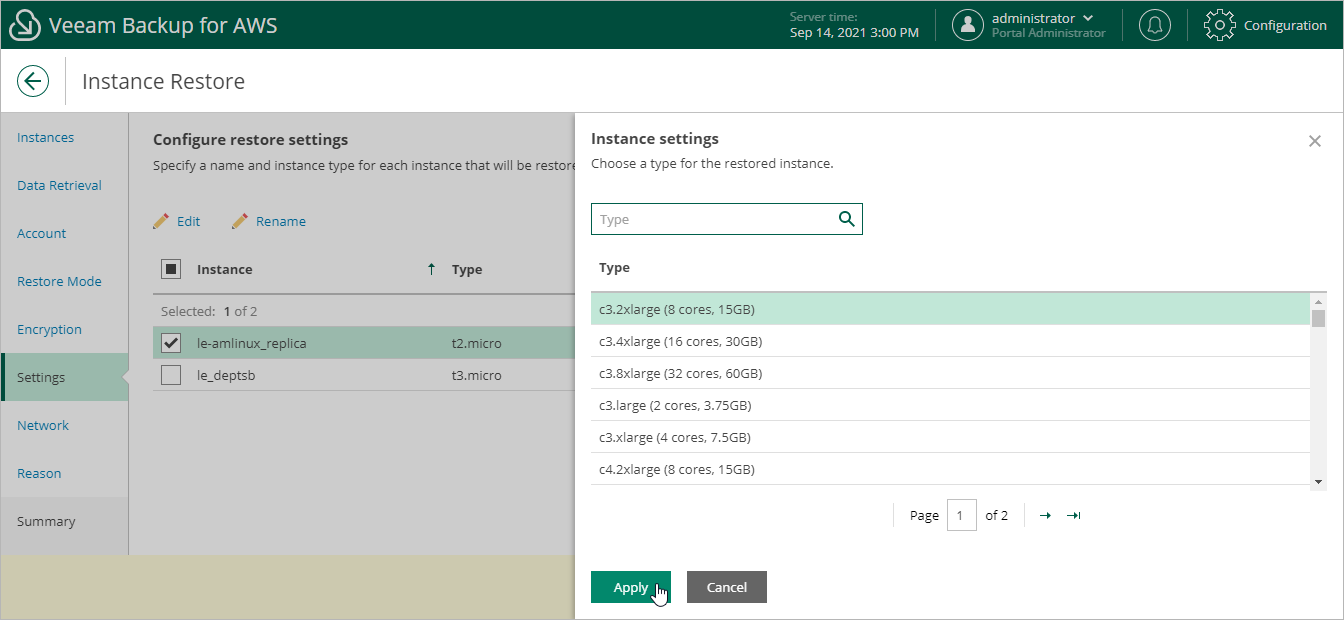This is an archive version of the document. To get the most up-to-date information, see the current version.
This is an archive version of the document. To get the most up-to-date information, see the current version.Step 7. Specify Instance Settings
[This step applies only if you have selected the Restore to new location, or with different settings option at the Restore Mode step of the wizard]
At the Settings step of the wizard, do the following for each EC2 instance in the list:
- Select an EC2 instance.
- If you want to specify a name for the restored EC2 instance, click Rename.
In the Instance name window, specify the name and click Apply.
- If you want to change the instance type for the restored EC2 instance, click Edit.
In the Instance type window, select the necessary instance type and click Apply. For the list of all existing instance types, see AWS Documentation.
Important |
When restoring an EC2 instance, Veeam Backup for AWS uses the original Amazon machine image (AMI) that was used to launch the source instance. If Veeam Backup for AWS cannot find the original AMI, an AMI recommended to launch the restored instance and the Change AMI button are displayed at the Settings step of the wizard. By default, Veeam Backup for AWS recommends an AMI whose configuration is similar to the configuration of the restored instance. However, you can choose another AMI that will be used to perform the restore operation. To do that, click Change AMI and select the necessary AMI in the Instance settings window. |