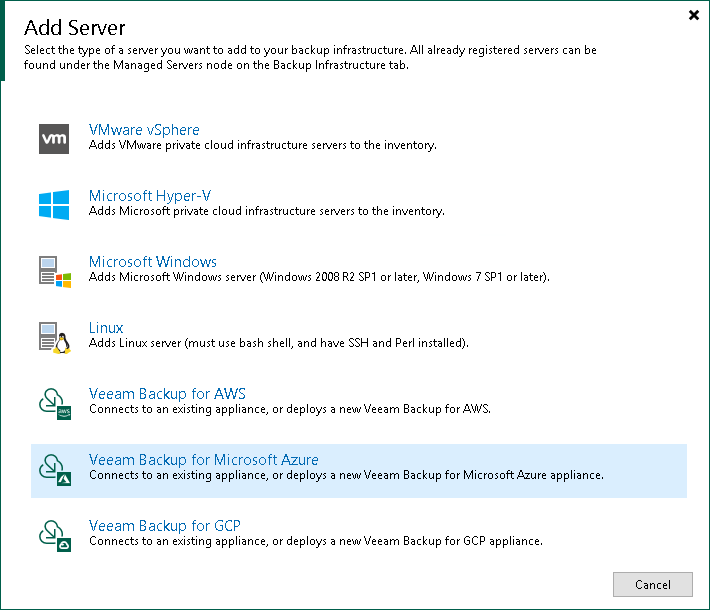This is an archive version of the document. To get the most up-to-date information, see the current version.
This is an archive version of the document. To get the most up-to-date information, see the current version.Step 1. Launch New Veeam Backup for Microsoft Azure Appliance Wizard
To launch the New Veeam Backup for Microsoft Azure Appliance wizard, do one of the following:
- Open the Backup Infrastructure view. Click Add Server on the ribbon. In the Add Server window, select Veeam Backup for Microsoft Azure.
- Open the Backup Infrastructure view. In the inventory pane, right-click the Managed Servers node and select Add Server. In the Add Server window, select Veeam Backup for Microsoft Azure.
- [If many types of servers are shown] Open the Backup Infrastructure view. Click Add Server on the ribbon. In the Add Server window, click Veeam cloud-native backup appliance > Veeam Backup for Microsoft Azure.
Related Resources
Veeam Backup & Replication UI in the Veeam Backup & Replication User Guide