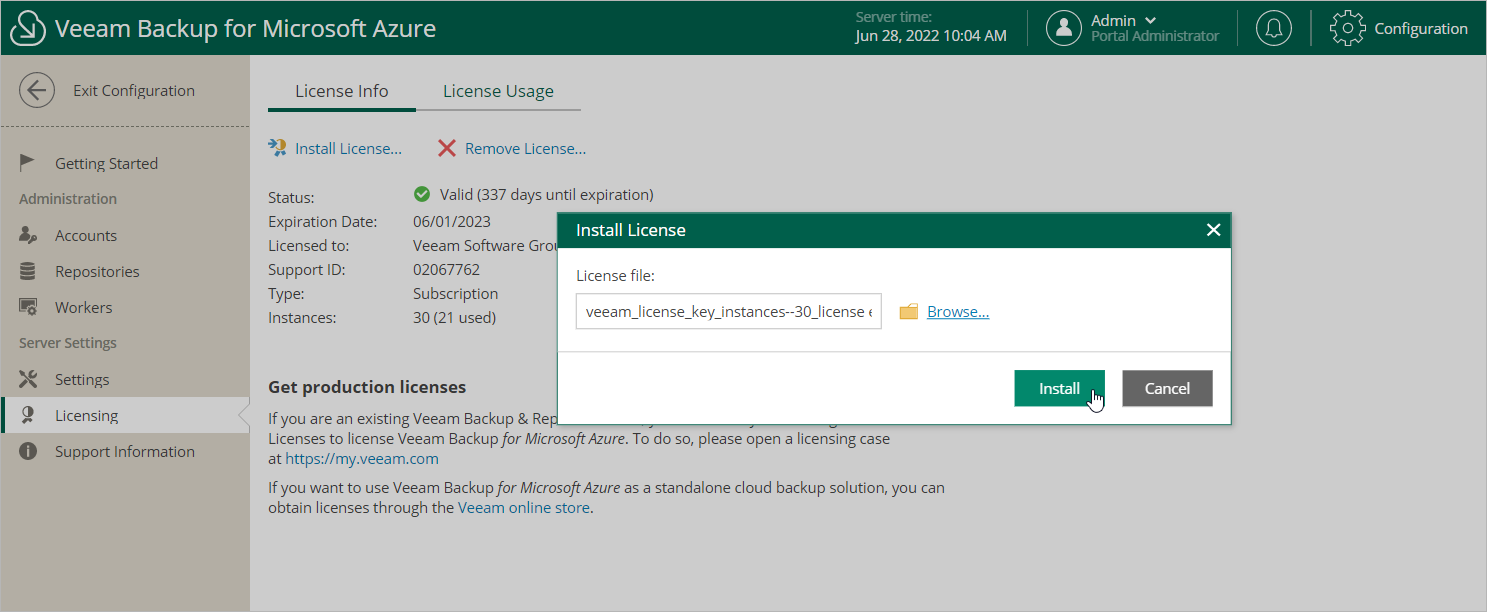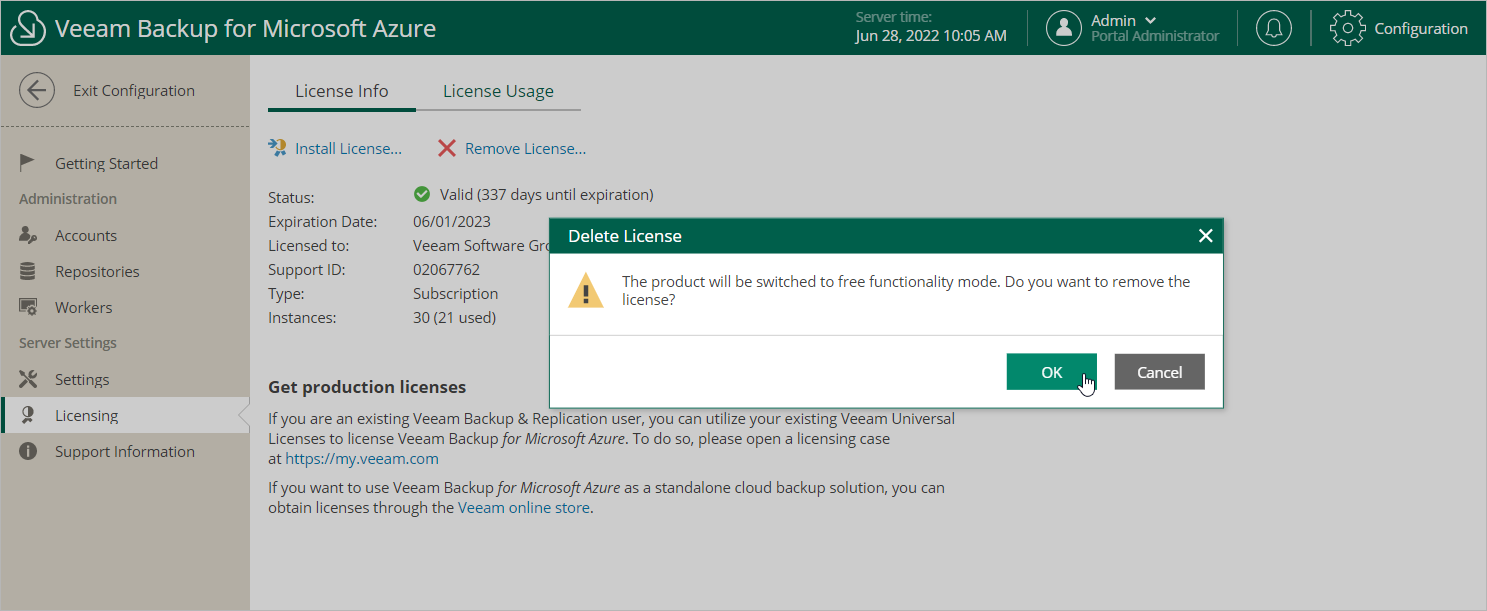This is an archive version of the document. To get the most up-to-date information, see the current version.
This is an archive version of the document. To get the most up-to-date information, see the current version.Installing and Removing License
Note |
This section applies only to the BYOL edition of Veeam Backup for Microsoft Azure. |
Installing License
To install or update a license installed on the backup appliance, do the following:
- Switch to the Configuration page.
- Navigate to Licensing > License Info.
- Click Install License.
- In the Install License window, click Browse to browse to a license file, and then click Install.
Removing License
To remove a license installed on the backup appliance if you no longer need it, do the following:
- Switch to the Configuration page.
- Navigate to Licensing > License Info.
- Click Remove License.
After you remove a license, Veeam Backup for Microsoft Azure will automatically switch back to the Free edition. In this case, according to the FIFO (first-in first-out) queue, only the first 10 instances registered in the configuration database will remain protected. You can revoke license units from these instances as described in section Revoking License Units.