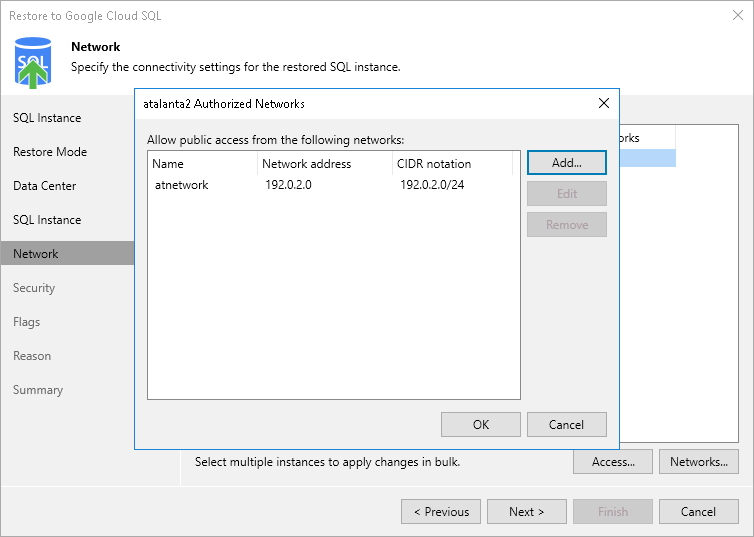This is an archive version of the document. To get the most up-to-date information, see the current version.
This is an archive version of the document. To get the most up-to-date information, see the current version.Step 6. Configure Network Settings
[This step is available if you have selected the Restore to a new location, or with different settings option at the Restore Mode step of the wizard.]
At the Network step of the wizard, specify the IP address and network settings that will be used to connect to the restored Cloud SQL instance.
To specify IP address settings, do the following:
- In the SQL Instance list, select necessary Cloud SQL instances and click Access.
- In the Access Settings window, do one of the following:
- If you want to connect the restored Cloud SQL instance to a VPC network with a private IP address, select the Assign a private IP access from the following Virtual Private Network check box. From the drop-down list, specify a VPC network to which the instance will connect.
For a VPC network to be displayed in the lists of available networks, it must be created for the region specified at Data Center step of the wizard. Note that the Private Service Connect endpoint must be configured for this VPC network. For more information on VPC networks, see Google Cloud documentation.
- If you want to assign a public IPv4 address to the restored Cloud SQL instance and to accept connections to it from specific IP address ranges, select the Assign a public IP address check box and click OK.
Note that after you select this option, you must also specify Network Settings.
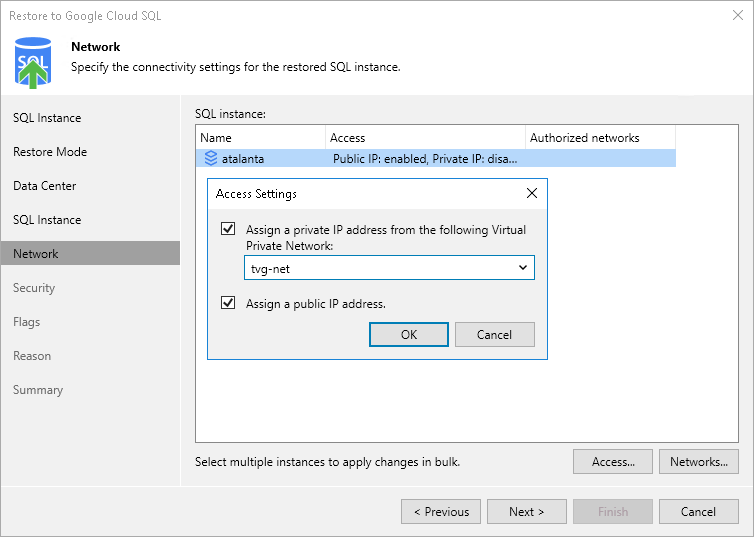
Note |
Network settings are available only if you selected to assign a public IPv4 address to the restored Cloud SQL instance in IP Access Settings. |
To specify the allowed IP address ranges, do the following:
- In the SQL Instance list, select necessary Cloud SQL instances and click Networks.
- In the name of restored Cloud SQL instance Authorized Networks window, specify the allowed IP address:
- Click Add.
- In the Add Network window, specify the name of the network, the IP address or IP address range in CIDR notation (for example, 12.23.34.0/24).
Tip |
To let all IP addresses access the restored Cloud SQL instance, you can enter 0.0.0.0/0. However, we do not recommend allowing access from all IP addresses since it is unsafe for production environments. |
- To edit the IP address added to the Allow public access from the following networks list, select the necessary IP address and click Edit.
- To delete the IP address added to the Allow public access from the following networks list, select the necessary IP address and click Remove.