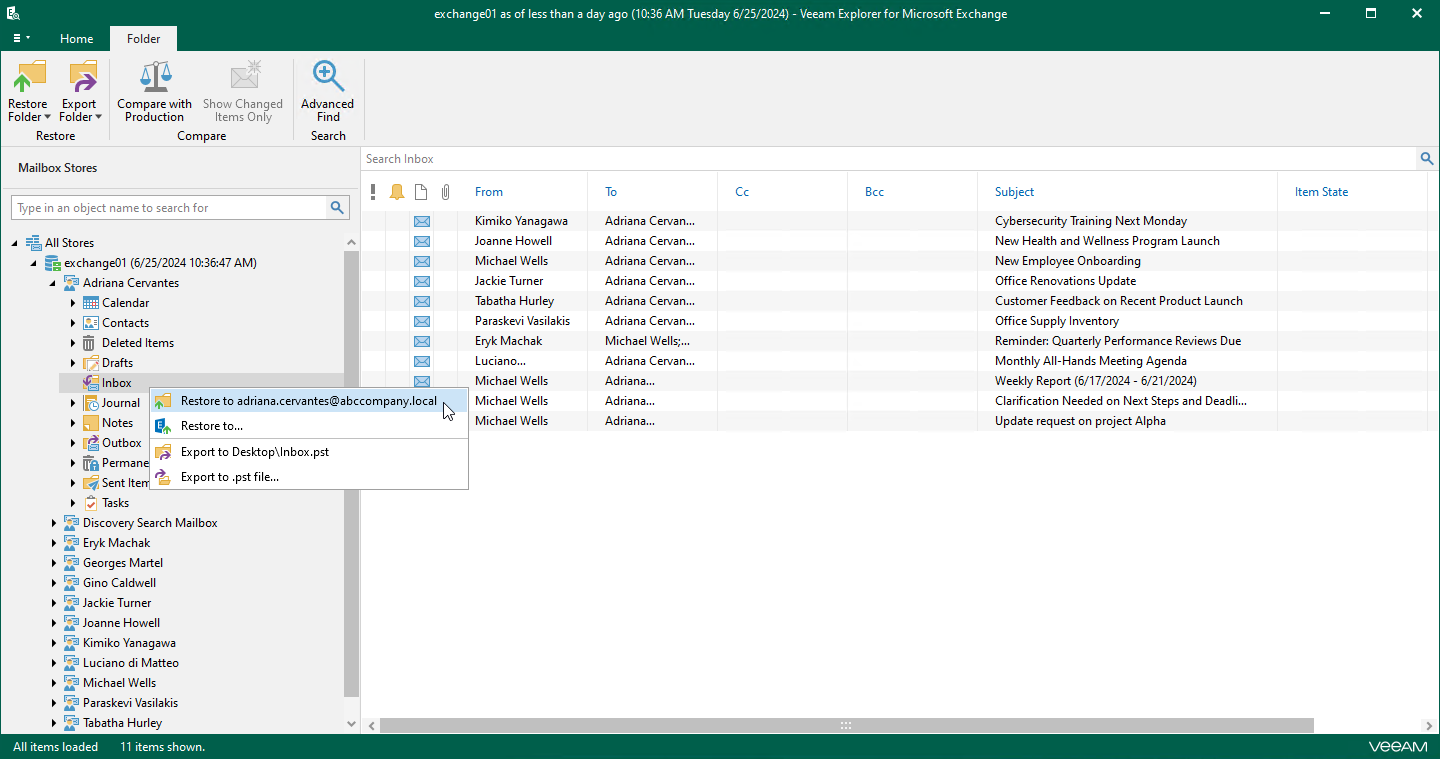This is an archive version of the document. To get the most up-to-date information, see the current version.
This is an archive version of the document. To get the most up-to-date information, see the current version.Step 1. Launch Restore Wizard
Depending on the type of object you want to restore, to launch the Restore wizard, the following actions are available:
- If you want to restore a mailbox, do one of the following:
- In the navigation pane, select a mailbox that you want to restore, and on the Mailbox tab, click Restore Mailbox > Restore to <mailbox_name>.
- In the navigation pane, right-click a mailbox that you want to restore and select Restore to <mailbox_name>.
- If you want to restore a folder, do one of the following:
- In the navigation pane, select a folder that you want to restore, and on the Folder tab, click Restore Folder > Restore to <mailbox_name>.
- In the navigation pane, right-click a folder that you want to restore and select Restore to <mailbox_name>.
- If you want to restore an item, do one of the following:
- In the preview pane, select an item that you want to restore, and on the Items tab, click Restore Item > Restore to <mailbox_name>.
- In the preview pane, right-click an item that you want to restore and select Restore to <mailbox_name>.