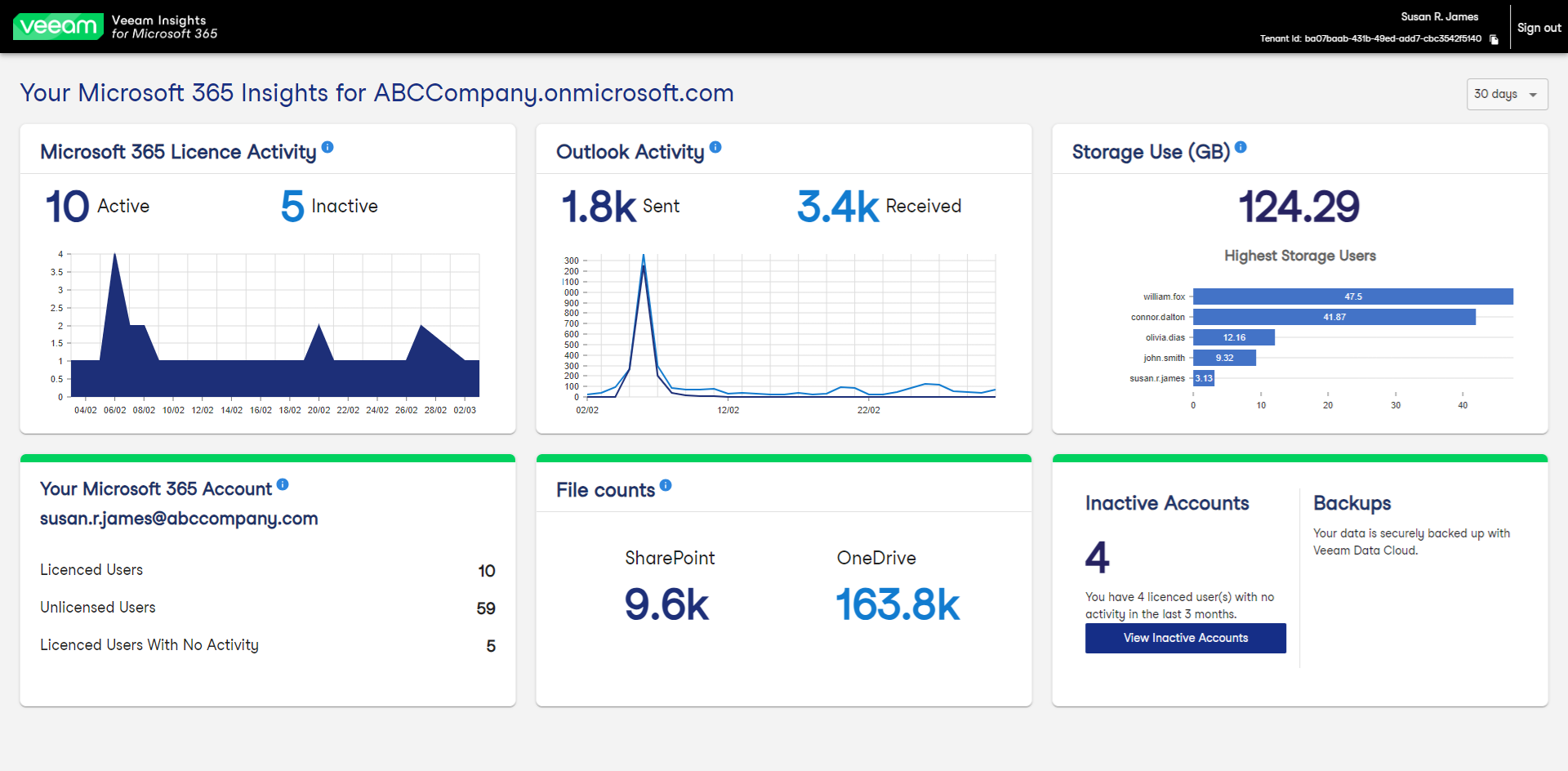Viewing Dashboard
Veeam Insights for Microsoft 365 dashboard contains built-in widgets that provide information on the state of your Microsoft 365 activity, users, licenses, and storage levels.
Tip |
In the upper-right corner, click the drop-down list to select for what time period you want the data to be displayed. Options are 7 days, 30 days or 90 days. The default is 30 days. |
The dashboard contains the following widgets:
- The Microsoft 365 Licence Activity widget provides information about the number of licenced users in your Microsoft 365 tenant organization who were active and inactive in the selected time period.
The widget contains a graph that shows the history of active licenced users.
- The Outlook Activity widget provides information about the number of emails sent to and from your Microsoft 365 tenant organization in the selected time period.
The widget contains a graph that shows the history of sent and received emails.
- The Storage Use (GB) widget provides information about total amount of storage used in your Microsoft 365 tenant organization, and the most active storage users.
- The Your Microsoft 365 Account widget provides information about your Microsoft 365 tenant organization.
- The Licenced Users field provides the number of Microsoft 365 accounts that are consuming your licence. Licensed Users are the number of Microsoft 365 accounts that are consuming a license.
- The Inactive Users field provides the number of users that do not have a valid Microsoft 365 licence assigned.
- The Licenced Users With No Activity field provides the number of licenced users who have not had any activity in the selected time period. The widget shows you the activity overview across the products in your organization.
- The File counts widget provides information about the number of files in your organization's Microsoft SharePoint and Microsoft OneDrive.
- The Inactive Accounts widget provides the number of users that were inactive within the past 3 months.
- The Backups widget provides information about your data protected by Veeam Data Cloud.
If your organization does not have any backups in Veeam Data Cloud yet, the option to start a new backup is displayed here. Click Start Backup to start protecting your data with Veeam products. This action redirects you to the Veeam Data Cloud for Microsoft 365 where you can configure the backup job. To learn more, see the Performing Backup section of the Veeam Data Cloud for Microsoft 365 User Guide.
Note |
Each widget may show the following clickable icons:
If there are no notifications for the widget, you might not see any icons. |