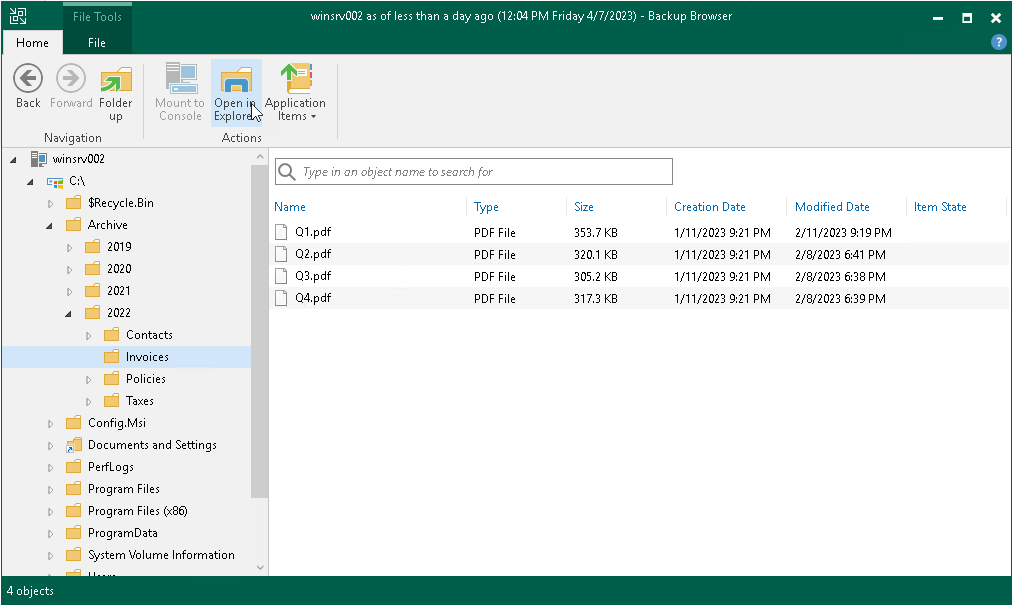Working with Microsoft Windows File Explorer
You can use Microsoft Windows File Explorer to work with restored files and folders:
- On the ribbon of the Veeam Backup browser, switch to the Home tab and click Mount to Console to mount the Veeam Agent computer disks to the Veeam Backup & Replication console.
- To open Microsoft Windows File Explorer, do the following:
- Click Open in Explorer on the Veeam Backup browser ribbon or right-click the necessary folder and select Explorer.
- Click File Explorer in the Start menu of the machine where Veeam Backup & Replication console is installed. Browse to the C:\VeeamFLR\<machinename>\<volume n> folder where the disks of the machine are mounted and find the necessary files.
Note |
The Mount to Console button is not available if the mount point is already created on the Veeam Backup & Replication console. |
It is recommended that you use Microsoft Windows File Explorer only to view file content, not to restore files. For file restore, use Veeam Backup browser. This browser has the following advantages:
- You can browse the Veeam Agent computer file system ignoring the file system ACL settings.
- You can preserve permissions and ownership during file-level restore.
If you open the Veeam Agent computer file system in Microsoft Windows Explorer, these capabilities are not available. For more information, see Microsoft Docs.