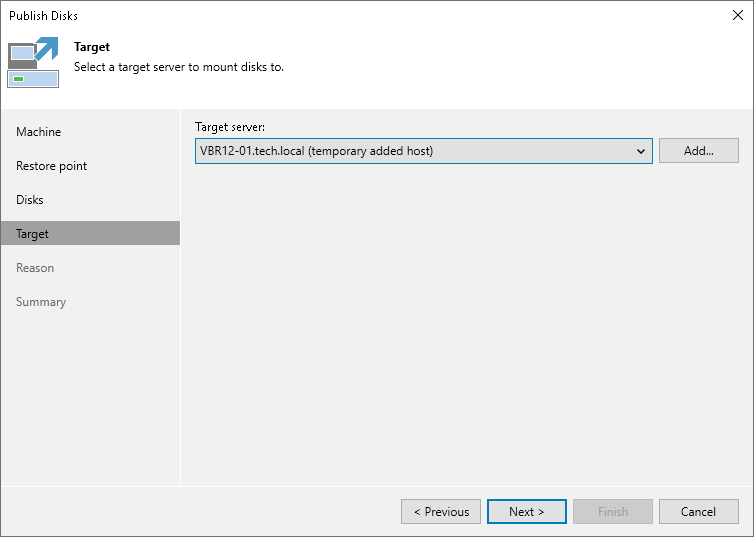Step 5. Select Target Server
At the Target step of the wizard, select a Microsoft Windows server that will have access to the disk content.
You can select one of the following types of servers:
- A server added to the backup infrastructure.
If you want to add a new backup server to the backup infrastructure at this step, click Add. In this case, you will be able to add a new Microsoft Windows server. To learn more, see the Adding Microsoft Windows Servers section in the Veeam Backup & Replication User Guide.
- A temporary server. In this case, select Specify a different host from the drop-down list. In the Target Server window, specify the following settings:
- In the Host name field, specify a server name or IP address of the server.
- Select the account from the Credentials list. If you have not set up credentials beforehand, click the Manage accounts link or click Add on the right to add a new account in the Credentials Manager. To learn more, see the Credentials Manager section in the Veeam Backup & Replication User Guide.
- The original server. In this case, select Original server from the drop-down list.
If prompted, specify credentials for the target server.