To recover an SQL Server database with Veeam, you do not need to fully restore and start the virtual machine hosting the SQL Server. Instead, Veeam Backup & Replication data recovery functionality is used to mount the selected restore point (image-level backup or replica) of Microsoft SQL Server VM to the mount server, and then you select how you want your database to be restored.
- You can use Veeam Explorer for Microsoft SQL Server that supports the following scenarios:
- Restore database to the original or different location, to the state as in the selected restore point of SQL Server VM.
- Restore database to the selected point in time.
- Restore database to the state prior to undesired transaction.
- Restore database schema and data to the states listed above.
- Restore all databases hosted on the SQL Server or instance ('bulk restore') to the state as in the selected restore point (backup), or to the selected moment in time.
|
This tool is described in detail in the sections below and in the Veeam Explorers Series document. |
- Authorized restore operators can recover the necessary databases using Veeam Backup Enterprise Manager. Two scenarios are supported:
- Restore database to the original or different location, to the state as in the selected restore point of SQL Server VM.
- Restore database to selected point in time.
|
For details on configuring and using Enterprise Manager, refer to its documentation at https://helpcenter.veeam.com/docs/backup/em/introduction.html. |
- Finally, users can utilize Veeam Application-Item Restore wizard (U-AIR) to configure a request for database recovery to selected restore point (backup or replica), as well as for recovery of a table or a query result. Three scenarios are supported:
- Restore database schema objects from backup into production database by running automatically created scripts.
- Restore database tables to the production database, or save them to the specified location.
- Execute a custom query against the database from the backup to restore specific data back to the production Microsoft SQL Server database or save it as data files to a specific folder.
|
For details on using AIR wizard, refer to U-AIR documentation at https://www.veeam.com/veeam_backup_9_5_uair_wizard_user_guide_en_pg.pdf. |
The next sections will give you several recommendations on how to carry out the restore procedure using Veeam Explorer for Microsoft SQL Server; Enterprise Manager capabilities will be also covered in brief.
Related Topics