 This is an archive version of the document. To get the most up-to-date information, see the current version.
This is an archive version of the document. To get the most up-to-date information, see the current version.Accessing Mine Console
The Mine console allows you to configure, maintain and upgrade the Mine with Veeam cluster. To access the Mine console, do the following:
- In a web browser, navigate to the IP address of the foundation server.
- In the username and password fields, enter credentials of a user account with administrative privileges that you specified while deploying the foundation server, and press [Enter] on the keyboard.
To learn how to manage the Mine with Veeam cluster, see Nutanix Mine Software Documentation.
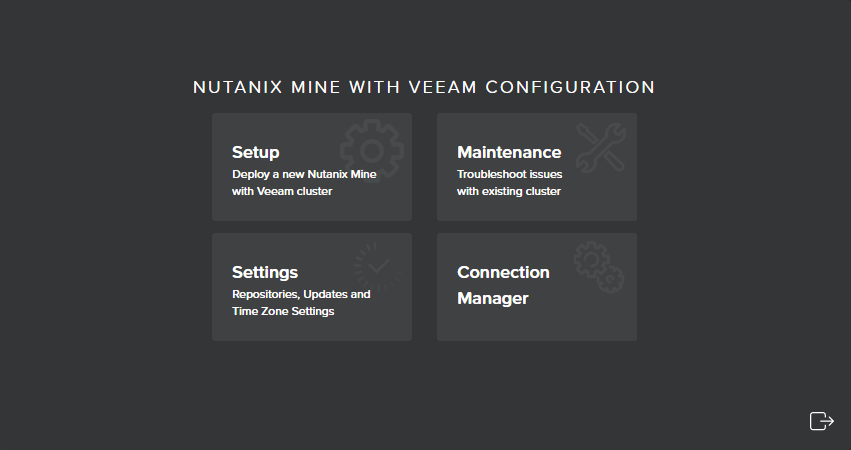
To change the password you use to access the Mine console, do the following:
- In a web browser, navigate to the virtual IP address of the cluster. You can also use the IP address or the hostname of a Controller VM in the cluster.
- In the username and password fields, enter credentials of a user account with Prism Element administrative privileges, and press [Enter] on the keyboard.
- From the main navigation menu, select VM.
- Click Table to see the list of VMs residing on the Mine cluster.
- Right-click the foundation server VM and select Launch Console.
- In the console window, enter credentials of the user account that you use to access the Mine console.
Tip |
If you cannot remember the password, you can reset it as described in the knowledge base article. |
- Run the following command:
sudo passwd <username> |
where <username> is the user name that you use to access the Mine console.
- Enter the currently used password, specify and confirm a new password.
- In the Prism Element console, right-click the foundation server VM and select Power Off Actions.
- Select Guest Reboot and click Submit to reboot the foundation server.