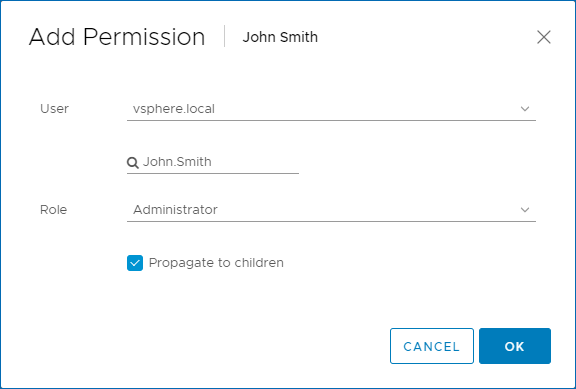This is an archive version of the document. To get the most up-to-date information, see the current version.
This is an archive version of the document. To get the most up-to-date information, see the current version.Step 1. Configure Permissions in vCenter Server
Log in to the VMware vSphere Client as administrator and assign permissions on the resource pool to the owner user:
- In the infrastructure hierarchy, select a resource pool node that belongs to John Smith and navigate to the Permissions tab.
- At the top of the list, click the Add Permissions icon.
- In the Add Permissions window, select the resource pool owner in the Users list.
- In the Role list, choose the Administrator role.
Instead of giving administrator privileges, you can create a custom role with minimal privileges required by Veeam ONE. For details on required privileges, see VMware vSphere Permissions.
- Select the Propagate to children check box.
- Click OK.