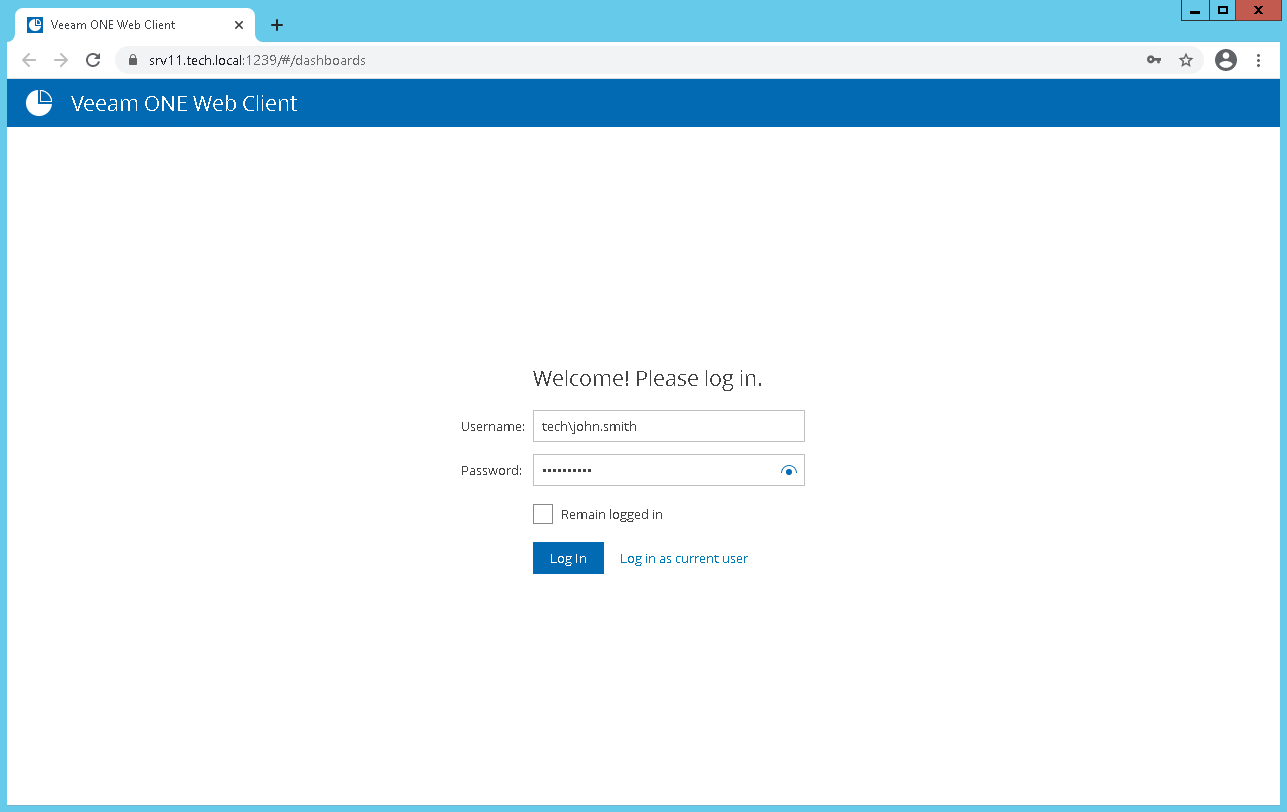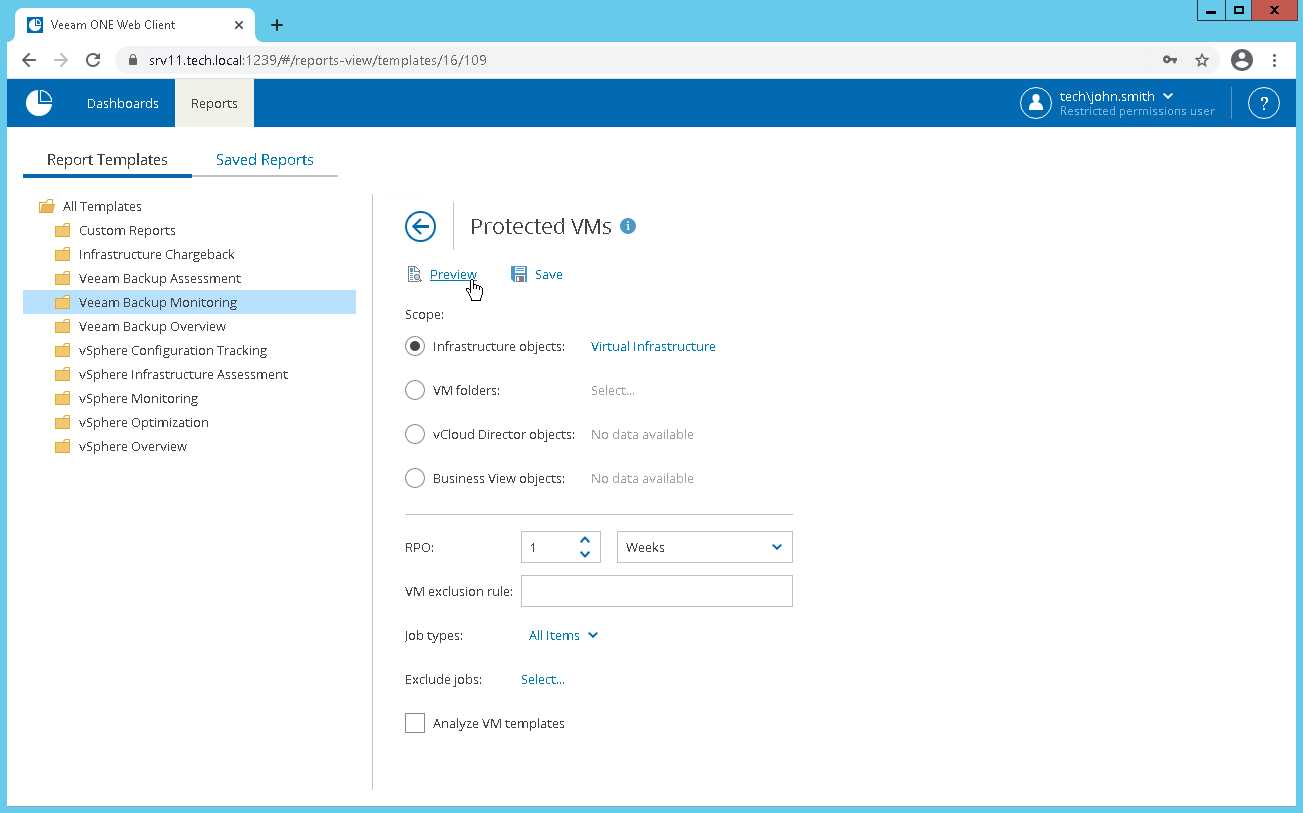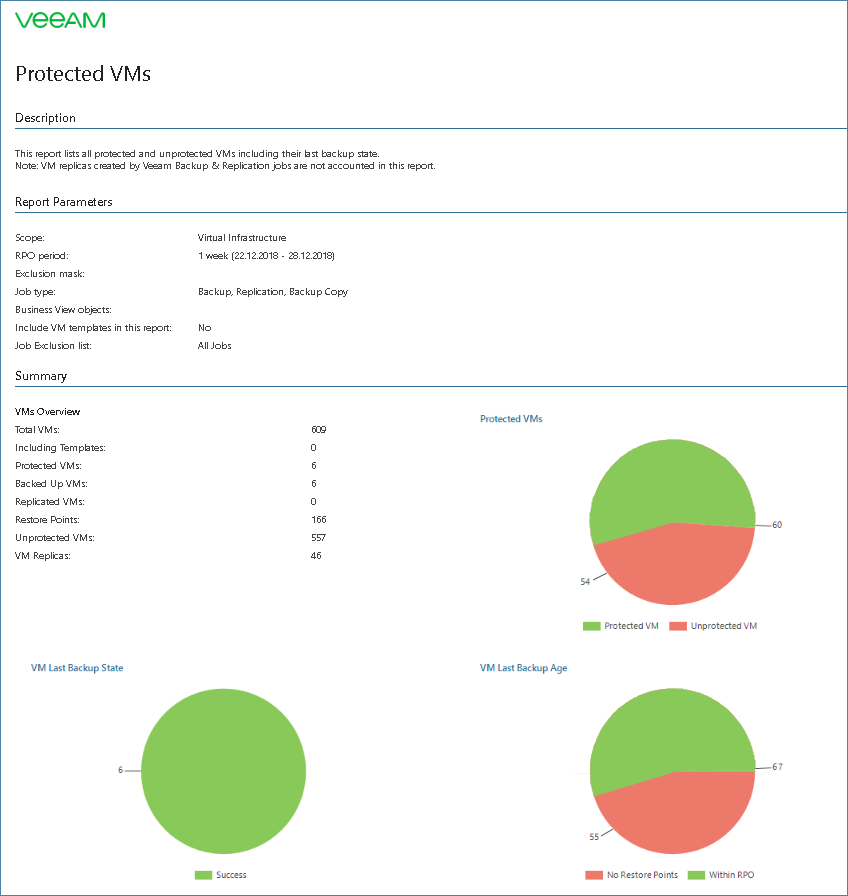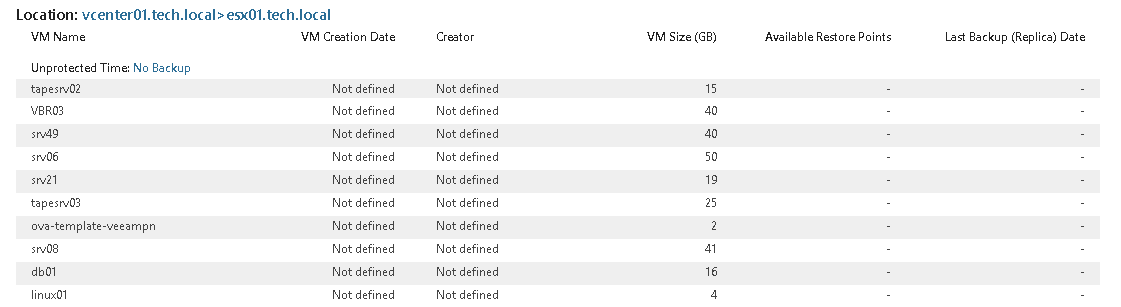This is an archive version of the document. To get the most up-to-date information, see the current version.
This is an archive version of the document. To get the most up-to-date information, see the current version.Step 2. Create Protected VMs Report as User with Restricted Permissions
Create the Protected VMs report as John Smith to check that its scope is limited to VMs within John's resource pool.
- Navigate to the Veeam ONE Web Client website.
- Specify user name and password of John Smith.
- Click Log In.
- In Veeam ONE Web Client, open the Reports tab.
- In the list of report templates on the left, select Veeam Backup Monitoring.
- In the list of reports on the right, select Protected VMs.
- Change the report parameters if required and click Preview.
- Check that the report scope is limited to VMs within the resource pool owned by John Smith.
- Switch to the second report page and check the backup state for VMs in the resource pool.
- Switch to the third report page and check the list of unprotected VMs in the resource pool.