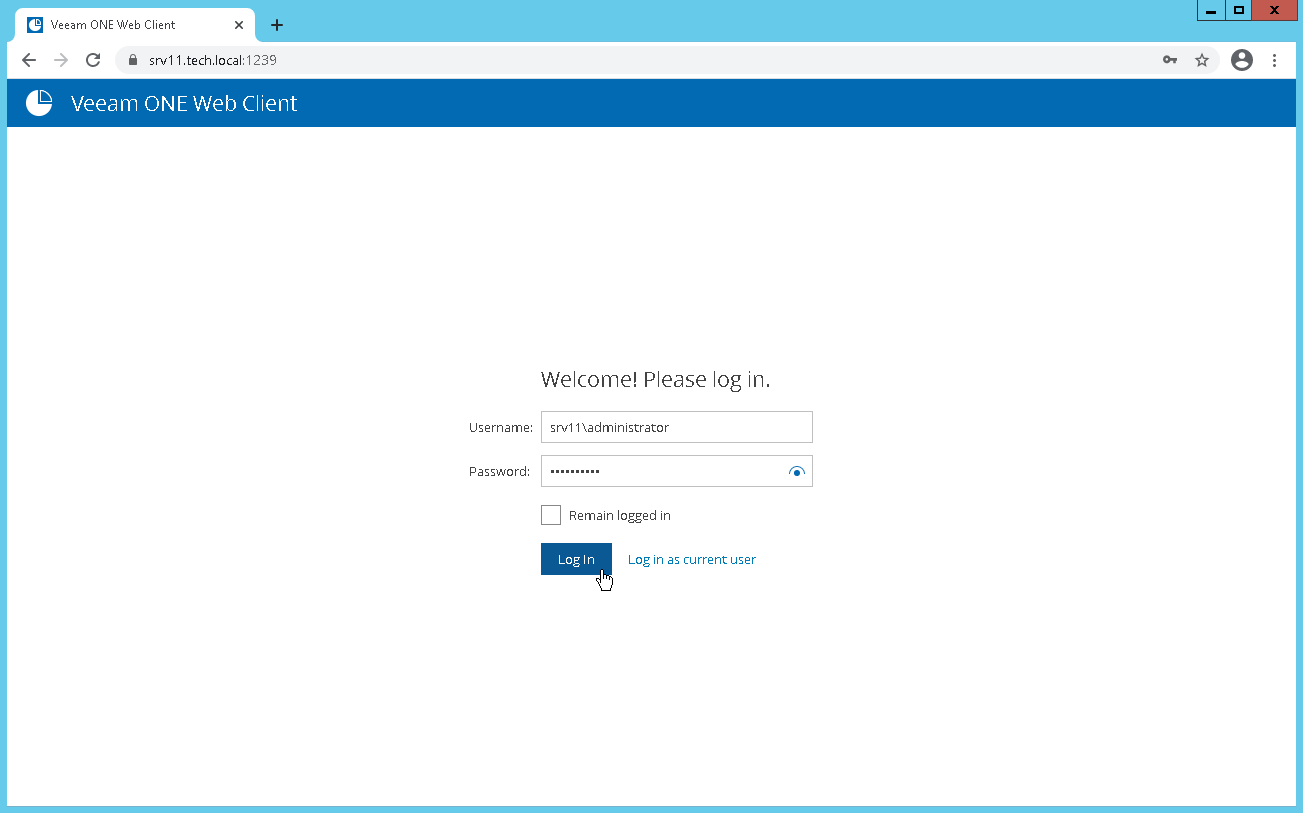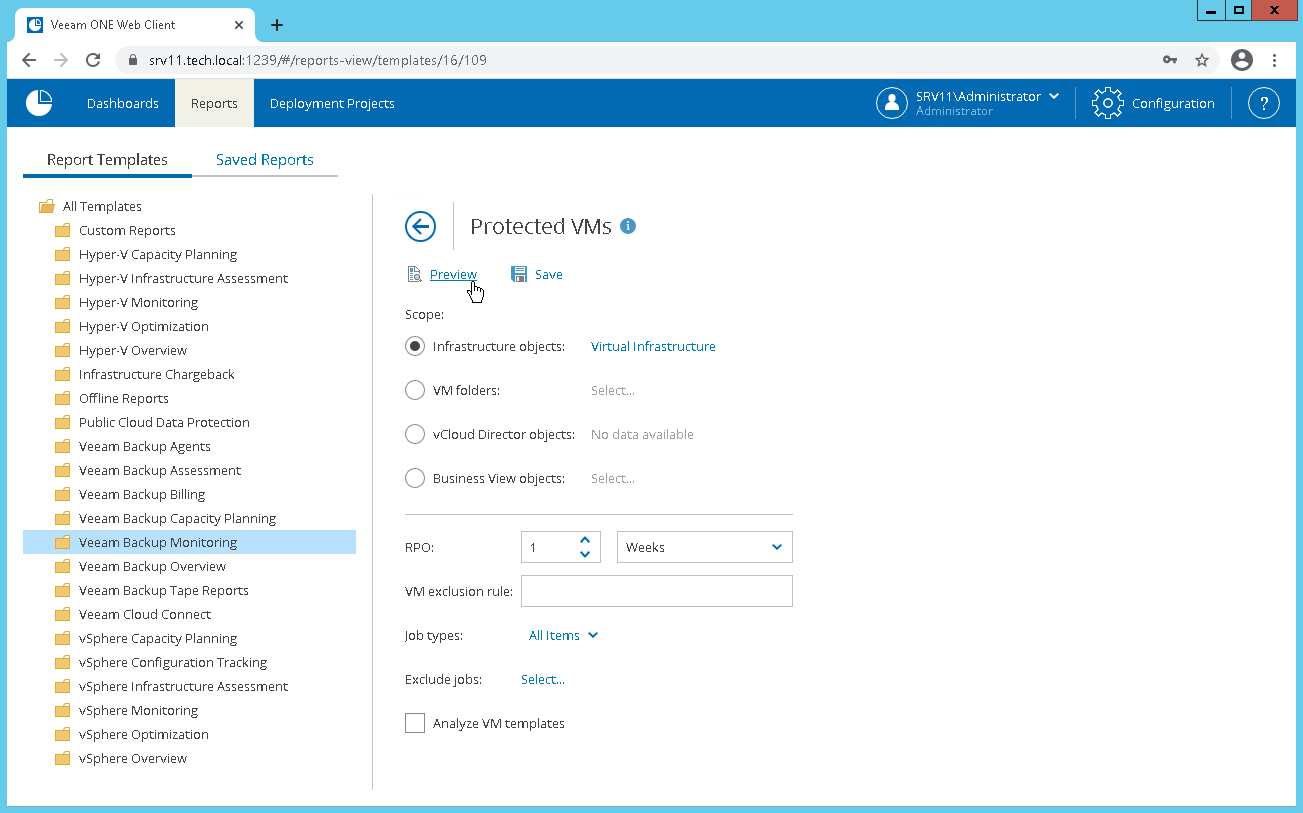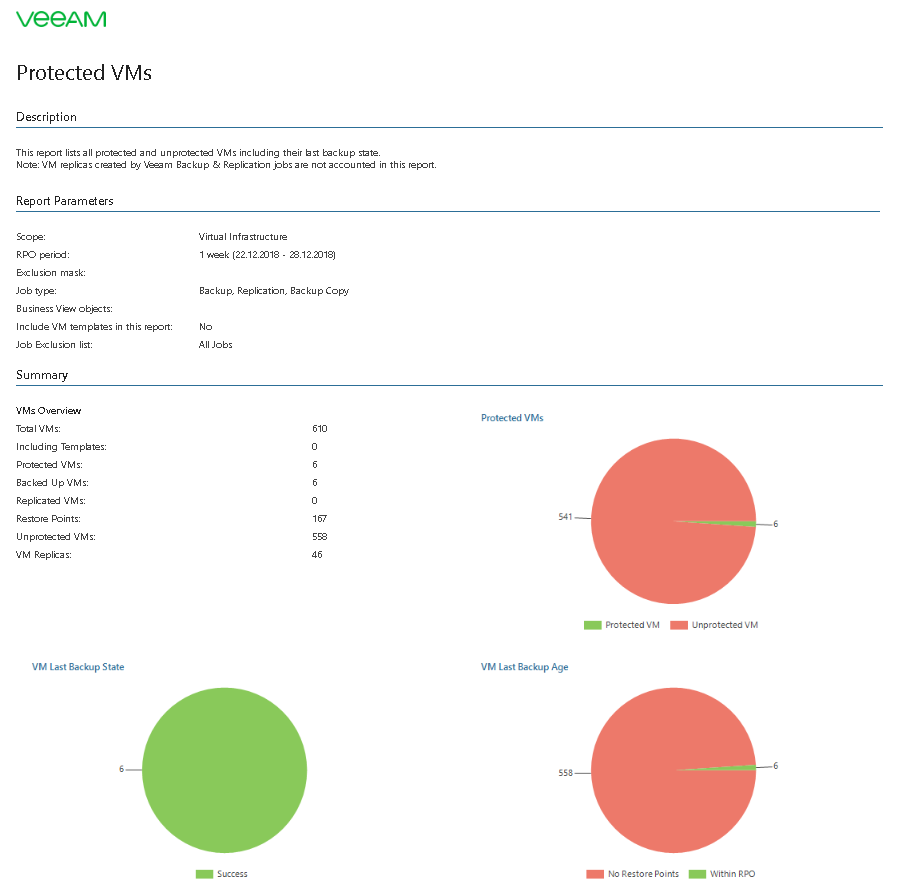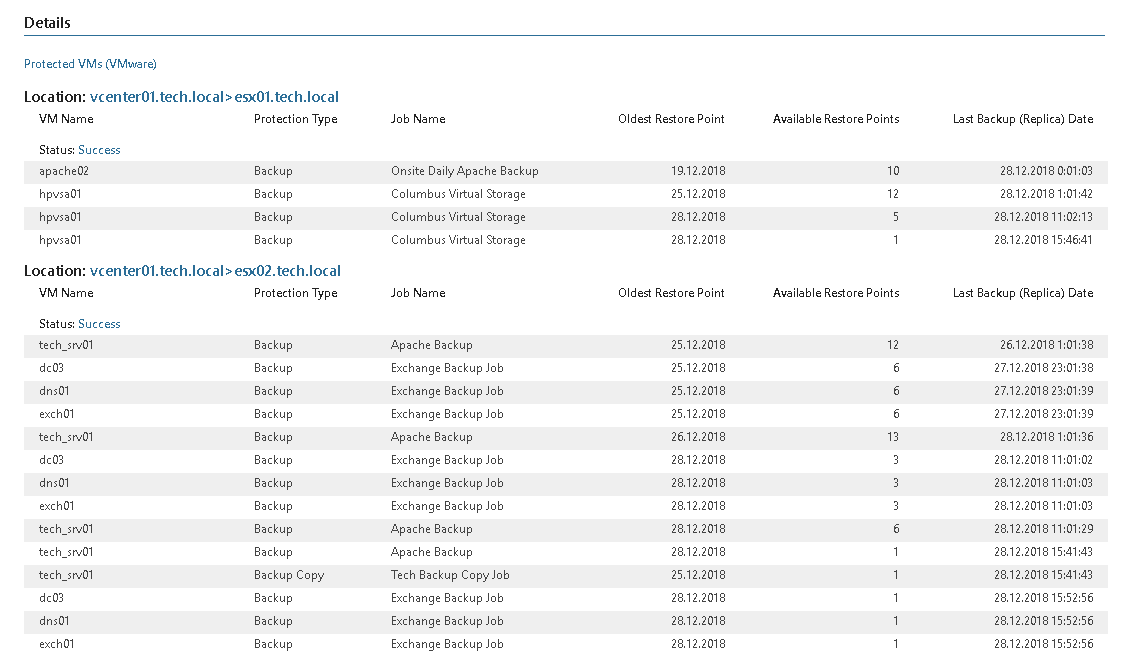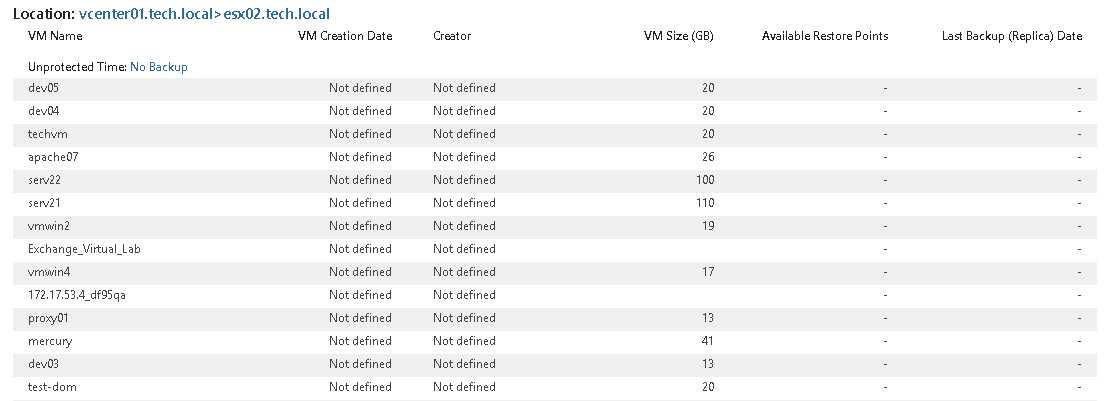This is an archive version of the document. To get the most up-to-date information, see the current version.
This is an archive version of the document. To get the most up-to-date information, see the current version.Step 3. Create Protected VMs Report as Administrator
Create the Protected VMs report as Veeam ONE Administrator and check the scope that the report will return. Compare the report output for the user and administrator.
- Navigate to the Veeam ONE Web Client website.
- Specify a user name and password of the administrator.
- Click Log In.
- In Veeam ONE Web Client, open the Reports tab.
- In the list of report packs on the left, select Veeam Backup Monitoring.
- In the list of reports on the right, select Protected VMs.
- Change the report parameters if required and click Preview.
- Check that the report scope includes all VMs within the managed virtual environment.
- Switch to the second report page to check the list of protected VMs in the managed environment.
- Switch to the third report page and check the list of unprotected VMs in the managed environment.