To perform on-going management and troubleshooting, you can connect to managed Veeam Backup & Replication servers using the Remote Backup Console.
The Remote Backup Console is a client-side component that provides access to a remote backup server. The console allows you to log in to Veeam Backup & Replication and perform all kinds of data protection and disaster recovery operations as if you work on the local backup server.
Installing Remote Backup Console
To install Remote Backup Console:
- Log in to Veeam Availability Console as a Portal Administrator.
For more details, see Accessing Veeam Availability Console.
- In the menu on the left, under Clients click Discovery.
- Open the Backup Servers tab.
- At the top right corner, click Download Remote Backup Console.
Save the Remote Backup Console setup file to a location that is accessible from a machine where you plan to install the console.
- Log on to a machine where you plan to install the Remote Backup Console as a local Administrator.
- Launch the Remote Backup Console setup file and follow the steps of the setup wizard.
- At the last step of the wizard, click Finish.
Working with Remote Backup Console
For details on working with Remote Backup Console, see Backup & Replication Console.