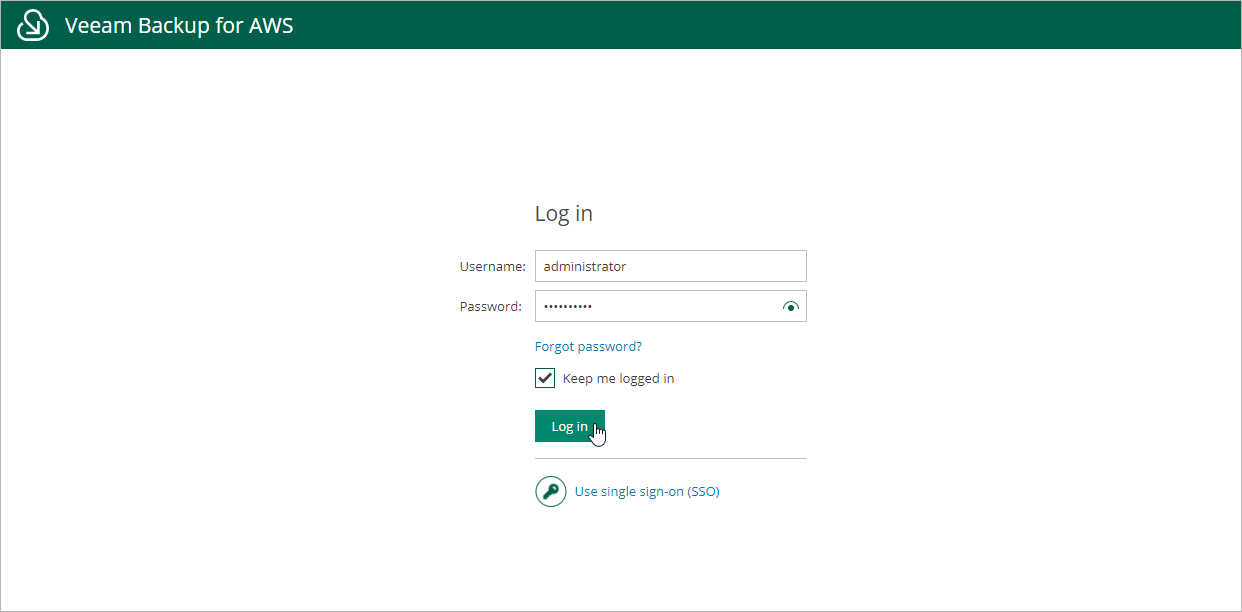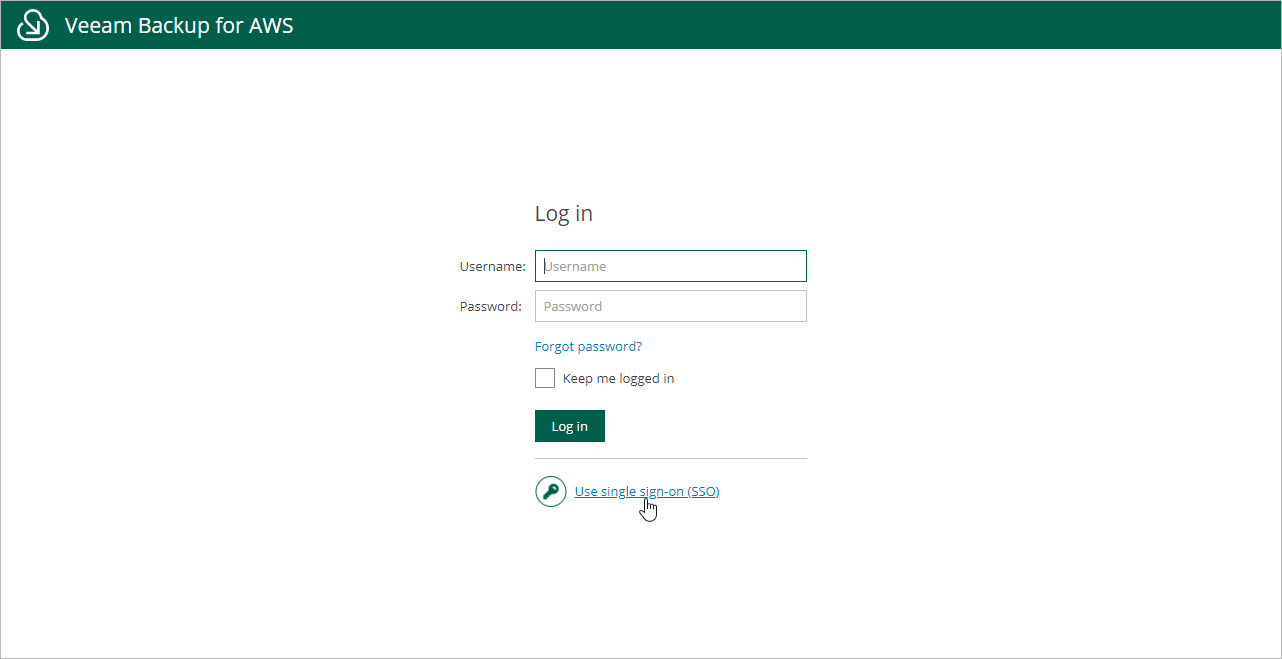This is an archive version of the document. To get the most up-to-date information, see the current version.
This is an archive version of the document. To get the most up-to-date information, see the current version.Accessing Veeam Backup for AWS
To access Veeam Backup for AWS, in a web browser, navigate to the Veeam Backup for AWS web address. The address consists of a public IPv4 address or DNS hostname of the backup appliance. Note that the website is available over HTTPS only.
Important |
Internet Explorer is not supported. To access Veeam Backup for AWS, use Microsoft Edge (latest version), Mozilla Firefox (latest version) or Google Chrome (latest version). |
You can access Veeam Backup for AWS using credentials of Veeam Backup for AWS user account or single sign-on (SSO) authentication. To learn how to configure SSO, see Configuring SSO Settings.
Note |
The web browser may display a warning notifying that the connection is untrusted. To eliminate the warning, you can replace the TLS certificate that is currently used to secure traffic between the browser and the backup appliance with a trusted TLS certificate. To learn how to replace certificates, see Replacing Security Certificates. |
Logging In Using Veeam Backup for AWS User Account
To log in using credentials of a Veeam Backup for AWS user account, do the following:
If you log in for the first time, use credentials of the Default Administrator that was created after the product installation. You can add other user accounts to Veeam Backup for AWS. For more information, see Managing Permissions.
If you forgot the user password, you can reset it. To do that, click the Forgot password? link and follow the instructions provided in this Veeam KB article.
- Select the Keep me logged in to save the specified credentials in a persistent browser cookie.
With this option enabled, you will not need to provide credentials when you access Veeam Backup for AWS in a new browser session.
- Click Log in.
If multi-factor authentication (MFA) is enabled for the user, Veeam Backup for AWS will prompt you to enter a code to verify the user identity. In the Verification code field, enter the temporary six-digit code generated by the authentication application running on your trusted device. Then, click Log in.
To log in using SSO authentication scheme, do the following:
- Click Use Single Sign-On. You will be redirected to your identity provider portal.
- If you have not logged in yet, log in to the identity provider portal. You will be redirected to the Veeam Backup for AWS Overview page as the authorized user.
Logging Out
To log out, at the top right corner of the Veeam Backup for AWS window, click the user name and then click Log Out.