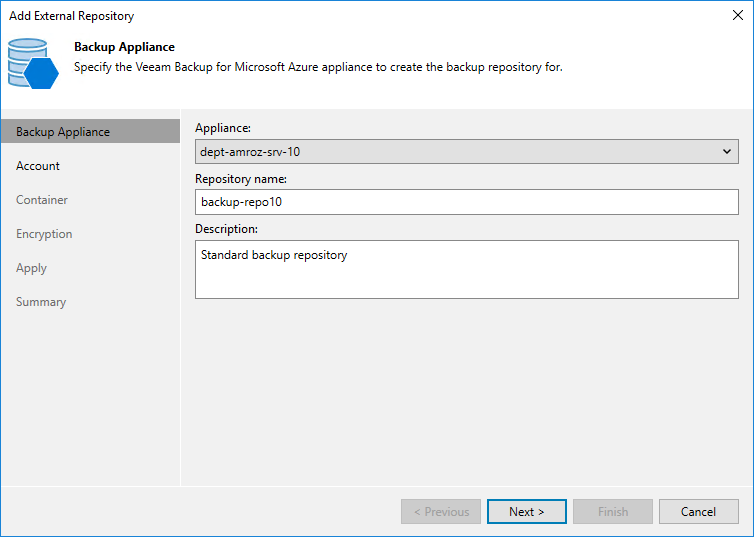This is an archive version of the document. To get the most up-to-date information, see the current version.
This is an archive version of the document. To get the most up-to-date information, see the current version.Step 2. Specify Repository Details
At the Backup Appliance step of the wizard, do the following:
- From the Appliance drop-down list, select a Veeam Backup for Microsoft Azure appliance that will manage the repository.
For an appliance to be displayed in the Appliance drop-down list, it must be added to the backup infrastructure as described in section Adding Veeam Backup for Microsoft Azure Appliances.
- Use the Repository name and Description fields to enter a name for the new repository and to provide a description for future reference. The maximum length of the name is 127 characters; the following characters are not supported: \ / " ' [ ] : | < > + = ; , ? * @ & _ .
Veeam Backup & Replication will create a folder with the specified name in the blob container that you will specify at step 5 of the wizard. This folder will be used to store backed-up data.