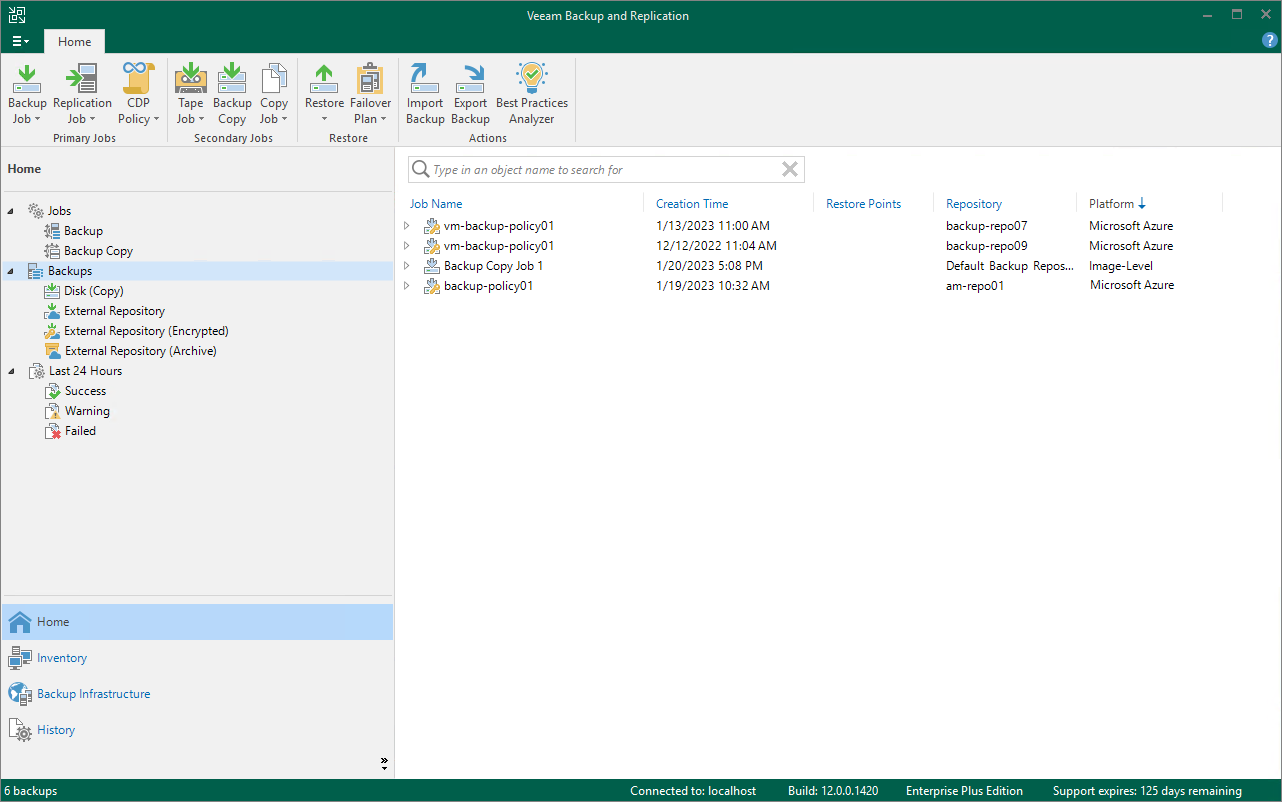This is an archive version of the document. To get the most up-to-date information, see the current version.
This is an archive version of the document. To get the most up-to-date information, see the current version.Managing Backed-Up Data
To view and manage backed-up data, navigate to the Backups node of the Home view. The node displays information on all restore points created by Veeam Backup for Microsoft Azure appliances.
Note |
You cannot remove created image-level backups and snapshots from the Veeam Backup & Replication console. To remove restore points of Azure VMs, Azure SQL databases and Azure file shares, open the Veeam Backup for Microsoft Azure appliance Web UI and follow the instructions provided in the Veeam Backup for Microsoft Azure User Guide, section Managing Backed-Up Data. |
When you expand the Backups node in the working area, you can see the following icons:
Icon | Protected Workload |
|---|---|
| Indicates that the protected workload is an Azure VM. |
| Indicates that the protected workload is an Azure SQL database. |
| Indicates that the protected workload is an Azure file share. |
The Backups node contains 4 subnodes:
- The Snapshots subnode displays information on cloud-native snapshots of the protected Azure VMs and processed Azure file shares:
- <appliance_name> nodes show snapshots created manually on the Veeam Backup for Microsoft Azure appliance and snapshots imported to the Veeam Backup for Microsoft Azure appliance from Azure regions specified in the backup policy settings.
- <backup_policy_name> nodes show snapshots created by the backup policy.
To learn how Veeam Backup for Microsoft Azure creates cloud-native snapshots of Azure VMs and Azure file shares, see the Veeam Backup for Microsoft Azure User Guide, section How Backup Works.
- The External Repository subnode displays information on image-level backups of the protected Azure VMs and Azure SQL databases that are stored in standard repositories.
To learn how Veeam Backup for Microsoft Azure creates image-level backups of the Azure VMs and Azure SQL databases, see the Veeam Backup for Microsoft Azure User Guide, section How Backup Works.
Note |
If a backup chain was originally encrypted and then got decrypted by Veeam Backup & Replication, the backup chain will be marked with the Key icon. |
- The External Repository (Encrypted) subnode displays information on encrypted image-level backups of Azure VMs that are stored in standard repositories and that have not been decrypted yet, which means either that you have not specified the decryption password or that the specified password is invalid.
To learn how to decrypt backups, see Decrypting Backups.
- The External Repository (Archive) subnode displays information on image-level backups of the protected Azure VMs and Azure SQL databases that are stored in archive repositories.
To learn how Veeam Backup for Microsoft Azure creates archive backups, see the Veeam Backup for Microsoft Azure User Guide, section Archive Backup Chain.