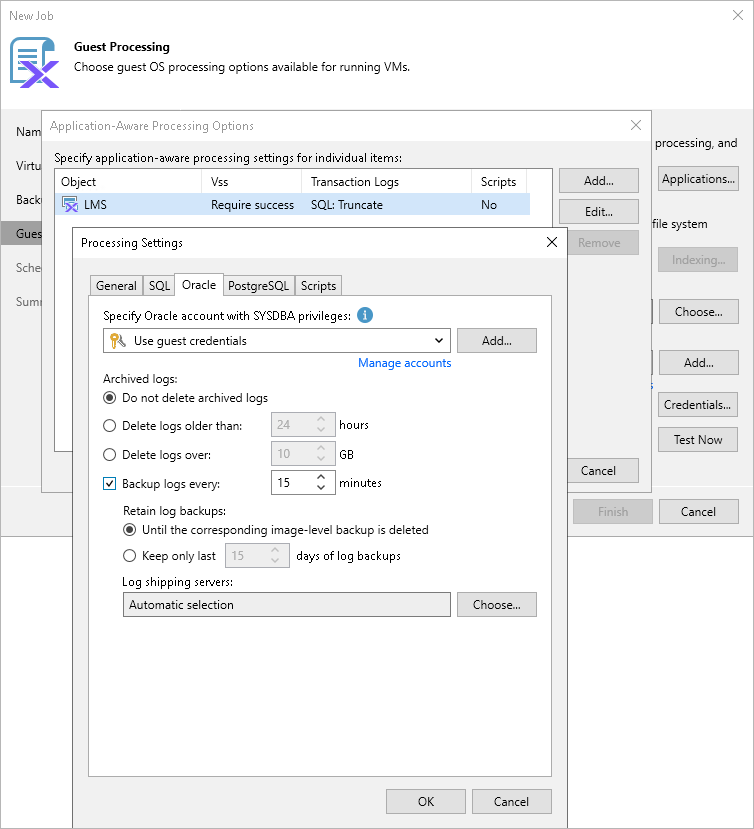Specifying Oracle Archived Redo Log Settings
By default, Veeam Backup & Replication creates application-consistent image-level backups of VMs running the Oracle application and does not truncate archived redo logs after each successfully completed backup session — this allows you to restore Oracle databases using specific backups. To protect mission-critical Oracle databases, you can instruct Veeam Backup & Replication to create secondary restore points with archived redo logs in addition to primary image-level backups — this will allow you to restore your databases to specific points in time.
NoteS |
|
To back up Oracle archived redo logs periodically, do the following:
- Switch to the Oracle tab.
- In the Backup logs every field, specify how frequently you want archived redo logs to be backed up. The maximum field value is 480 minutes.
- In the Retain log backups section, choose either of the following options:
- Select the Until the corresponding image-level backup is deleted option if you want to remove archived redo log backups and the related image-level backups at the same time, according to the retention policy settings specified at step 4.
- Select the Keep only last <N> days of log backups if you want to retain archived redo log backups for a specific time period, regardless of the retention policy settings specified for image-level backups. Note that archived redo logs backups must always be retained for a longer period than image-level backups.
For more information on how Veeam Backup & Replication retains archived redo logs, see the Veeam Backup & Replication User Guide, section Retention for Archived Log Backup.
- In the Log shipping servers section, decide whether you want to use a specific server to transfer archived redo logs backups or let Veeam Backup & Replication choose it automatically to reduce the load on the backup server.
By default, Veeam Backup & Replication automatically chooses a log shipping server for each of the processed VMs based on network settings and rules listed in the Veeam Backup & Replication User Guide, section Log Shipping Servers. You can also manually limit the list of machines that may be used as log shipping servers — to do that, click Choose, select the Use the specified servers only option and then select check boxes next to the necessary servers.
For a server to be displayed in the list of available log shipping servers, it must be added to the backup infrastructure as described in the Veeam Backup & Replication User Guide, sections Adding Microsoft Windows Servers and Adding Linux Servers. Keep in mind that the list will also include Linux servers added to the backup infrastructure; however, Linux servers cannot be used as log shipping servers for processing Windows-based VMs due to technical limitations in the current version.
TipS |
|
You can choose to keep the default Do not delete archived logs option, but in this case archived redo logs may grow large and increase the storage space consumption significantly. That is why it is recommended that you choose to remove archived redo logs that are older than a specific time limit or whose size exceeds a specific storage threshold. Keep in mind that the selected option will apply to logs of each processed Oracle database individually — and only after the backup job completes successfully.
Configuring Access to Oracle Data
To access databases of the processed Oracle applications, Veeam Backup & Replication uses accounts with SYSDBA privileges — by default, these are the accounts you specify for accessing the VM guest OSes. To change this behavior, you can choose another account from the Specify Oracle account with SYSDBA privileges drop-down list.
For an account to be displayed in the list of available accounts, it must be added to the Credentials Manager as described in the Veeam Backup & Replication User Guide, section Credentials Manager. If you have not added the necessary account to the Credentials Manager beforehand, you can do it without closing the New Job wizard. To do that, click either the Manage accounts link or the Add button, and specify the user name, password and description in the Credentials window.
Considerations and Limitations
When you configure transaction log settings, consider the following:
- For Oracle databases running in the NOARCHIVELOG mode, Veeam Backup & Replication is not able to create restore points with archived redo logs — only image-level backups will be created. For more information on how to choose between database modes, see Oracle documentation.
- For Veeam Backup & Replication to be able to access Oracle command-line tools when performing application-aware processing for Windows-based VMs, the %ORACLE_HOME%\bin directory must be added to the PATH system variable. For more information on how to set Oracle environment variables, see Oracle documentation.