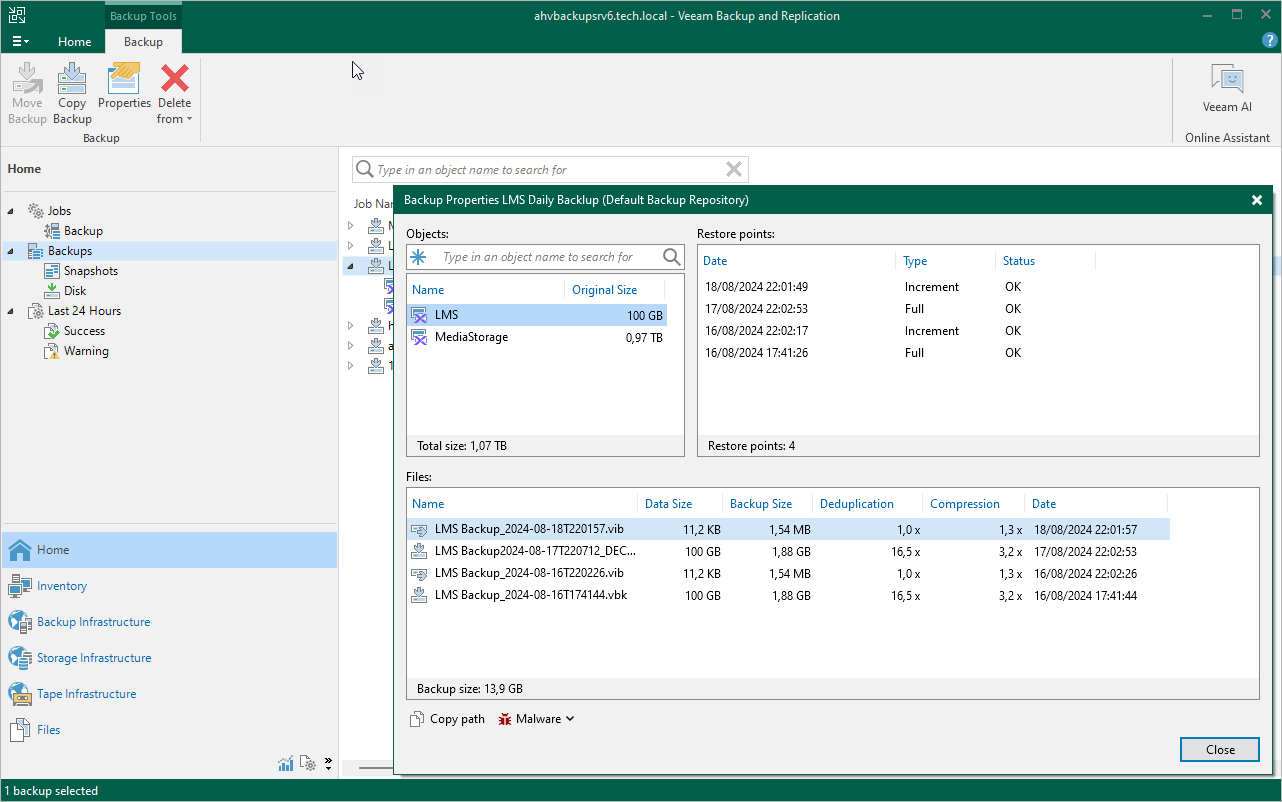Viewing Backup Properties
After a backup job successfully creates a backup of a Nutanix AHV VM according to the specified schedule, or after you create an active full backup of a VM manually, the backup is displayed under the Backups node in the Home view of the Veeam Backup & Replication console. Each backup and the collection of restore points created for this backup is represented with a set of properties, such as:
- Object Name — the name of a protected VM.
- Original Size — the total amount of disk space allocated to the VM.
- File Name — the name of a restore point.
- Data Size — the amount of processed VM data.
- Backup Size — the amount of backed-up VM data.
- Data Reduction — the ratio between the data size and backup size.
- Date — the date and time when the restore point was created.
- Immutable Until — the date when the immutability period for the restore point will expire.
- Status — the result of the most recent malware scan performed for the restore point.
Tip |
If a restore point is marked as Infected but you know that this point is clean, you can change its status manually. To do that, select the restore point and click Malware > Mark as clean. To learn how to manage infected restore points, see Veeam Backup & Replication User Guide, section Managing Malware Status. |
To view backup properties, do the following:
- In the Veeam Backup & Replication console, open the Home view.
- In the inventory pane, select Backups.
- In the working area, right-click the backup job name and select Properties.