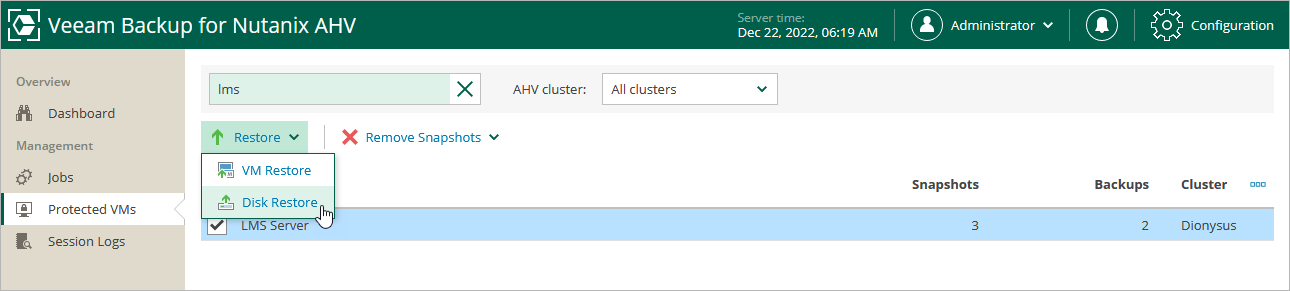Step 1. Launch Virtual Disk Restore Wizard
To launch the Virtual Disk Restore wizard, do the following:
- In the Veeam Backup & Replication console, open the Home view.
- In the inventory pane, select Backups.
- In the working area, expand the necessary backup job, right-click the VM you want to restore and select Restore virtual disks > Nutanix AHV.
Alternatively, expand the necessary backup job, select the VM and click Virtual Disks > Nutanix AHV on the ribbon.
Tip |
To restore a VM from a backup snapshot, expand the job that contains the snapshot of the VM, right-click the VM and select Restore entire VM to Nutanix AHV. |