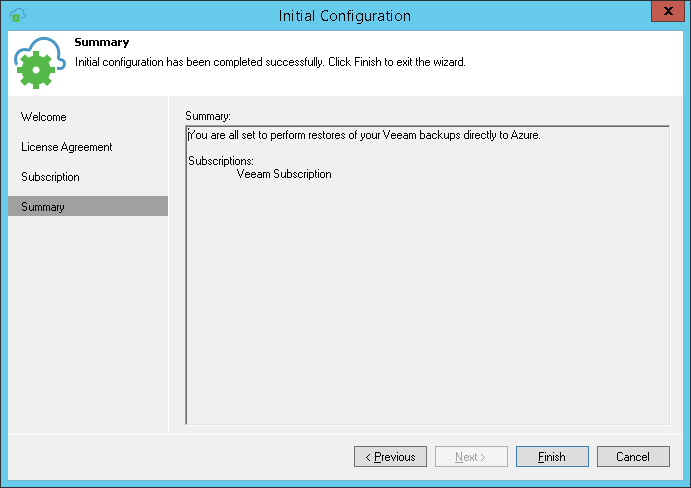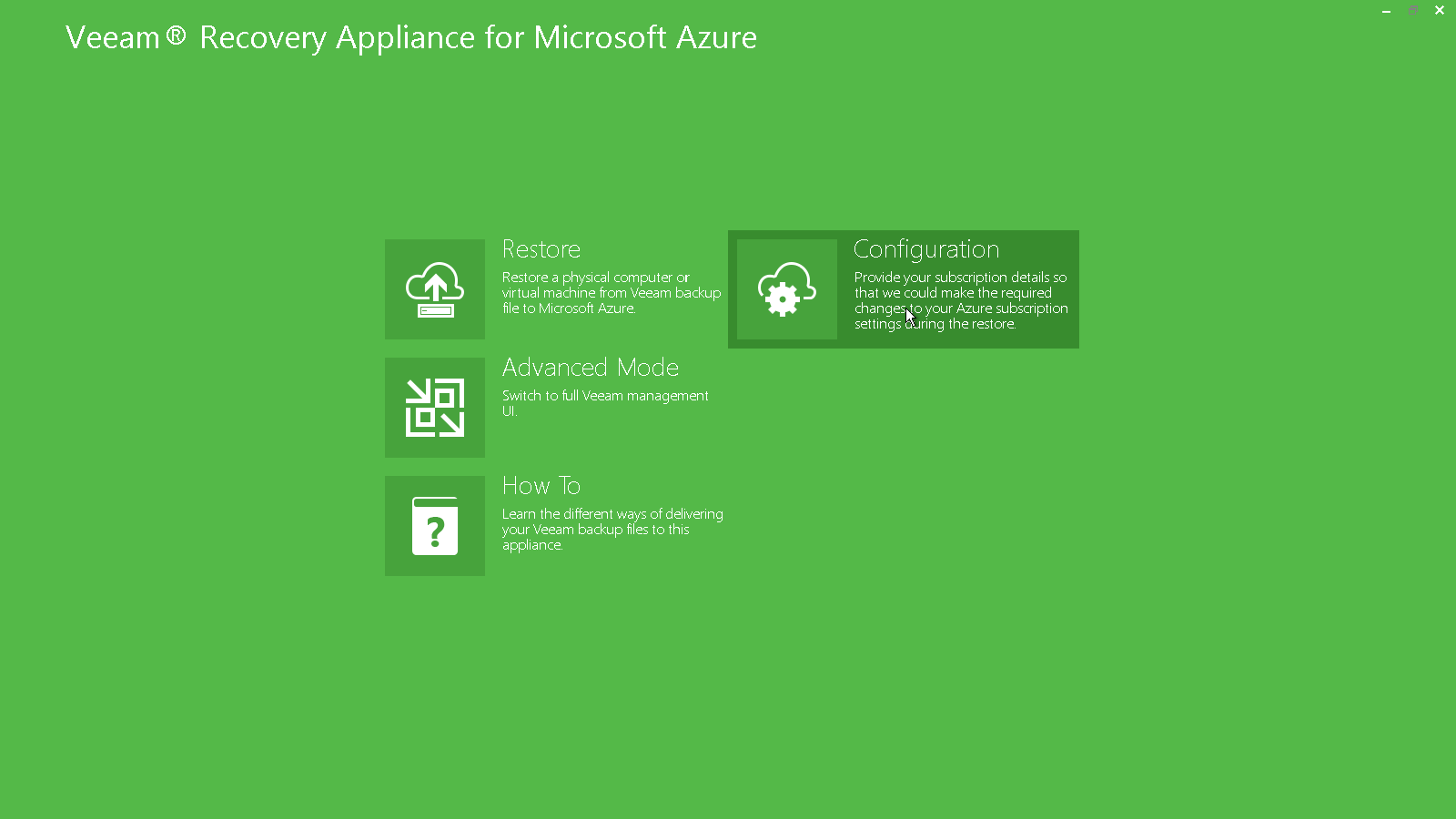Before you can restore machines to Microsoft Azure, you must provide information about your subscriptions to Veeam Direct Restore to Microsoft Azure. This step is required to let Veeam Direct Restore to Microsoft Azure access resources of your subscriptions and make changes in the subscription settings during restore.
To provide information about your subscriptions, you must run the Initial Configuration wizard. The Initial Configuration wizard lets you download a subscription configuration file from the Microsoft Azure portal and set up it on the Veeam appliance. The subscription configuration file is an XML file in the PUBLISHSETTINGS format that contains information about all subscriptions associated with your Live ID and a management certificate (the certificate is required to authenticate requests from Veeam Direct Restore to Microsoft Azure to the Microsoft Windows Azure Management API).
If necessary, you can import to Veeam Direct Restore to Microsoft Azure several subscription configuration files for different user accounts. In this case, you will be able to use resources of all subscriptions under these user accounts to restore machines to Microsoft Azure.
Information about your subscriptions and the management certificate is saved to the Veeam Backup & Replication database. You can re-import the subscription configuration file at any time. To do this, you must pass through the Initial Configuration wizard once again.
|
When you download a subscription configuration file from the Microsoft Azure portal, Microsoft Azure always generates a new management certificate. The number of management certificates is limited — you cannot create more than 10 management certificates per one subscription or 100 management certificates per all subscriptions under one service administrator’s user ID. If the number of management certificates has reached this limit, you can re-use existing certificates or create an account for a co-administrator who will be able to create new management certificates. For more information, see https://azure.microsoft.com/en-us/documentation/articles/cloud-services-certs-create/. |
To download a subscription configuration file and set up it on the Veeam appliance:
- On the main screen of Veeam Direct Restore to Microsoft Azure, click Configuration.
- The Initial Configuration wizard will be launched. Click Next.
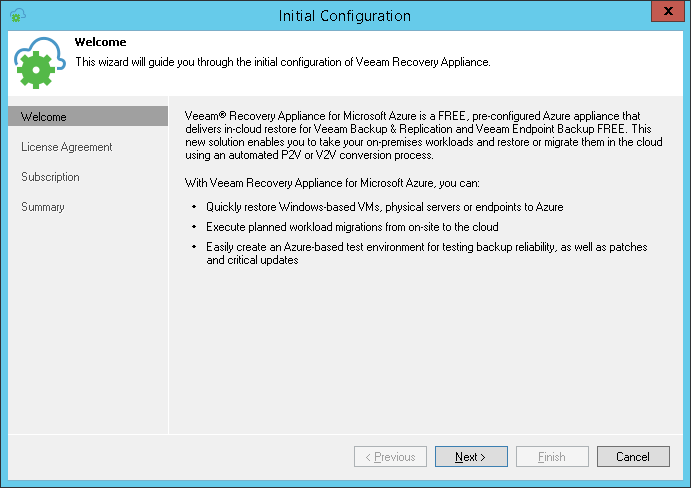
- At the License Agreement step of the wizard, select the I accept the terms in the license agreement option and click Next.
The License Agreement step is displayed only when you configure settings for the first time. If you decide to re-import the subscription configuration file later, the License Agreement step will be skipped.
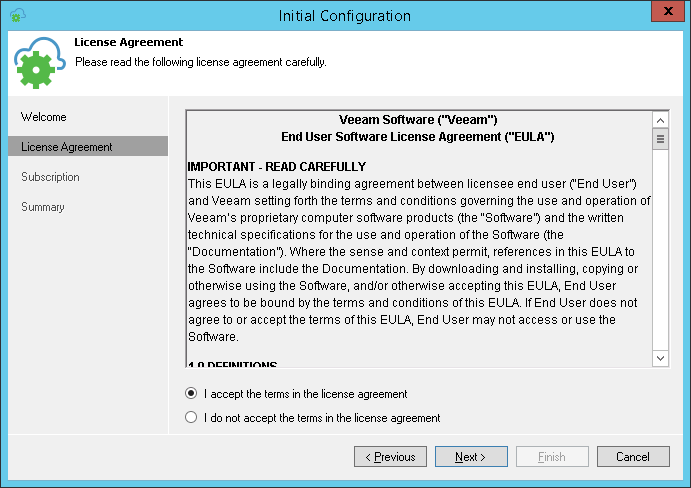
- At the Subscription step of the wizard, click the https://manage.windowsazure.com/PublishSettings link. If you are not logged in to the Microsoft Azure portal, you will be prompted to log in.
Microsoft Azure will generate a subscription configuration file and offer you to download it when the file is ready. Save the file to a local drive on your computer or network shared folder.
- Next to the Configuration file field, click Browse and select the saved file. Click Next.
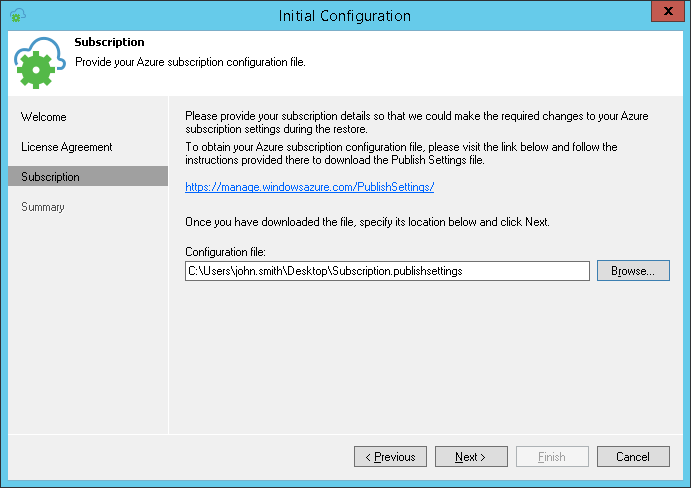
- At the Summary step of the wizard, review details of the configured settings and click Finish to close the wizard.