At the Network step of the wizard, you can select to which network and subnet the recovered machine must be connected.
Veeam Direct Restore to Microsoft Azure can connect the machine only to one virtual network. If necessary, you can configure additional network connections after the machine is recovered.
To define network settings for the VM:
- In the Virtual network list, select the machine and click Network.
- From the Virtual network list, select a network to which the machine must be connected.
- From the Subnet list, select a subnet for the machine.
To connect the machine to the default network of the target cloud service, select the machine in the Virtual network list and click Default.