 This is an archive version of the document. To get the most up-to-date information, see the current version.
This is an archive version of the document. To get the most up-to-date information, see the current version.Managing Public IP Addresses
It might be required that one or several replica VMs should be accessible from the internet after full site failover. To accomplish this, all VM replicas on the cloud host that need to be accessed from the internet must have public IP address.
With Veeam Backup & Replication, the SP can allocate in their network infrastructure a pool of public IP addresses and provide one or several public IP addresses from this pool to the tenant. The tenant can specify public IP addressing settings at the process of the cloud failover plan configuration.
|
Consider the following:
|
When the tenant's production VM fails over to its replica on the cloud host during full site failover, Veeam Backup & Replication assigns a specified public IP address to the network extension appliance on the SP side. The network extension appliance redirects traffic from this public IP address to the IP address of a VM replica in the internal VM replica network. As a result, a VM replica on the cloud host can be accessed from the internet.
To configure a pool of public IP addresses:
- Open the Public IP Addresses Assignment dialog window in one of the following ways:
- Open the Cloud Connect view, click the Cloud Connect node and click Manage Public IPs on the ribbon.
- Open the Cloud Connect view, right-click the Cloud Connect node and select Manage public IP addresses.
- Click Add and select IP address range to add to the pool several public IP addresses at a time.
- In the Public IP Address Range window, specify the first and the last IP address in the range of IP addresses you want to add to the pool.
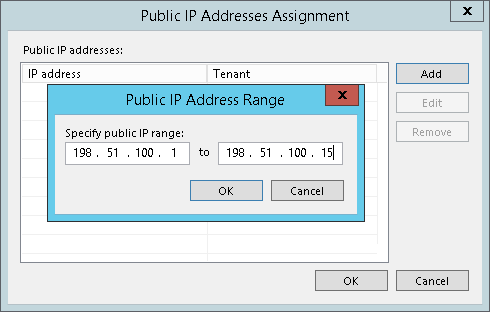
- Click Add and select Individual IP address to add to the pool one public IP address.
- In the Public IP Address window, specify the IP address you want to add to the pool.

- Click OK.