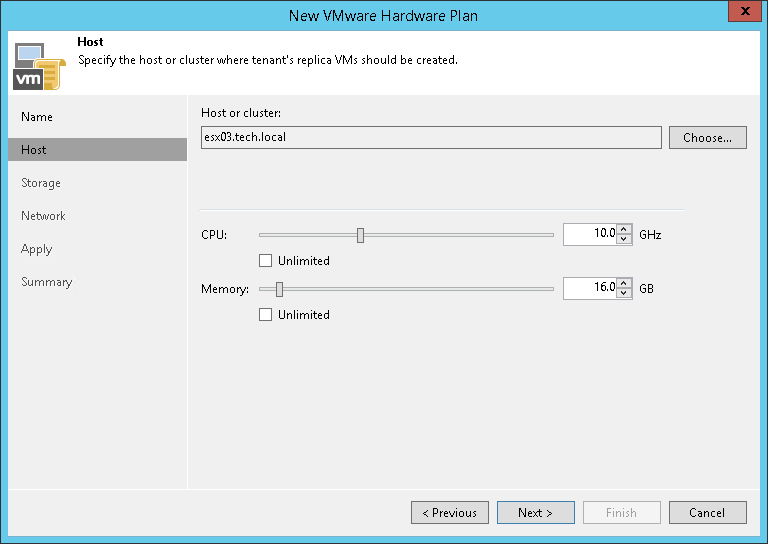This is an archive version of the document. To get the most up-to-date information, see the current version.
This is an archive version of the document. To get the most up-to-date information, see the current version.Step 3. Specify Host or Cluster
At the Host step of the wizard, specify a host or cluster on which you want to configure a replication target.
- In the Host or cluster section, click Choose and select the host in the SP virtualization environment on which Veeam Backup & Replication will register VM replicas created by replication jobs targeted at the cloud host.
- In the CPU section, specify the limit of CPU resources that can be used by all VM replicas on the cloud host provided to the tenant through the created hardware plan. To let the tenant use all CPU resources available on the selected host, select the Unlimited check box.
Mind the following:
- The SP should make sure that the amount of resources available to tenant VM replicas is sufficient for VM operation.
- [For VMware hardware plans] The limit of CPU resources specified in the hardware plan settings defines the limit of CPU for the resource pool on the target host that will represent the tenant cloud host. If VMs replicated to the cloud host require more CPU resources than the specified limit, VMware vSphere on the SP side may limit CPU frequency for VM replica processor units to ensure VM operation after failover.
- [For Hyper-V hardware plans] The limit of CPU resources specified in the hardware plan settings defines the total amount of CPU frequency that will be available to all tenant VM processor units. If this amount is lower than the amount of CPU frequency used by replicated VMs, tenant VM replicas may fail to start after failover due to shortage of resources.
- In the Memory section, specify the limit of RAM that can be used by all VM replicas on the cloud host provided to the tenant through the created hardware plan. To let the tenant use all memory resources available on the selected host, select the Unlimited check box.