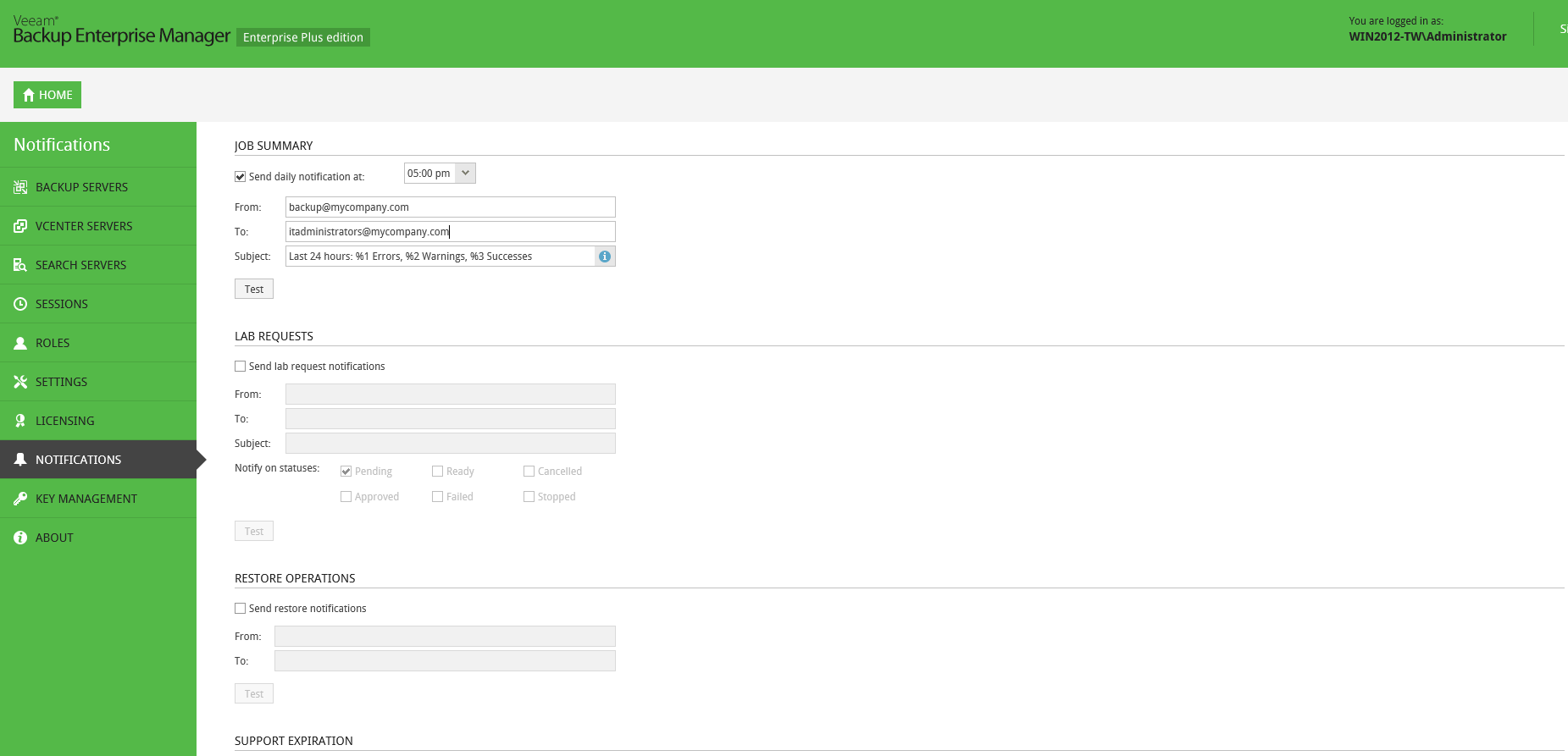To receive daily e-mail notifications on job results:
- In the Job Summary section, select the Send daily notifications at check box and specify the time at which a notification e-mail should be sent.
- In the From field, enter an e-mail address of the notification sender.
- In the To field, enter an e-mail address of the notification recipient. To specify multiple addresses, use a comma.
- Enter a subject of e-mail notifications. You can use the following variables in the subject:
- %1 — number of jobs that ended with errors for the last 24 hours
- %2 — number of jobs that ended with warnings for the last 24 hours
- %3 — number of jobs that ended successfully for the last 24 hours
|
Job re-tries performed in the last 24 hours will be also included. |
- %4 — number of jobs that ended with errors for the last session
- %5 — number of jobs that ended with warnings for the last session
- %6 — number of jobs that ended successfully for the last session
|
Job which were in "Disabled" status for the last session will be also included. |
A notification e-mail will contain a report about the number of jobs performed with the Error, Warning and Success statuses, and provide a link to the Veeam Backup Enterprise Manager web UI so that you can see jobs statistics in detail.
|
To verify that if you have configured email settings correctly, use the corresponding Test button in each section. Veeam Backup Enterprise Manager will send a test email to all specified email addresses. |