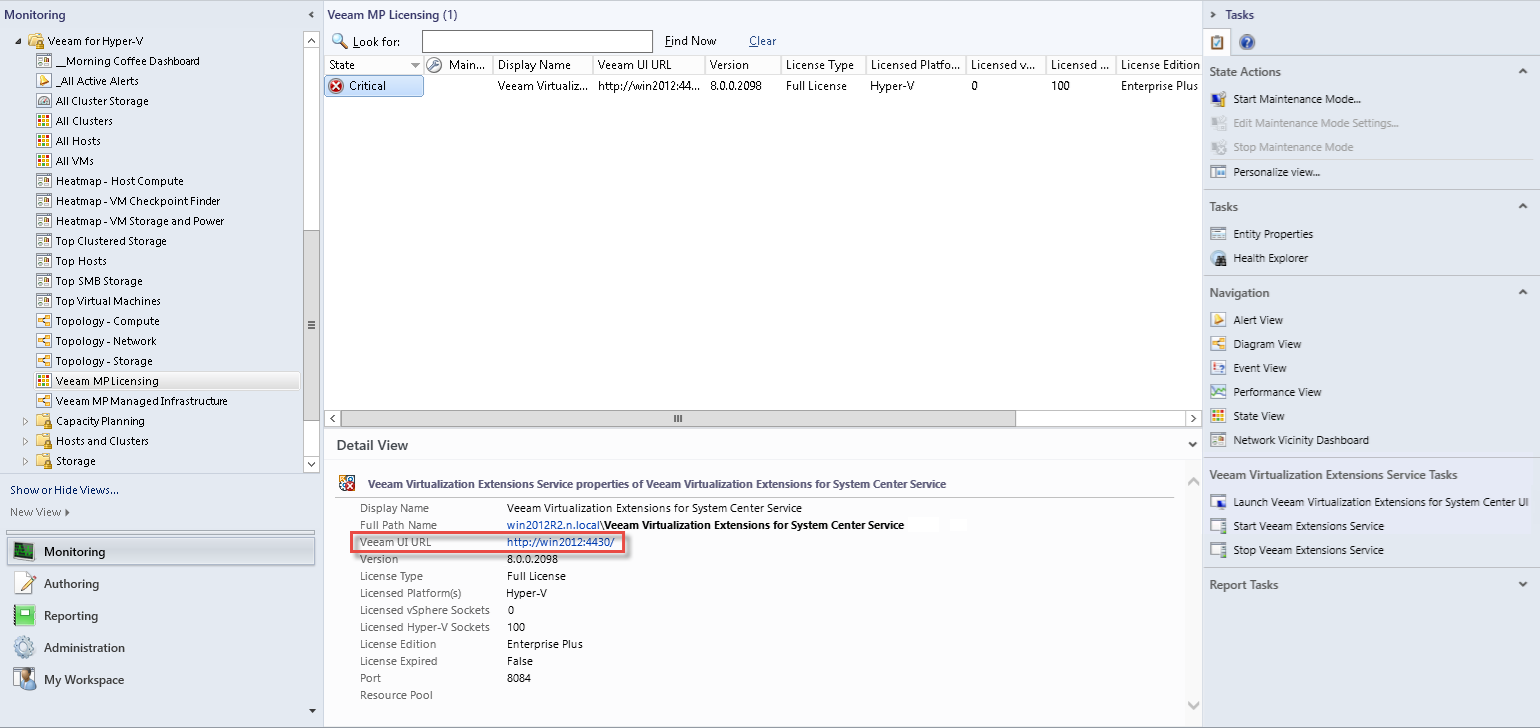This is an archive version of the document. To get the most up-to-date information, see the current version.
This is an archive version of the document. To get the most up-to-date information, see the current version.Accessing Veeam UI
When connecting to the Veeam Virtualization Extensions Service, you will receive a login prompt. You may log in using your Windows credentials or by typing credentials.
To access the UI, the user account must be a member of the Veeam Virtualization Extensions Users group (a local group created during installation of the Veeam Virtualization Extensions Service).
Accessing Veeam UI via Web Browser
To access the Veeam UI locally, on the server where it is installed:
- In Windows Server 2012 or later, open Start > All Apps and find Veeam Management Pack for System Center.
- In earlier Windows versions, open Start > All Programs > Veeam > Veeam Management Pack for System Center.
To access the Veeam UI remotely using your Internet browser, browse to the following address (assuming default 4430 port):
http://<web_server_name>:4430 |
For details on required browser settings, see Troubleshooting.
Accessing Veeam UI via Veeam MP Licensing View
To access the Veeam UI via Veeam MP Licensing View:
- In Ops Mgr, open Monitoring.
- Select the Veeam for Hyper-V > Veeam MP Licensing node.
- Expand the details pane and click the Veeam UI URL. This will open the Veeam UI in a new browser window.
|
Access to the Veeam UI will still require authentication via the Veeam Virtualization Extensions Users group. |