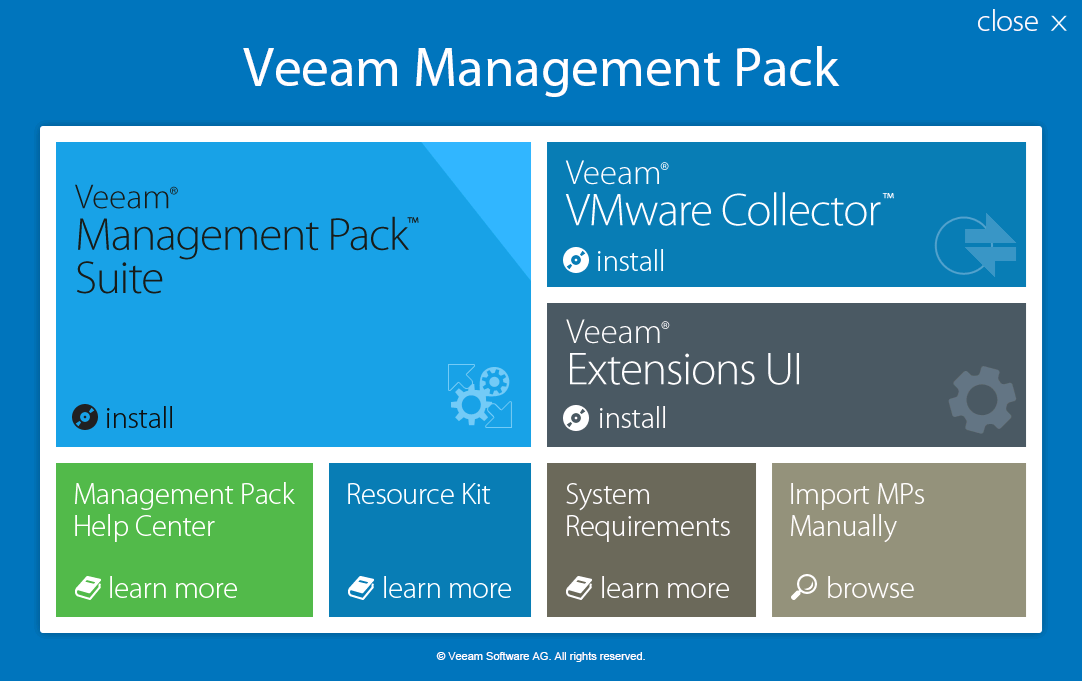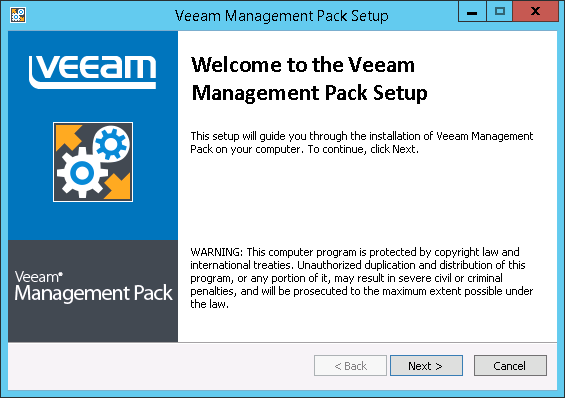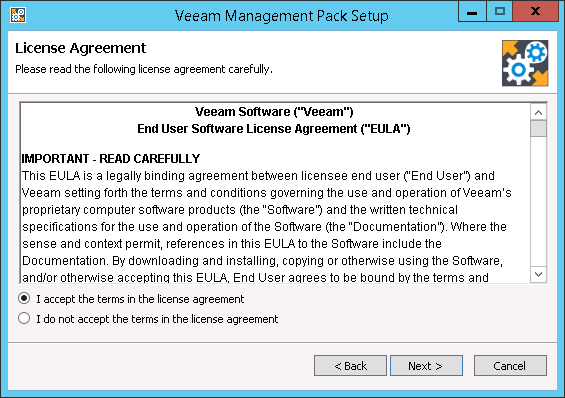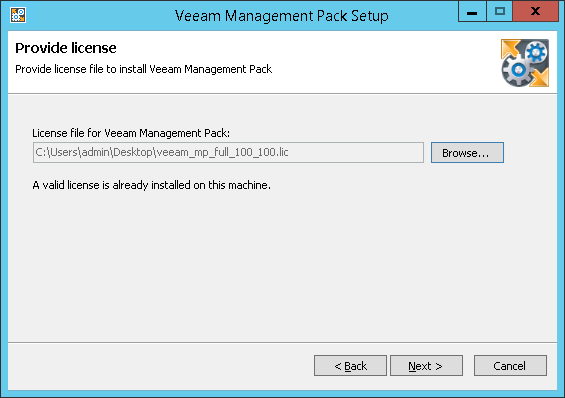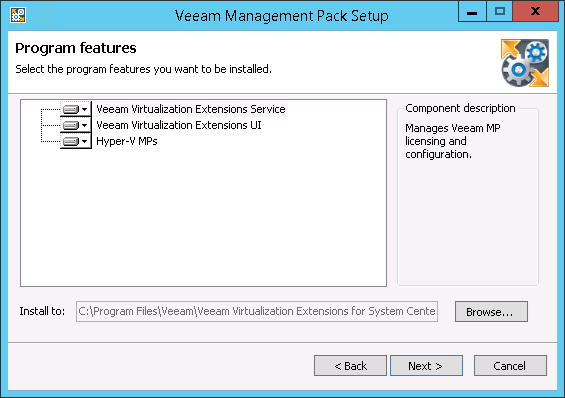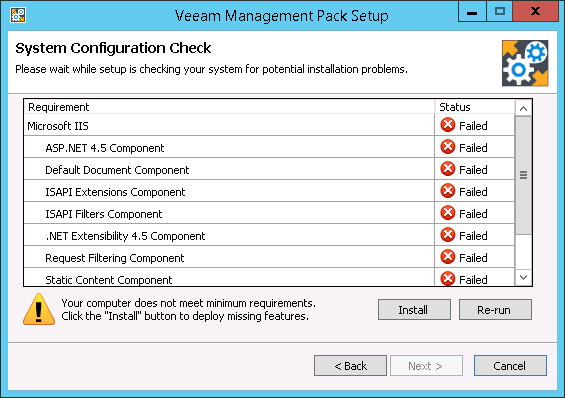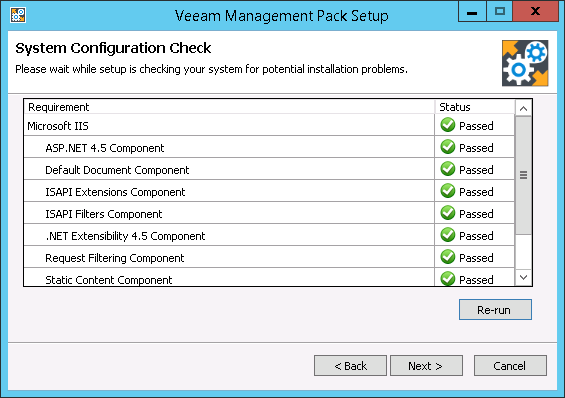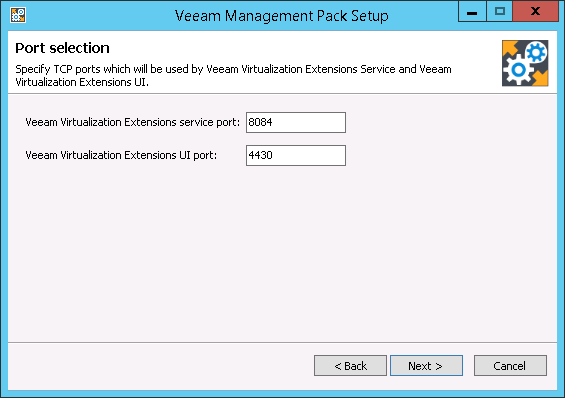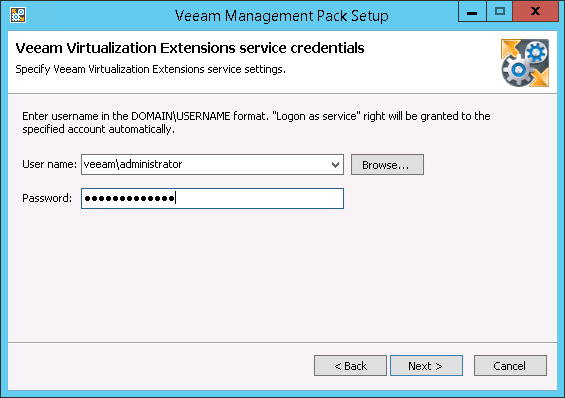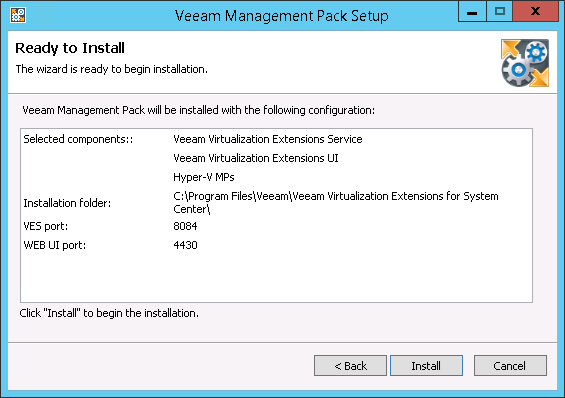This is an archive version of the document. To get the most up-to-date information, see the current version.
This is an archive version of the document. To get the most up-to-date information, see the current version.Step 3. Install Veeam Virtualization Extensions Service, UI and Veeam Management Packs
At this step, the following Veeam MP components will be installed on an Ops Mgr Management Server:
- Veeam Virtualization Extensions Service — maintains a central license pool for distribution to monitored Hyper-V hosts.
- Veeam Virtualization Extensions UI — allows users to view discovered Hyper-V hosts, include/exclude hosts from monitoring and update the Veeam MP for Hyper-V license.
- Veeam Management Packs — a set of discovery, monitoring and reporting management packs.
Veeam MP includes the following management packs: Hyper-V MP, Backup MP and Library MP.
- The Library MP is a common management pack on which other packs are dependent.
- The Backup MP integrates Veeam Backup & Replication infrastructure, services and jobs into Microsoft System Center Operations Manager. For details on Backup MP, see MP for Veeam Backup& Replication User Guide.
To install Veeam Virtualization Extensions Service, UI and Veeam Management Packs:
- Log on to the Management Server using an account with local Administrator rights.
- Insert the installation disc into the CD/DVD drive or mount the installation image. The setup will open the splash screen with Veeam Management Pack installation options.
On the install menu of the splash screen, click Veeam Management Pack Suite.
- Click Next to start the installation.
- Read and accept the license agreement. If you reject the agreement, you will not be able to continue installation.
- When prompted for the license, click Browse and locate the .lic file supplied to you by Veeam. You will not be able to continue installation without providing a license.
- At the Program Features step, choose the following components:
- Veeam Virtualization Extensions Service
- Veeam Virtualization Extensions UI
- Hyper-V MPs
- Backup MPs (optional, if you also have Veeam Backup & Replication in your environment)
If necessary, you can change the installation directory at this step.
- Perform a system configuration check.
Before proceeding with the installation, the installer will check whether all prerequisite software is available on the target system. If some of the required software components are missing, the wizard will offer to install missing software automatically. To do that, click Install.
When all required software is installed, click Re-run to repeat verification.
- Specify the TCP port that will be used by the Veeam Virtualization Extensions Service and the port for connection with the UI website. Default ports are:
- 8084 for Veeam Virtualization Extensions Service
- 4430 for connection with the UI website
- Enter credentials of the account under which the Veeam Virtualization Extensions Service will run. For the account requirements, see Required Permissions.
The user name should be specified in the DOMAIN\USERNAME format.
- Review installation configuration. Click Install to begin installation.
|
Keep in mind that MP deployment continues even after all Management Packs are imported: reports are deployed to the Ops Mgr reporting server; SQL Server stored procedures required for widgets are deployed in the background. This process might take several hours depending on the Ops Mgr infrastructure performance. During this period, some widgets may not function, and reports may not be visible in the Ops Mgr console. |