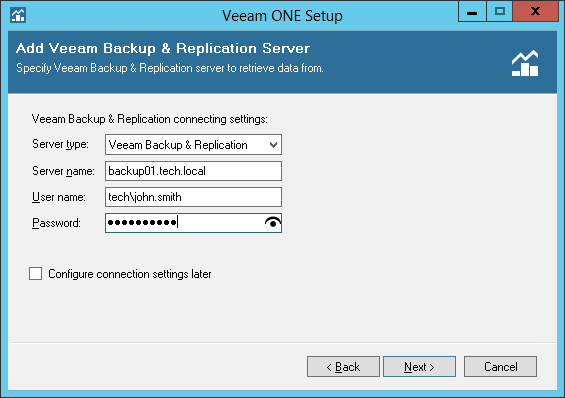This is an archive version of the document. To get the most up-to-date information, see the current version.
This is an archive version of the document. To get the most up-to-date information, see the current version.Step 15. Add Veeam Backup & Replication Server
At the Add Veeam Backup & Replication Server step of the wizard, you can connect a Veeam Backup & Replication server to initiate automatic data collection immediately after installation. This step of the wizard is available only if you have chosen to configure virtual infrastructure server connection settings at the Virtual Infrastructure Type step of the wizard.
- In the Server type list, choose the backup server type — Veeam Backup & Replication or Veeam Backup Enterprise Manager.
- In the Server name field, specify FQDN or IP address of the backup server you want to connect.
- In the User name and Password fields, specify credentials of the account for connecting to the server.
The specified connection settings will be propagated to all Veeam ONE components so that they can automatically connect and retrieve data from the backup server. For details, see Default Configuration.
If you do not want to configure connection settings for backup servers during installation, you can skip this step and configure connection settings later in the Veeam ONE Monitor console. In this case, select Configure connection settings later and click Next.