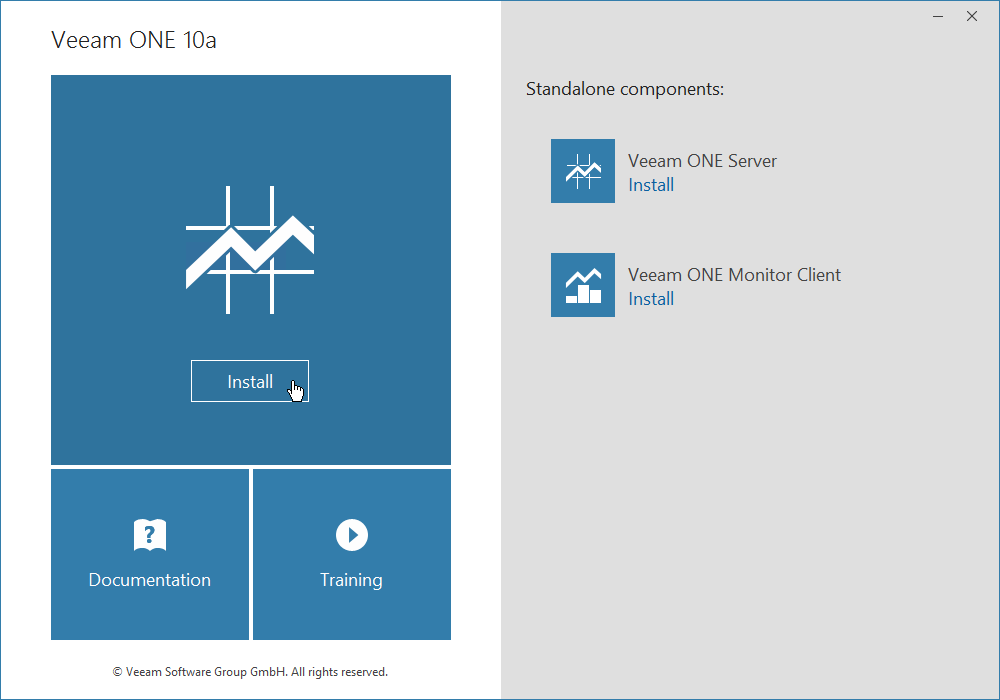This is an archive version of the document. To get the most up-to-date information, see the current version.
This is an archive version of the document. To get the most up-to-date information, see the current version.Step 3. Launch Splash Window
After you mount or insert the disk with Veeam ONE installation image, Autorun will open a splash screen with installation options. On the splash window, do one of the following to launch the Veeam ONE Setup wizard:
- Click Install on the left
- Click Veeam ONE Server on the right
If Autorun is disabled, run the Setup.exe file from the installation image. Alternatively, you can right-click the new disk in My Computer and select Execute Veeam ONE Autorun.
Note: |
The installer will verify what version of .NET Framework is currently present on the machine. If the required version is not found, the installer will prompt to automatically install .NET Framework software that is included with the Veeam ONE installer. After the completion of .NET Framework installation, Veeam ONE installation will proceed. |