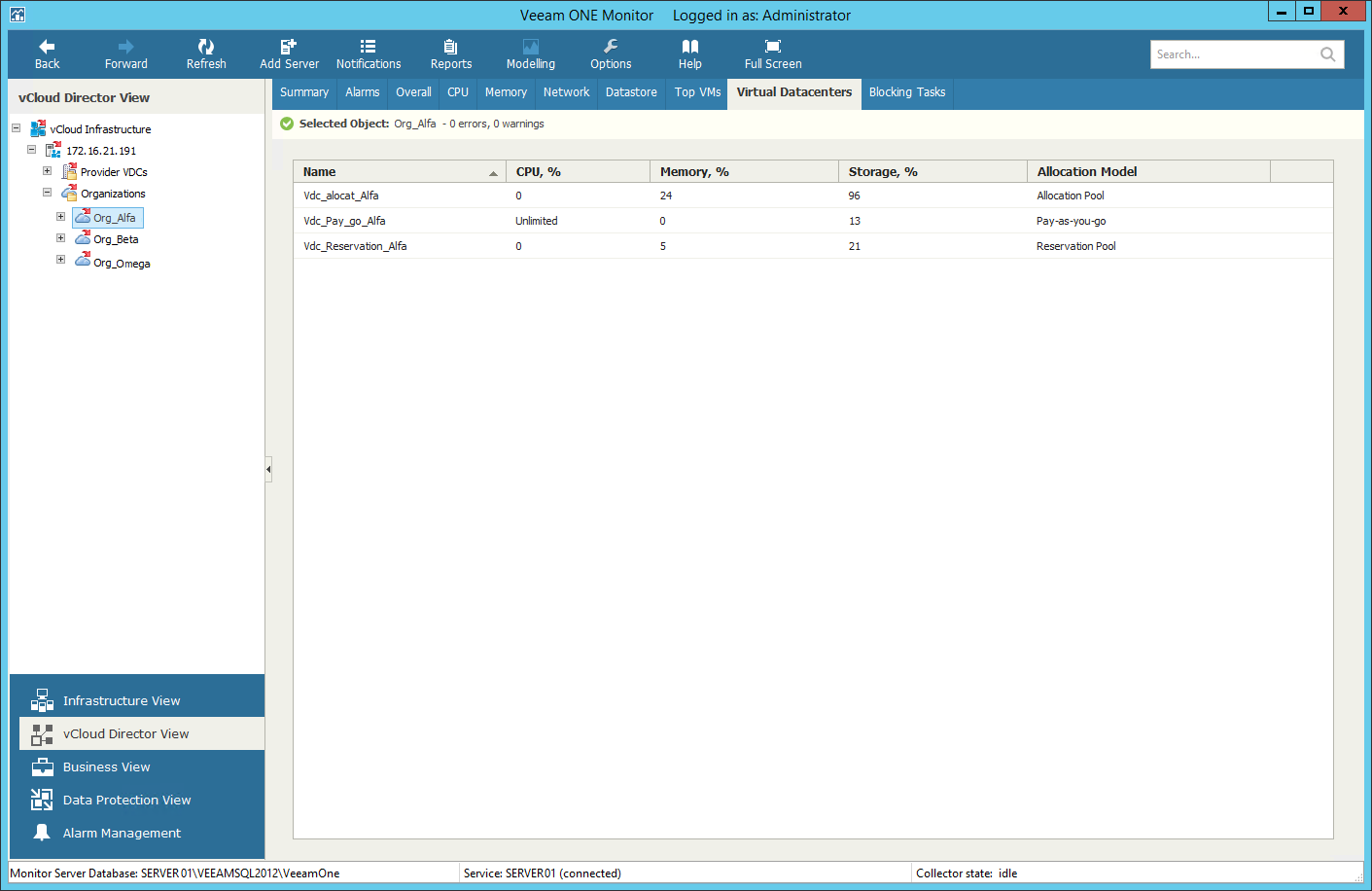You can view a list of VDCs configured for a specific organization:
- At the bottom of the inventory pane, click vCloud Director View.
- Select an organization node.
- Go to the Virtual Datacenters tab.
For every virtual datacenter in the list, the following details are shown:
- Name — name of the organization vDC
- CPU, % — amount of CPU resources that the organization is currently using (as a percentage of resources allocated to the organization with this virtual datacenter)
- Memory, % — amount of memory resources that the organization is currently using (as a percentage of resources allocated to the organization with this virtual datacenter)
- Storage, % — amount of storage resources that the organization is currently using (as a percentage of resources allocated to the organization with this virtual datacenter)
- Allocation model — allocation model for the virtual datacenter (Allocation Pool, Reservation Pool, Pay-As-You-Go)
|
For organization virtual datacenters with the Pay-As-You-Go allocation model, the amount of used resources is shown as 'Unlimited'. |
You can use the Search field at the top of the list to quickly find organization virtual datacenters by name.
Send feedback | Updated on 3/25/2016