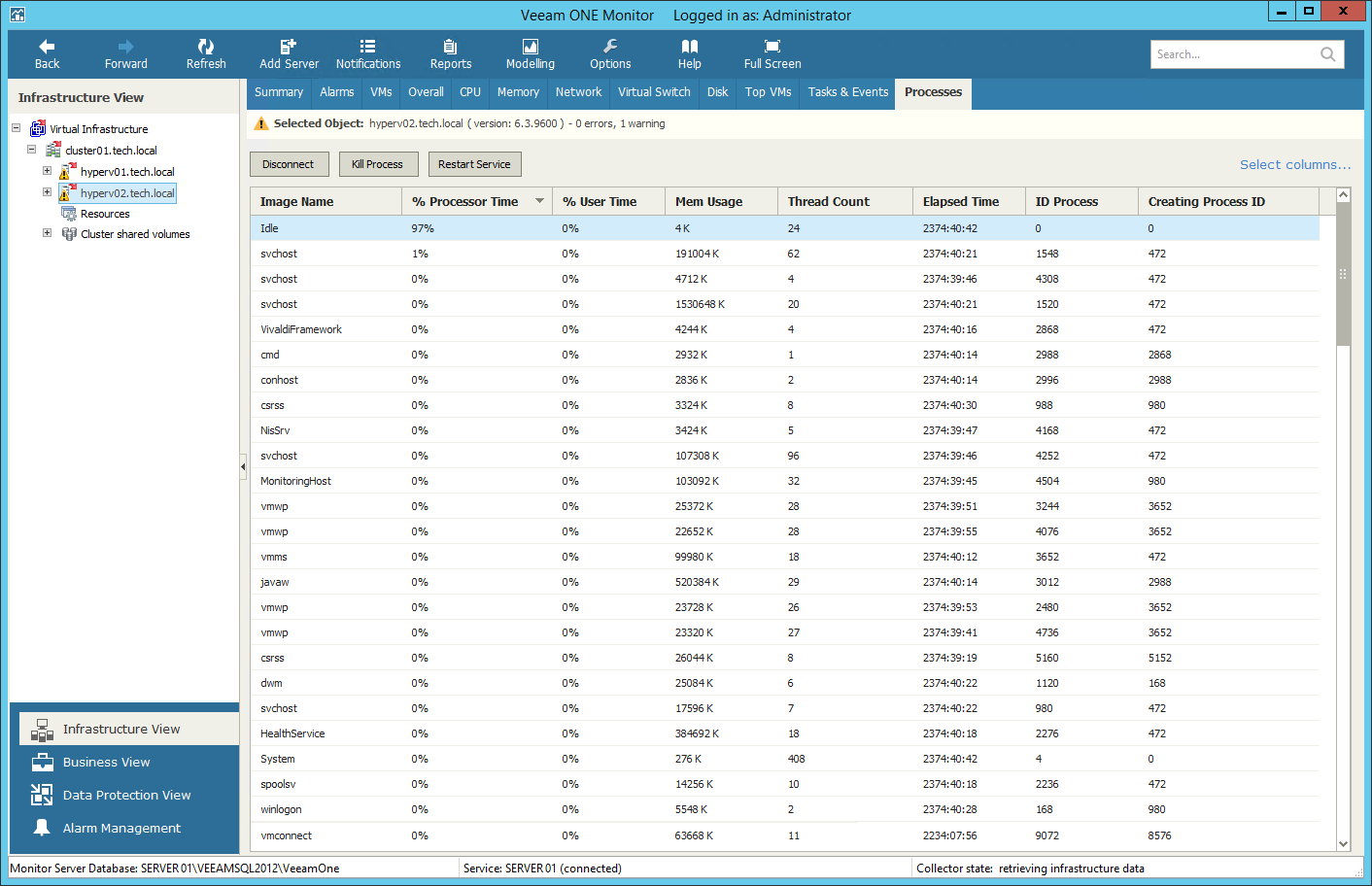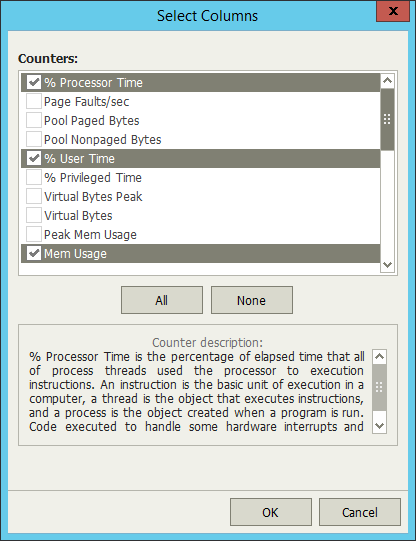You can view and control processes and services that are currently running inside a virtual machine or host.
- On Windows-based machines, you can view, end or restart processes.
- On Linux-based machines, you can view or end daemons.
|
|
To view the list of processes:
- At the bottom of the inventory pane, click Infrastructure View.
- Select the necessary virtual infrastructure object.
- Go to the Processes tab.
- Provide OS authentication credentials (user name and password) to access the list of running processes.
Every process is described with a set of counters that are presented as column headings. You can add or remove counters to monitor running processes:
- Click the Select columns link in the upper right corner of the Processes dashboard.
- In the Select columns window, select check boxes next to counters you want to display.
- To view a detailed description of a counter, click it in the Counters list, and a description will be displayed in the lower pane of the window.
You can end unwanted processes running on the VM or restart running service:
- To end a process, select it in the list and click the Kill Process button, or right-click a necessary process and select Kill Process from the shortcut menu.
- To restart a service, click the Restart Service button, or right-click a necessary service and select Restart service from the shortcut menu.
Send feedback | Updated on 3/25/2016