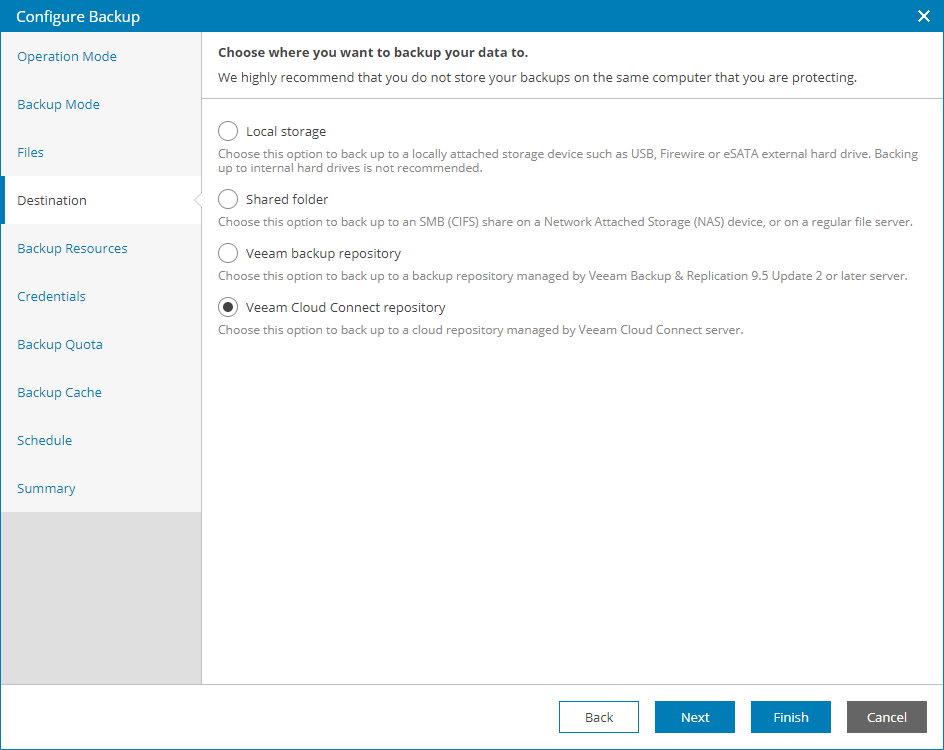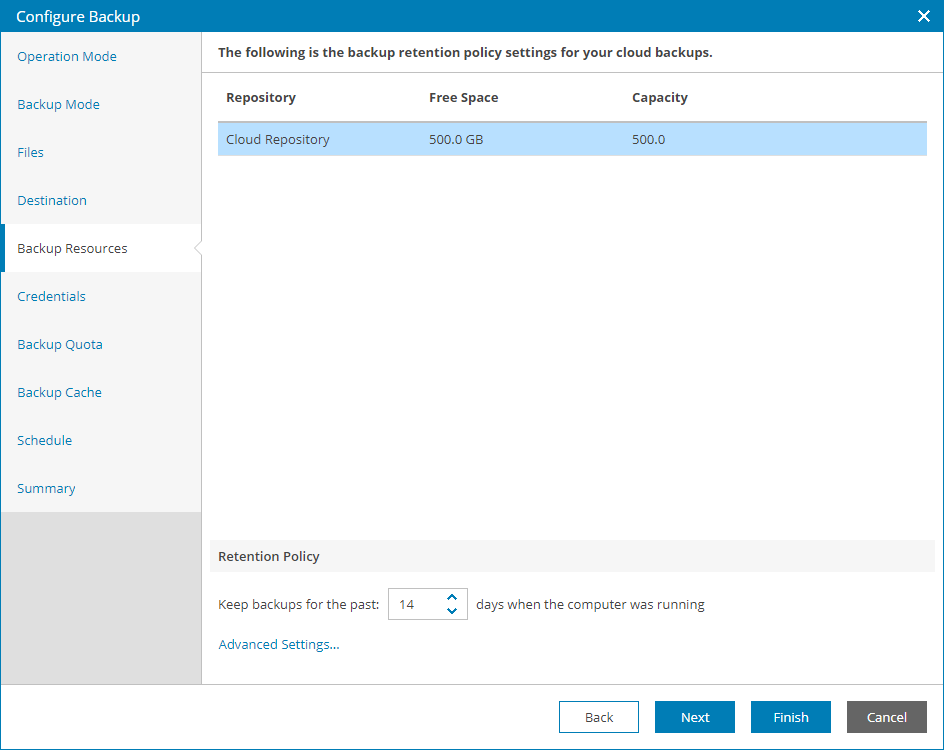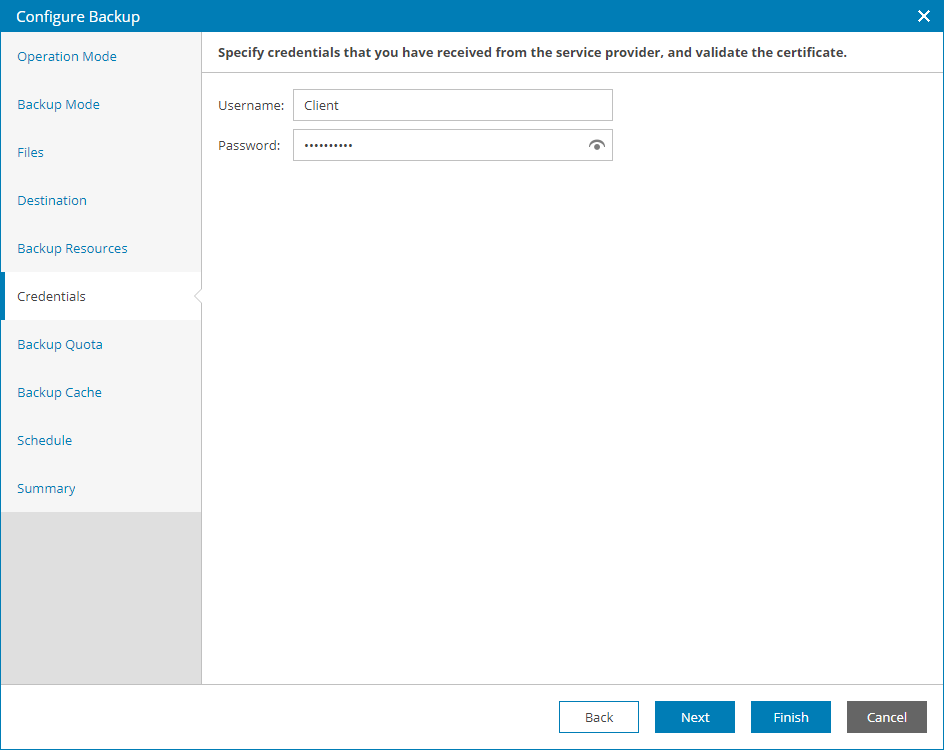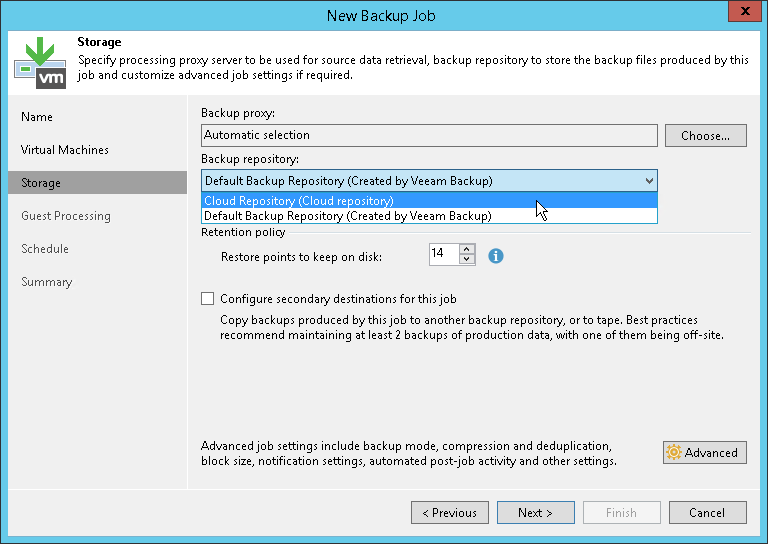To write backup data to the cloud, you must point backup jobs to a cloud repository and start them. For this scenario, you will reconfigure Veeam Backup & Replication jobs and Veeam backup agent jobs that you created for the previous evaluation scenarios.
Pointing Veeam Backup Agent Job to Cloud Repository
To point a Veeam backup agent job to a cloud repository, you can change backup policy settings, or reconfigure job settings for individual backup jobs. In this evaluation scenario, you will reconfigure individual job settings.
To point a Veeam backup agent job to a cloud repository:
- In the menu on the left, under Management click Backup Jobs.
- Open the Backup Agents tab.
- Select the necessary job in the list and click Edit.
- At the Destination step of the wizard, select Veeam Cloud Connect repository.
- At the Backup Resources step of the wizard, select a cloud repository that you configured at the previous step, and specify how many backup restore points you want to keep in the cloud.
- At the Credentials step of the wizard, specify credentials that will be used to connect to the cloud server.
These must be credentials of the Department Owner that you specified when registering the department account.
- Click Finish to save the job configuration.
- When finished, start the job to write backup data to the cloud repository.
Wait for the job to complete.
Pointing Veeam Backup & Replication Job to Cloud Repository
To follow this evaluation scenario and write VM data to the cloud, you must point to the cloud repository a Veeam Backup & Replication job. This can be a backup job or a backup copy job.
To point a Veeam Backup & Replication job to a cloud repository:
- Log on to a client Veeam Backup & Replication server.
- Launch the Veeam Backup & Replication console.
- Open the Backup & Replication view.
- Create a new backup or backup copy job, or open for edit an existing one.
- At the Storage step of the wizard, choose the cloud repository that you have configured at the previous step.
- Specify other job settings as necessary and finish the wizard.
- When finished, start the job to write backup data to the cloud repository.
Wait for the job to complete.