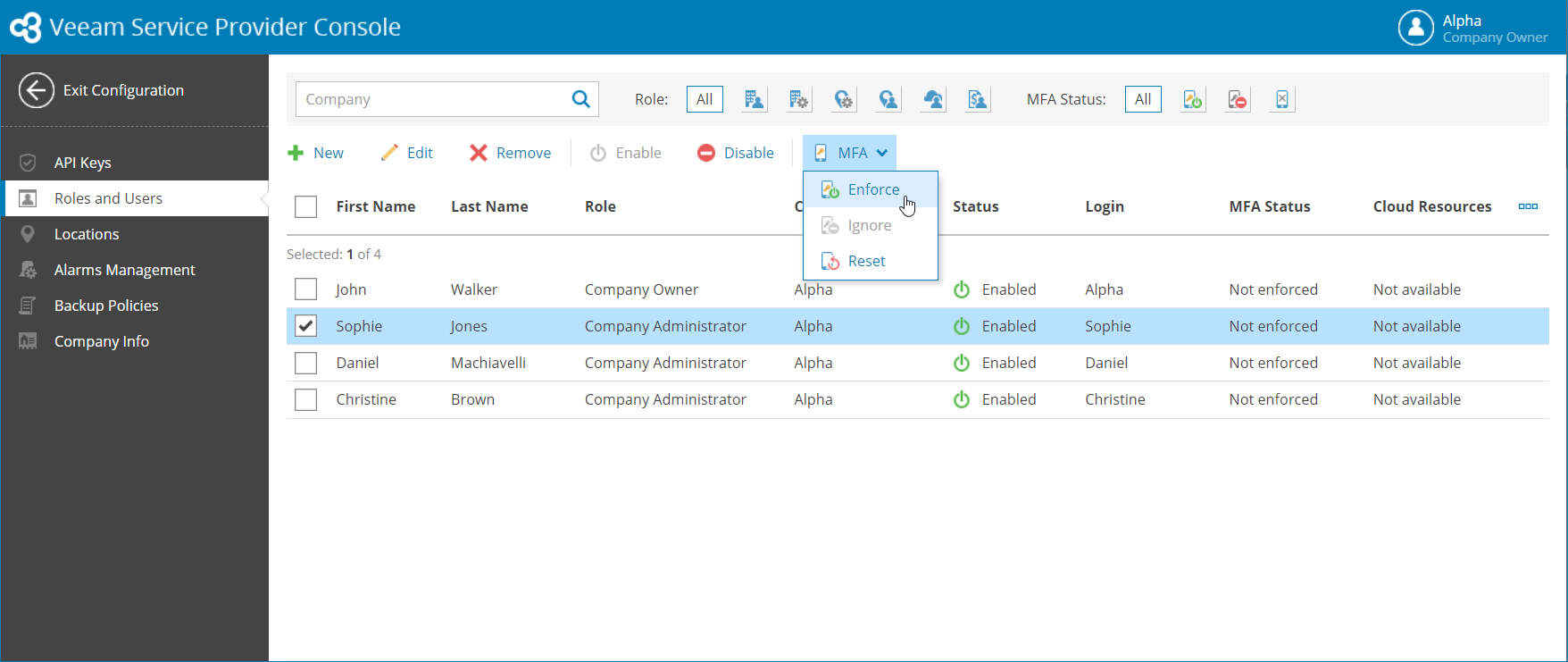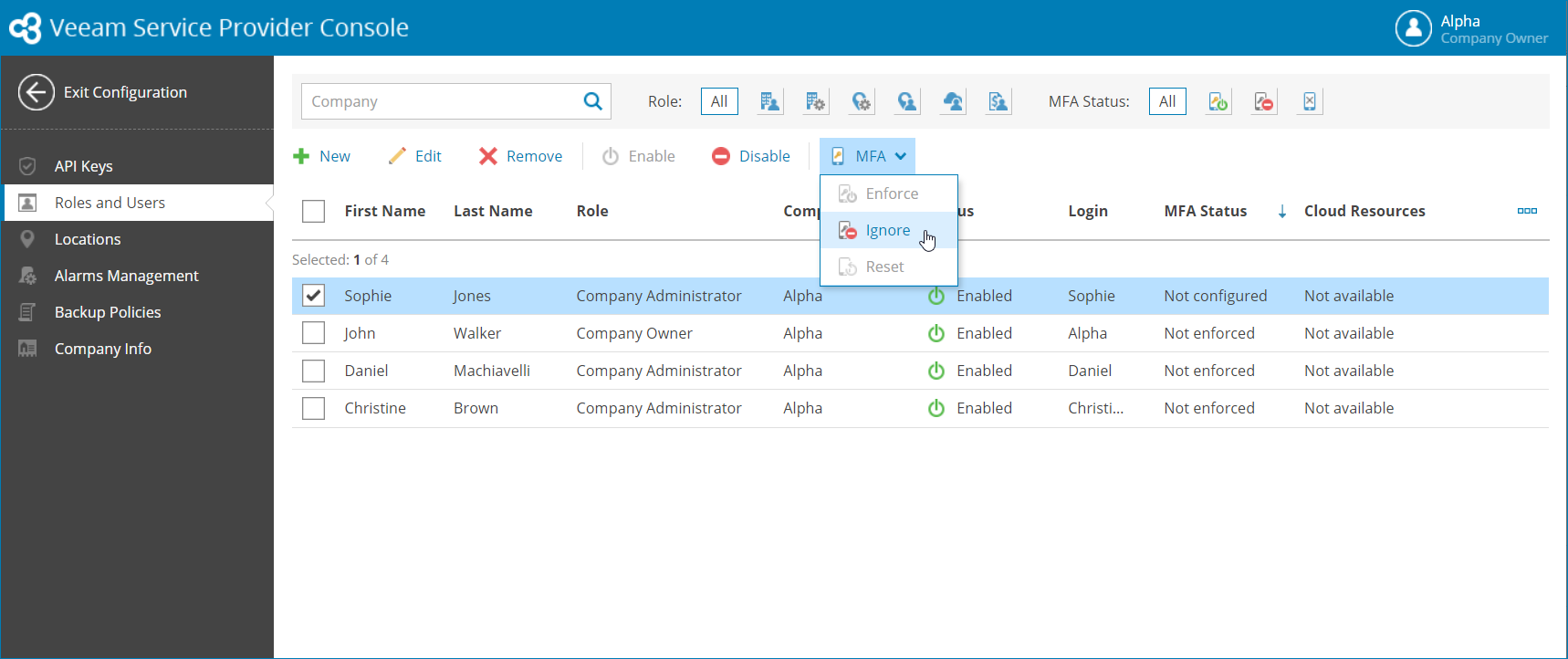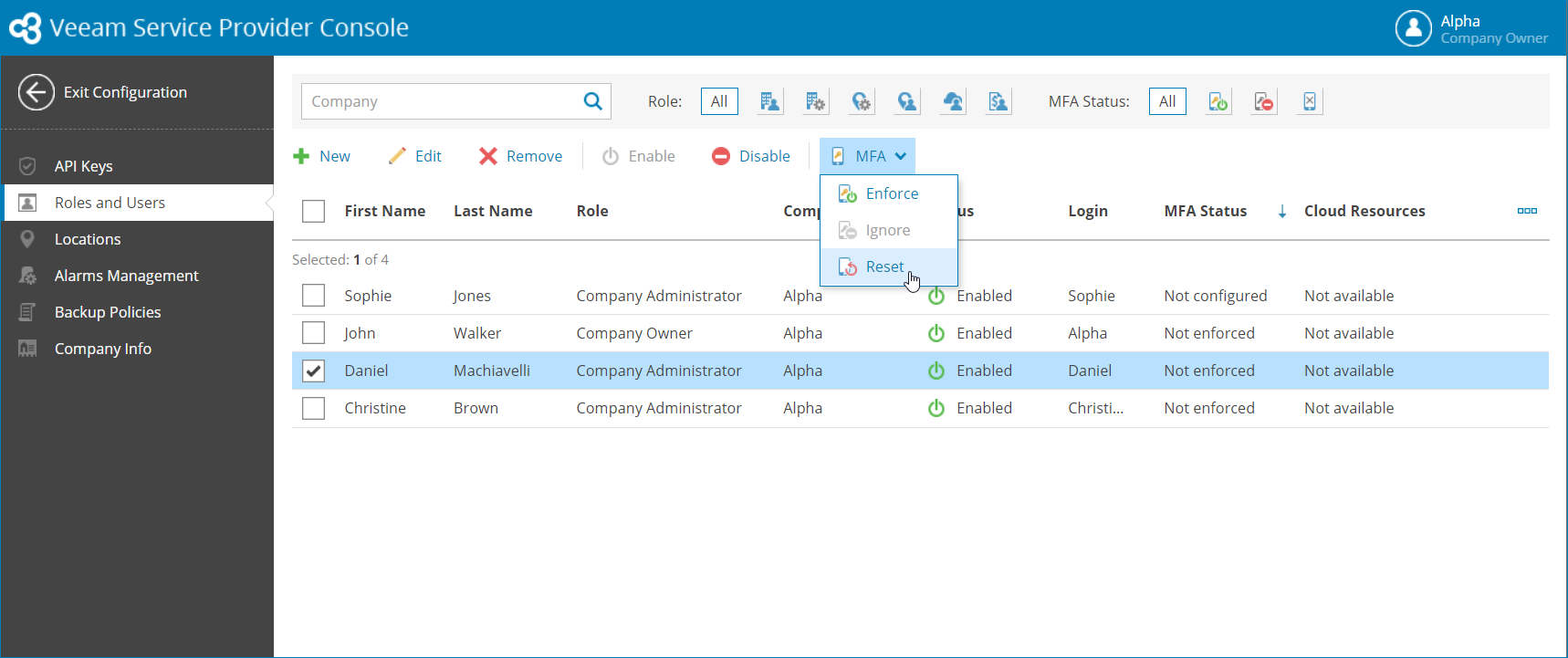This is an archive version of the document. To get the most up-to-date information, see the current version.
This is an archive version of the document. To get the most up-to-date information, see the current version.Enabling, Disabling and Resetting MFA for Portal Users
You can configure MFA for other portal users.
Required Privileges
To perform this task, a user must have the following role assigned: Company Owner, Company Administrator.
Enabling MFA
To enable MFA for portal users:
- Log in to Veeam Service Provider Console.
For details, see Accessing Veeam Service Provider Console.
- At the top right corner of the Veeam Service Provider Console window, click Configuration.
- In the configuration menu on the left, click Roles and Users.
- Select one or more users in the list.
- At the top of the user list, click MFA and select Enforce.
On the next authorization session, each user will be prompted to configure MFA by going through the Multi-Factor Authentication step of the Edit User wizard as described in the Modifying Own User Profile section.
Disabling MFA
To disable MFA for portal users:
- Log in to Veeam Service Provider Console.
For details, see Accessing Veeam Service Provider Console.
- At the top right corner of the Veeam Service Provider Console window, click Configuration.
- In the configuration menu on the left, click Roles and Users.
- Select one or more users in the list.
- At the top of the user list, click MFA and select Ignore.
Note: |
If MFA is already enabled for your company by your service provider, you cannot disable MFA for portal users. |
Resetting MFA
To reset MFA for portal users:
- Log in to Veeam Service Provider Console.
For details, see Accessing Veeam Service Provider Console.
- At the top right corner of the Veeam Service Provider Console window, click Configuration.
- In the configuration menu on the left, click Roles and Users.
- Select one or more users in the list.
- At the top of the user list, click MFA and select Reset.