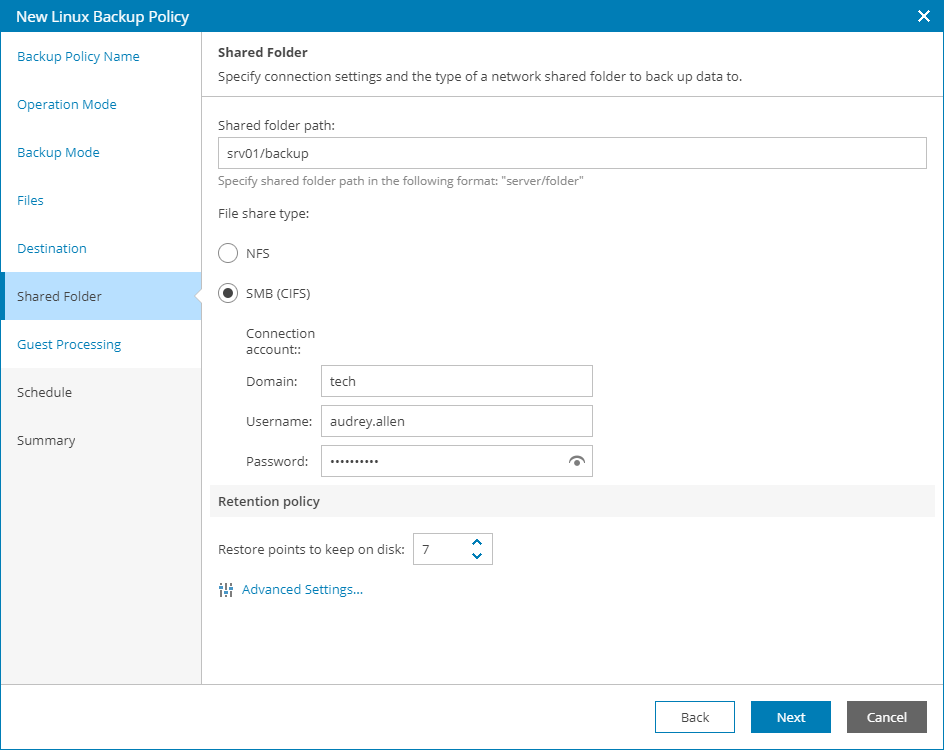This is an archive version of the document. To get the most up-to-date information, see the current version.
This is an archive version of the document. To get the most up-to-date information, see the current version.Step 9. Specify Shared Folder Settings
The Shared Folder step of the wizard is available if at the Destination step you have chosen to save the backup in a network shared folder.
Specify shared folder settings:
- In the Shared folder path field, specify the network shared folder name in the SERVER/DIRECTORY format: type an IP address or domain name of the server and the name of the network shared folder in which you want to store backup files.
- Select the type of the network shared folder:
- NFS — to connect to a network shared folder using the NFS protocol.
- SMB (CIFS) — to connect to a network shared folder using the SMB (CIFS) protocol.
- [For SMB shared folder] In the Connection account fields, specify a domain, user name and password of the account that has access permissions on this shared folder.
To view the specified password, click and hold the eye icon on the right of the Password field.
- In the Restore points to keep disk field, specify the number of restore points for which you want to store backup files in the target location. By default, Veeam backup agent keeps backup files created for 7 latest restore points. After this number is exceeded, Veeam Agent for Linux will remove the earliest restore points from the backup chain.
- Click Advanced Settings to specify advanced settings for the backup job.
For details, see Specify Advanced Job Settings.