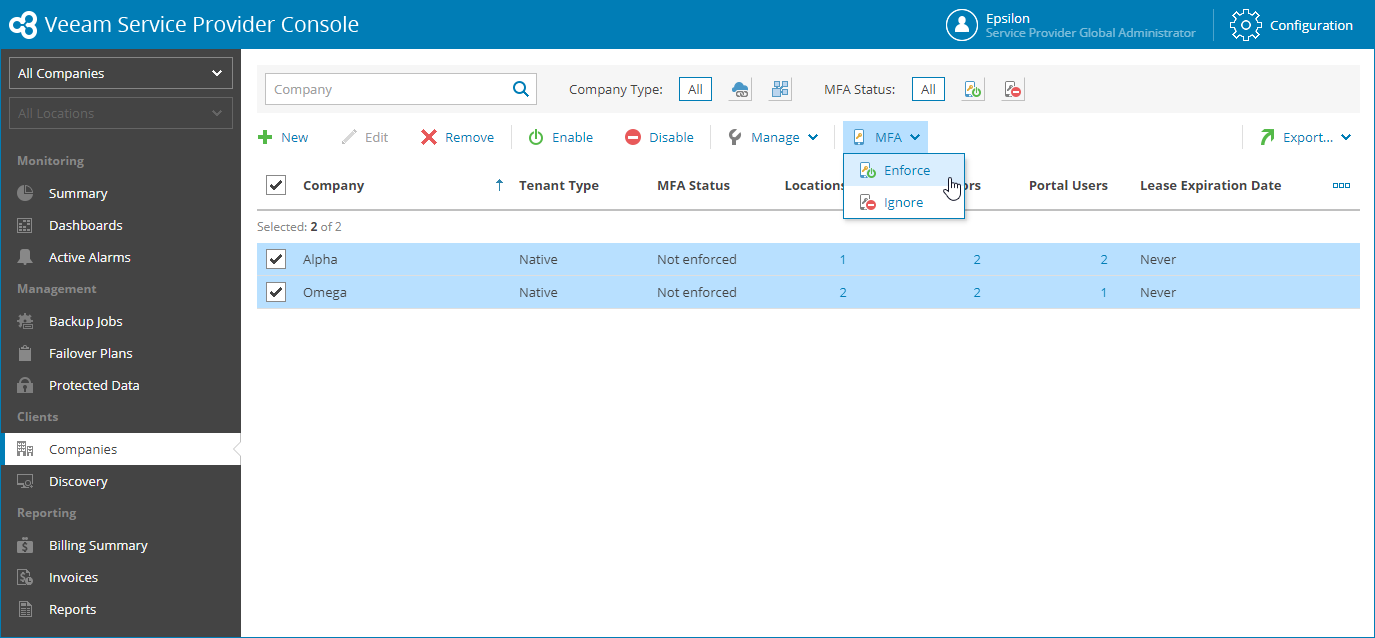This is an archive version of the document. To get the most up-to-date information, see the current version.
This is an archive version of the document. To get the most up-to-date information, see the current version.Enabling and Disabling MFA for Companies
You can enable MFA for all users of one or more companies.
Important! |
If you enable MFA for an account that is used for integration with third party applications, that integration will stop working. To avoid that, first configure an API key, as described in the Configuring API Keys section. |
Required Privileges
To perform this task, a user must have the following role assigned: Service Provider Global Administrator, Service Provider Administrator, Service Provider Operator.
Enabling and Disabling MFA for All Company Users
To enable of disable MFA for all users of one or more companies:
- Log in to Veeam Service Provider Console.
For details, see Accessing Veeam Service Provider Console.
- In the menu on the left, click Companies.
- Select the necessary companies in the list.
- At the top of the list, click MFA.
- From the drop-down list select Enforce to enable MFA or Ignore to disable MFA.
- In the displayed window, click Yes.
On the next authorization session, each user will be prompted to configure MFA by going through the Multi-Factor Authentication step of the Edit User wizard as described in the Modifying Own User Profile section.
Note: |
If MFA is enabled for your organization or the managed company by your service provider, you cannot disable MFA. |