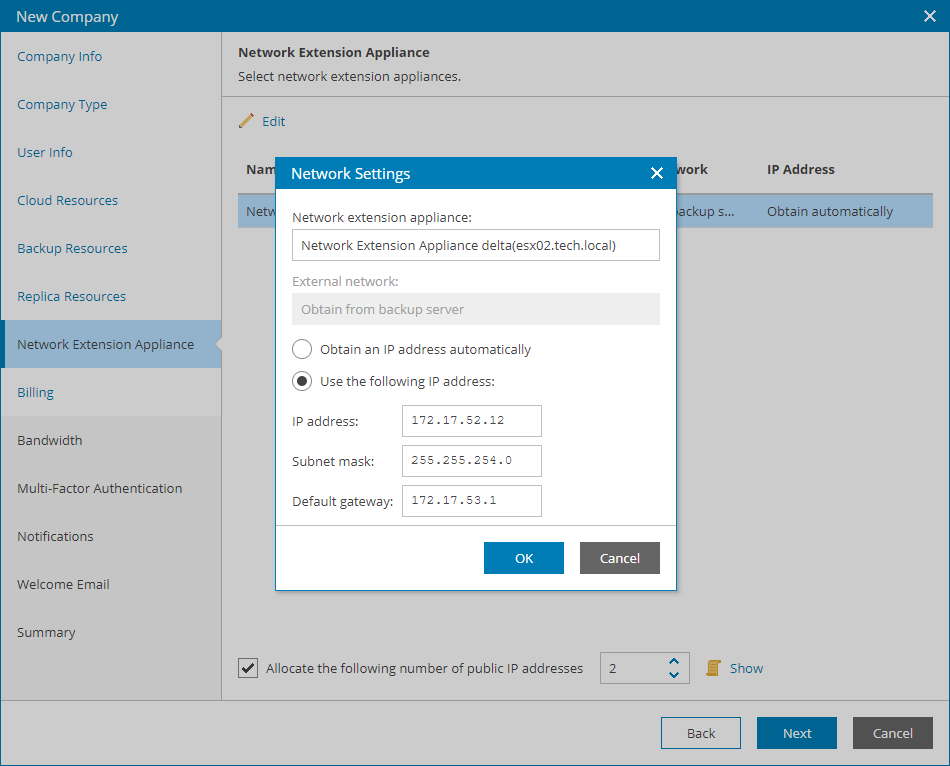This is an archive version of the document. To get the most up-to-date information, see the current version.
This is an archive version of the document. To get the most up-to-date information, see the current version.Step 8. Specify Network Extension Settings
The Network Extension Appliance step of the wizard is available if at the Replica Resources step you have selected the Use built-in network management capabilities during failover option. At this step, you can specify network settings for the network extension appliance that Veeam Cloud Connect will deploy on the provider side.
Veeam Cloud Connect deploys the network extension appliance:
- [For the Native Veeam Cloud Connect tenant accounts] On the virtualization host that provides resources for the hardware plan to which the company is subscribed.
- [For the VMware Cloud Director tenant accounts] In the Organization vDC specified as a target for tenant VM replicas.
VM replicas on the cloud host use the provider network extension appliance:
- To communicate with VMs in the production site after partial site failover
- To communicate with the Internet after full site failover
You can configure a network adapter (vNIC) on the network extension appliance. This network adapter connects the network extension appliance to the external network where the provider backup infrastructure components reside. For details, see section Network Extension Appliance of the Veeam Cloud Connect Guide.
To configure network extension settings:
- Select the network extension appliance in the list and click Edit.
- In the Network extension appliance field, check and if necessary modify the name for the network extension appliance.
- Specify IP addressing settings for the network extension appliance:
- If you use a DHCP server in the production network, leave the Obtain an IP address automatically option selected.
In this case, the IP address to the network extension appliance will be assigned automatically.
- To assign an IP address manually, select the Use the following IP address option and specify the IP address, subnet mask and default gateway address.
- Click OK.
- If VM replicas must be accessible from the Internet after full site failover, select the Allocate the following number of public IP addresses option and specify the number of public IP addresses.
Veeam Backup & Replication will assign to the company the specified number of IP addresses from the reserved pool. A backup administrator on the company side can map a public IP address to a VM replica during cloud failover plan configuration. For details, see section Specify Public IP Addressing Rules of the Veeam Cloud Connect Guide.
To view the pool of public IP addresses reserved by your service provider, click the Show link.