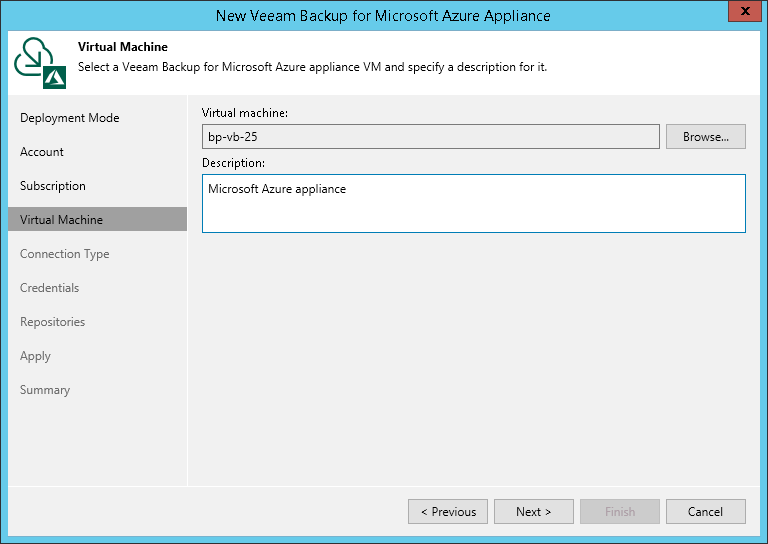This is an archive version of the document. To get the most up-to-date information, see the current version.
This is an archive version of the document. To get the most up-to-date information, see the current version.Step 5. Select Azure VM
At the Virtual Machine step of the wizard, select the Microsoft Azure VM where Veeam Backup for Microsoft Azure is deployed:
- On the right of the Virtual machine field, click Browse.
- In the Select Virtual Machine window, select the VM where Veeam Backup for Microsoft Azure is installed (that is, the Veeam Backup for Microsoft Azure appliance), and click OK.
- In the Description field, specify a description for future reference.
The default description contains information on a user who added the Veeam Backup for Microsoft Azure appliance, date and time when the appliance was added.
Important |
The network security group in which Veeam Backup for Microsoft Azure appliance locates must allow the Veeam Backup & Replication server to access the appliance using HTTPS. For more information on how to configure access, see Microsoft Docs. |