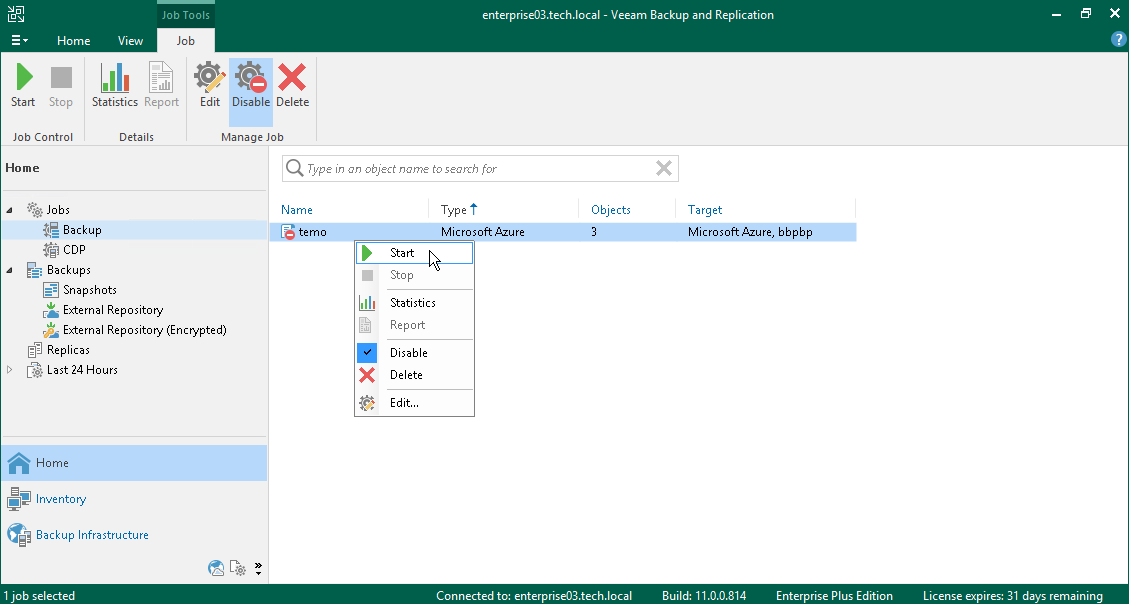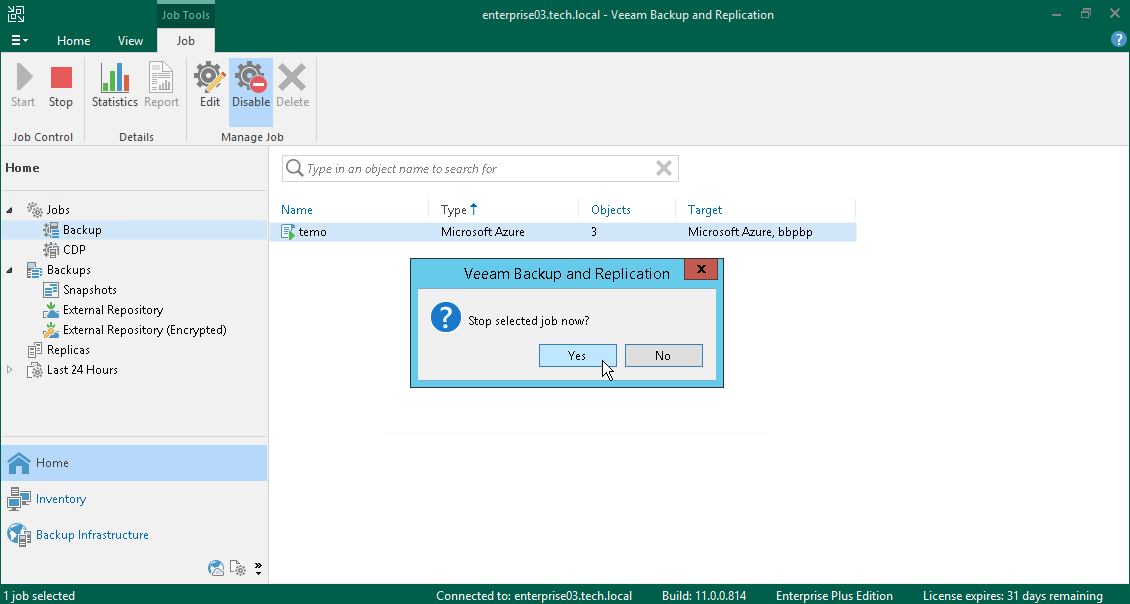This is an archive version of the document. To get the most up-to-date information, see the current version.
This is an archive version of the document. To get the most up-to-date information, see the current version.Starting and Stopping Policies
You can start a backup policy that you manually created in Veeam Backup for Microsoft Azure. You may want to start a policy, for example, to configure an additional restore point while not changing the backup policy schedule. Also, you can stop a backup policy, for example, if an Azure VM processing will take a lot of time, and you do not want the backup policy to produce workload on the production environment during business hours.
To start a backup policy:
- Open the Home view.
- In the inventory pane, select Jobs.
- In the working area, select the necessary backup policies and click Start on the ribbon. Alternatively, right-click one of the selected backup policies and select Start.
To stop a backup policy:
- Open the Home view.
- In the inventory pane, select Jobs.
- In the working area, select the necessary backup policies and click Stop on the ribbon. Alternatively, right-click one of the selected backup policies and select Stop. In the displayed window, click Yes.
Veeam Backup for Microsoft Azure will not produce new restore points for VMs, which are added to a backup policy, but have not been processed by the time you stop the policy.