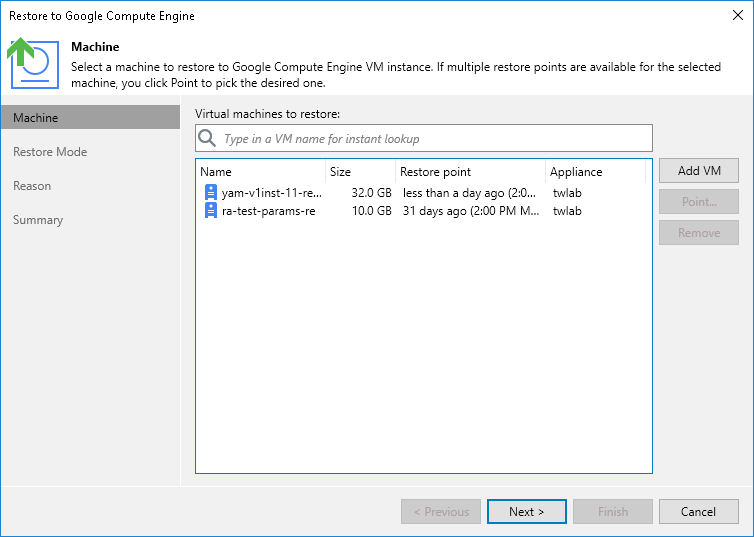This is an archive version of the document. To get the most up-to-date information, see the current version.
This is an archive version of the document. To get the most up-to-date information, see the current version.Step 2. Select VM Instances and Restore Points
In this article
At the Machine step of the wizard, select VM instances that you plan to restore and select a restore point for each VM instance:
- On the right of the wizard window, click Add VM.
- In the Backup Browser window, expand the necessary backup policy, select VM instances and click Add.
- By default, GCP Plug-in for Veeam Backup & Replication restores VM instances to the latest state. However, you can restore VM instances to an earlier state:
- In the Virtual machines to restore list, select the necessary VM instance and click Point.
- In the Restore Points window, select the restore point from which you want to restore the instance and click Add.
[If you restore from image-level backups] Each restore point is marked with a flag of the related retention scheme type: the (R) flag is used to mark restore points created with daily retention, (W) — weekly, (M) — monthly, and (Y) — yearly.