Short Description
Adds backup repositories to Veeam Backup for Microsoft Office 365.
Syntax
This cmdlet provides 5 parameter sets.
- For adding a backup repository:
Add-VBORepository -Proxy <VBOProxy> -Name <string> -Path <string> [-Description <string>] [-Force] [<CommonParameters>] |
- For adding a backup repository with daily clean-up schedule (retention period measured in years):
Add-VBORepository -Proxy <VBOProxy> -Name <string> -Path <string> -RetentionPeriod <VBORetentionPeriod> {Year1 | Years2 | Years3 | Years5 | Years7 | Years10 | Years25 | KeepForever} -RetentionFrequencyType <VBORetentionFrequencyType> {Daily | Monthly} -DailyTime <timespan> -DailyType <VBODailyType> {Everyday | Workdays | Weekends | Monday | Tuesday | Wednesday | Thursday | Friday | Saturday | Sunday} [-Description <string>] [-Force] [<CommonParameters>] |
- For adding backup repository with monthly clean-up schedule (retention period measured in years):
Add-VBORepository -Proxy <VBOProxy> -Name <string> -Path <string> -RetentionPeriod <VBORetentionPeriod> {Year1 | Years2 | Years3 | Years5 | Years7 | Years10 | Years25 | KeepForever} -RetentionFrequencyType <VBORetentionFrequencyType> {Daily | Monthly} -MonthlyTime <timespan> -MonthlyDayNumber <VBOMonthlyDayNumber> {First | Second | Third | Fourth | Last} -MonthlyDayOfWeek <DayOfWeek> {Sunday | Monday | Tuesday | Wednesday | Thursday | Friday | Saturday} [-Description <string>] [-Force] [<CommonParameters>] |
- For adding backup repository with daily clean-up schedule (retention period measured in months or days):
Add-VBORepository -Proxy <VBOProxy> -Name <string> -Path <string> -CustomRetentionPeriodType <VBOCustomRetentionPeriodType> {Months | Days} -CustomRetentionPeriod <int> -RetentionFrequencyType <VBORetentionFrequencyType> {Daily | Monthly} -DailyTime <timespan> -DailyType <VBODailyType> {Everyday | Workdays | Weekends | Monday | Tuesday | Wednesday | Thursday | Friday | Saturday | Sunday} [-Description <string>] [-Force] [<CommonParameters>] |
- For adding backup repository with monthly clean-up schedule (retention period measured in months or days):
Add-VBORepository -Proxy <VBOProxy> -Name <string> -Path <string> -CustomRetentionPeriodType <VBOCustomRetentionPeriodType> {Months | Days} -CustomRetentionPeriod <int> -RetentionFrequencyType <VBORetentionFrequencyType> {Daily | Monthly} -MonthlyTime <timespan> -MonthlyDayNumber <VBOMonthlyDayNumber> {First | Second | Third | Fourth | Last} -MonthlyDayOfWeek <DayOfWeek> {Sunday | Monday | Tuesday | Wednesday | Thursday | Friday | Saturday} [-Description <string>] [-Force] [<CommonParameters>] |
Detailed Description
This cmdlet creates a backup repository on a backup proxy. A backup repository represents a folder where Veeam Backup for Microsoft Office 365 keeps mailbox backups. A created backup repository is added to the Veeam Backup for Microsoft Office 365 configuration.
You can set the retention period for this repository in years, months or days. Additionally, you can configure a clean-up schedule to check the backups in the repository and remove the outdated ones. Depending on how frequently you want to perform a clean-up you can set a daily or monthly schedule. For each clean-up schedule type you can specify the clean-up day and time.
Parameters
Parameter | Description | Required | Position | Accept | Accept |
Proxy | Specifies Veeam Backup for Microsoft Office 365 backup proxy. Veeam Backup for Microsoft Office 365 will add backup repository to this backup proxy. | True | Named | False | False |
Name | Specifies the name you want to assign to the backup repository. | True | Named | False | False |
Description | Specifies the description of the backup repository. | False | Named | False | False |
Path | Specifies the full path to the backup repository on the proxy server. | True | Named | False | False |
Retention | Specifies the retention period in years:
Default: Years3. Backup jobs targeted to this repository will back up organization mailbox items that were created or modified within the indicated retention period. For example, if you set the retention period to 2 years, the backup job will back up all items that were created or modified 2 years ago or later. When an item’s age exceeds the retention, it is deleted. If you select Keep forever, the backup job will back up all items in the mailbox and will never remove them. If you want to measure the retention period in months or days, use CustomCustomRetentionPeriodType parameter. | True | Named | False | False |
Custom | Indicates that the retention period will be set either in months or days:
| True | Named | False | False |
Custom | Specifies the retention period in months or days:
Backup jobs targeted to this repository will back up organization mailbox items that were created or modified within the indicated retention period. For example, if you set the CustomRetentionPeriodType to Months and CustomRetentionPeriod to 23, the backup job will back up all items that were created or modified 23 months ago or later. When an item’s age exceeds the retention, it is deleted. | True | Named | False | False |
Retention | Specifies clean-up schedule type:
Default: Daily. | True | Named | False | False |
Daily | For daily clean-up schedule. Specifies the time of the day when clean-up must be performed. Default: 18:00:00. | True | Named | False | False |
Daily | For daily clean-up schedule. Specifies the days when clean-up must be performed:
Default: Everyday. | True | Named | False | False |
Monthly | For monthly clean-up schedule. Specifies the time of the day when clean-up must be performed. Default: 18:00:00. | True | Named | False | False |
Monthly | For monthly clean-up schedule. Specifies the order number for the day of the week when clean-up must be performed:
Default: First. | True | Named | False | False |
Monthly | For monthly clean-up schedule. Specifies the day of the week when clean-up must be performed:
Default: Monday. | True | Named | False | False |
Force | Indicates that the cmdlet will add a backup repository to Veeam Backup for Microsoft Office 365 configuration without notifying the user. | False | Named | False | False |
<CommonParameters>
This cmdlet supports Microsoft PowerShell common parameters. For more information about common parameters, see http://go.microsoft.com/fwlink/p/?LinkID=113216.
Example 1
This example shows how to add a new backup repository to Veeam Backup for Microsoft Office 365 configuration.
You will need to perform the following steps:
- Run Get-VBOProxy to get the backup proxy where the repository will be added. Save the result to the $proxy variable.
- Run Add-VBORepository with the $proxy variable.
PS C:\PS> $proxy = Get-VBOProxy -Hostname support.north.local PS C:\PS> Add-VBORepository -Proxy $proxy -Name "ABC Backup" -Path "C:\Backup Repository" -Description "North ABC" |
Example 2
This example shows how to add a new backup repository with the following retention settings:
- The retention period is 1 year.
- The backup mailbox data will be removed per the daily clean-up schedule: everyday at 3:00 PM.
You will need to perform the following steps:
- Run Get-VBOProxy to get the backup proxy where the repository will be added. Save the result to the $proxy variable.
- Run Add-VBORepository with the $proxy variable.
PS C:\PS> $proxy = Get-VBOProxy -Id "d96f55a4-d15d-410b-b0f0-d51d17ccdab6" PS C:\PS> Add-VBORepository -Proxy $proxy -Name "ABC Backup" -Path "C:\Backup Repository" -RetentionPeriod Year1 -RetentionFrequencyType Daily -DailyTime 15:00:00 -DailyType Everyday -Description "Daily ABC" |
Example 3
This example shows how to add a new backup repository with the following retention settings:
- The retention period for mailbox items is 2 years.
- The backup mailbox data will be removed per the monthly clean-up schedule: every last Sunday at 2:00 PM.
You will need to perform the following steps:
- Run Get-VBOProxy to get the backup proxy where the repository will be added. Save the result to the $proxy variable.
- Run Add-VBORepository with the $proxy variable.
PS C:\PS> $proxy = Get-VBOProxy -Hostname "support.south.local" PS C:\PS> Add-VBORepository -Proxy $proxy -Name "Critical Mailboxes" -Path "C:\ABC Backup\Critical" -RetentionPeriod Year2 -RetentionFrequencyType Monthly -MonthlyTime 14:00:00 -MonthlyDayNumber Last -MonthlyDayOfWeek Sunday -Description "Monthly ABC" |
Example 4
This example shows how to add a new backup repository with the following retention settings:
- The retention period for mailbox items is 3 months.
- The backup mailbox data will be removed per the daily clean-up schedule: everyday at 12:00 PM.
You will need to perform the following steps:
- Run Get-VBOProxy to get the backup proxy where the repository will be added. Save the result to the $proxy variable.
- Run Add-VBORepository with the $proxy variable.
PS C:\PS> $proxy = Get-VBOProxy -Id "d96f55a4-d15d-410b-b0f0-d51d17ccdab6" PS C:\PS> Add-VBORepository -Proxy $proxy -Name "Daily Reports" -Path "C:\ABC Backup\Reports" -CustomRetentionPeriodType Months -CustomRetentionPeriod 3 -RetentionFrequencyType Daily -DailyTime 12:00:00 -DailyType Workdays -Description "Daily ABC" |
Example 5
This example shows how to add a new backup repository with the following retention settings:
- The retention period for mailbox items is 7 days.
- The backup mailbox data will be removed per the monthly clean-up schedule: every first Monday at 8:00 AM.
You will need to perform the following steps:
- Run Get-VBOProxy to get the backup proxy where the repository will be added. Save the result to the $proxy variable.
- Run Add-VBORepository with the $proxy variable.
PS C:\PS> $proxy = Get-VBOProxy -Hostname support.west.local PS C:\PS> Add-VBORepository -Proxy $proxy -Name "Monthly Reports" -Path "C:\ABC Backup\Reports" -CustomRetentionPeriodType Days -CustomRetentionPeriod 7 -RetentionFrequencyType Monthly -MonthlyTime 08:00:00 -MonthlyDayNumber First -MonthlyDayOfWeek Monday -Description "Monthly ABC" |
Related Commands