Short Description
Connects to Veeam Backup for Microsoft Office 365 server.
Syntax
Connect-VBOServer [-Server <string>] [-Port <int>] [-Credential <pscredential>] [<CommonParameters>] |
Detailed Description
This cmdlet creates a connection with a local or remote Veeam Backup for Microsoft Office 365 server. The connection starts a Veeam Backup for Microsoft Office 365 PowerShell session during which you can perform all operations available with Veeam Backup for Microsoft Office 365 PowerShell.
If you do not specify the server, you will connect to the local Veeam Backup for Microsoft Office 365 server.
Within one session you can connect to one Veeam Backup for Microsoft Office 365 server. To connect to another Veeam Backup for Microsoft Office 365 server you will need to close the current session. Run Disconnect-VBOServer to stop the session with the current Veeam Backup for Microsoft Office 365 server.
|
This cmdlet requires a PSCredential object. Use Get-Credential to create the PSCredentials object. For more information on Get-Credential, see https://msdn.microsoft.com/en-us/powershell/reference/5.1/microsoft.powershell.security/get-credential. |
Parameters
Parameter | Description | Required | Position | Accept | Accept |
Server | Specifies Veeam Backup for Microsoft Office 365 server to which you want to connect. Default: localhost. | False | Named | False | False |
Port | Specifies the port for connection. Default: 9191. | False | Named | False | False |
Credential | Specifies Windows account credentials you want to use for authenticating with Veeam Backup for Microsoft Office 365 server. Of omitted, the cmdlet will use a currently logged in Windows user account for authenticating with the Veeam Backup for Microsoft Office 365 server. | False | Named | False | False |
<CommonParameters>
This cmdlet supports Microsoft PowerShell common parameters. For more information about common parameters, see http://go.microsoft.com/fwlink/p/?LinkID=113216.
Example 1
This example shows how to connect to 172.13.53.53 server as a currently logged in Windows user.
PS C:\PS> Connect-VBOServer -Server "172.13.53.53" |
Example 2
This command connects to 172.17.53.58 server using Windows account credentials.
You will need to do the following:
- Run Get-Credential to create a credential object. Save the result to the $creds variable.
- Run Connect-VBOServer with the $creds variable.
PS C:\PS> $creds = Get-Credential PS C:\PS> Connect-VBOServer -Server "172.17.53.58" -Credential $creds |