Short Description
Modifies backup job schedule settings.
Syntax
This cmdlet provides 2 parameter sets.
- For changing daily job schedule type to periodical:
Set-VBOJobSchedulePolicy -Policy <VBOJobSchedulePolicy> [-Type <VBOJobFrequencyType> {Periodically | Daily}] [-PeriodicallyEvery <VBOPeriodicInterval> {Minutes5 | Minutes10 | Minutes15 | Minutes30 | Hours1 | Hours2 | Hours | Hours8}] [-BackupWindowEnabled] [-BackupWindow <VBOBackupWindow>] [-RetryEnabled] [-RetryNumber <int>] [-RetryWaitInterval <int>] [<CommonParameters>] |
- For changing periodical job schedule type to daily:
Set-VBOJobSchedulePolicy -Policy <VBOJobSchedulePolicy> [-Type <VBOJobFrequencyType> {Periodically | Daily}] [-DailyTime <timespan>] [-DailyType <VBODailyType> {Everyday | Workdays | Weekends | Monday | Tuesday | Wednesday | Thursday | Friday | Saturday | Sunday}] [-BackupWindowEnabled] [-BackupWindow <VBOBackupWindow>] [-RetryEnabled] [-RetryNumber <int>] [-RetryWaitInterval <int>] [<CommonParameters>] |
Detailed Description
This cmdlet modifies backup job schedule settings.
Parameters
Parameter | Description | Required | Position | Accept | Accept |
Policy | Specifies the backup job schedule whose settings you want to modify. | True | Named | False | False |
Type | Specifies the job schedule type:
| False | Named | False | False |
DailyType | Specifies the days when the backup job will run:
| False | Named | False | False |
DailyTime | Specifies the time when the job will start. | False | Named | False | False |
Periodically | Specifies the time interval between the job runs:
| False | Named | False | False |
Backup | Indicates that the job run will be terminated if it exceeds the allowed backup window. | False | Named | False | False |
Backup | Specifies the backup window of the backup job. For more information on how to create a backup window, see New-VBOBackupWindowSettings. | False | Named | False | False |
Retry | Indicates that Veeam Backup for Microsoft Office 365 will attempt to run a backup job again if the job fails for some reason. | False | Named | False | False |
Retry | Specifies the number of attempts to run the backup job. | False | Named | False | False |
Retry | Specifies the time intervals between the job retry attempts (minutes): | False | Named | False | False |
<CommonParameters>
This cmdlet supports Microsoft PowerShell common parameters. For more information about common parameters, see http://go.microsoft.com/fwlink/p/?LinkID=113216.
Example 1
This example shows how to modify the settings of a backup job schedule:
- Veeam Backup for Microsoft Office 365 will now restart a backup job if it fails.
- Veeam Backup for Microsoft Office 365 will now perform 4 attempts to retry a failed job with 1 minute interval.
- A backup job will now stop if its processing exceeds the allowed backup window.
You will need to perform the following steps:
- Run Get-VBOJob to get a backup job whose schedule settings you want to modify. Save the result to the $job variable.
- Get the job schedule settings that you want to modify. Use the SchedulePolicy property of the job object saved to the $job variable. Save the result to the $schedule variable.
- Run New-VBOBackupWindowSettings to create a backup window within which the backup job is allowed to run. Save the result to the $bwindow variable.
- Run Set-VBOJobSchedulePolicy with the $schedule and $bwindow variables to modify the job schedule settings.
- Run Set-VBOJob with the $job and $schedule variables to apply the schedule with the new settings to a backup job.
PS C:\PS> $job = Get-VBOJob -Name "ABC: Sales" PS C:\PS> $schedule = $job.schedulepolicy PS C:\PS> $bwindow = New-VBOBackupWindowSettings -FromDay Monday -FromHour 8 -ToDay Sunday -ToHour 17 -Enabled PS C:\PS> Set-VBOJobSchedulePolicy -Policy $schedule -BackupWindowEnabled -BackupWindow $bwindow -RetryEnabled -RetryNumber 4 -RetryWaitInterval 1 PS C:\PS> Set-VBOJob -Job $job -SchedulePolicy $schedule |
Example 2
This example shows how to change the type of a job schedule from daily to periodical. A backup job per this schedule will now run every 2 hours.
You will need to perform the following steps:
- Run Get-VBOJob to get a backup job whose schedule settings you want to modify. Save the result to the $job variable.
- Get the job schedule settings you want to modify. Use the SchedulePolicy property of the job object saved to the $job variable. Save the result to the $pschedule variable.
- Run Set-VBOJobSchedulePolicy with the $pschedule variable to modify the job schedule settings.
- Run Set-VBOJob with the $job and $pschedule variables to apply the schedule with the new settings to a backup job.
PS C:\PS> $job = Get-VBOJob -Name "ABC: Sales" PS C:\PS> $pschedule = $job.schedulepolicy PS C:\PS> Set-VBOJobSchedulePolicy -Policy $pschedule -Type Periodically -PeriodicallyEvery Hours2 PS C:\PS> Set-VBOJob -Job $job -SchedulePolicy $pschedule |
Example 3
This example shows how to change the type of a job schedule from periodical to daily. A backup job per this schedule will now run on workdays at 08:00:00.
You will need to perform the following steps:
- Run Get-VBOJob to get a backup job whose schedule settings you want to modify. Save the result to the $job variable.
- Get the job schedule settings you want to modify. Use the SchedulePolicy property of the job object saved to the $job variable. Save the result to the $dschedule variable.
- Run Set-VBOJobSchedulePolicy with the $dschedule variable to modify the job schedule settings.
- Run Set-VBOJob with the $job and $dschedule variables to apply the schedule with the new settings to a backup job.
PS C:\PS> $job = Get-VBOJob -Name "ABC: Sales" PS C:\PS> $dschedule = $job.schedulepolicy PS C:\PS> Set-VBOJobSchedulePolicy -Policy $dschedule -Type Daily -DailyType Workdays -DailyTime 08:00:00 PS C:\PS> Set-VBOJob -Job $job -SchedulePolicy $dschedule |
Related Commands